2. If the following display appears, the template has been successfully copied.

3. Follow the steps and click on the flow icons in order to edit them.
Each icon has an "!" mark, so click them in sequence to proceed.
First, click on "When a row is updated" at the top.
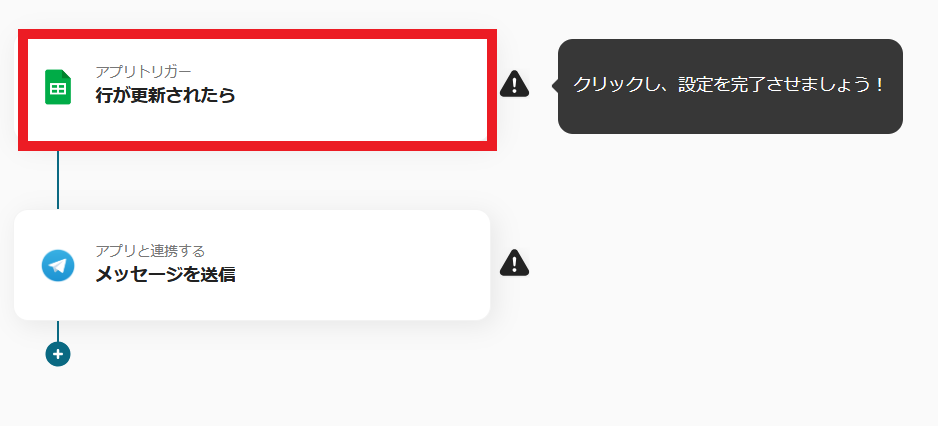
4. In "Account information linked with Google Sheets," the pre-linked account information is displayed, so make sure to check it.
Select "When a row is updated" as the trigger action and click "Next."
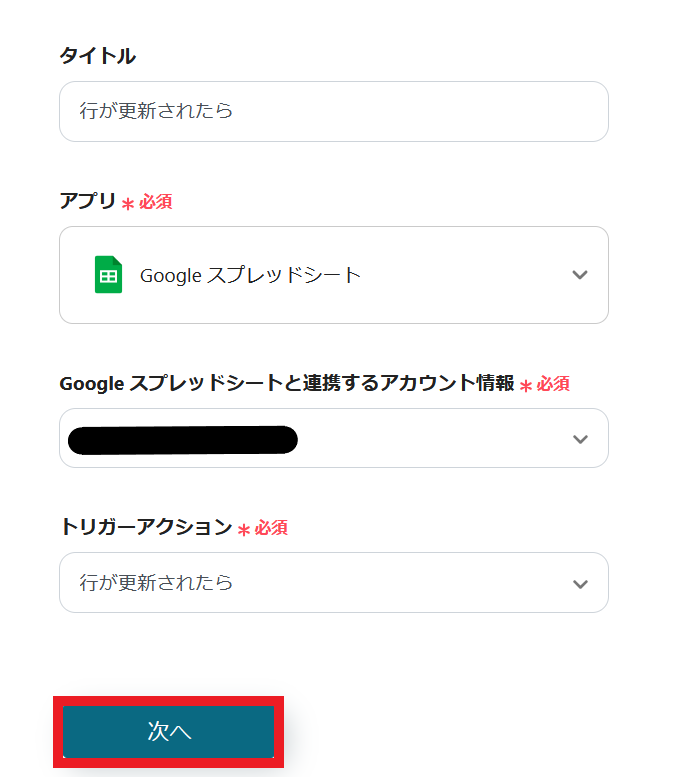
5. Check from the top in order.
Enter the trigger start time, spreadsheet ID, and sheet ID.
Please note that the selectable intervals for the trigger activation vary depending on your current plan, so please check.
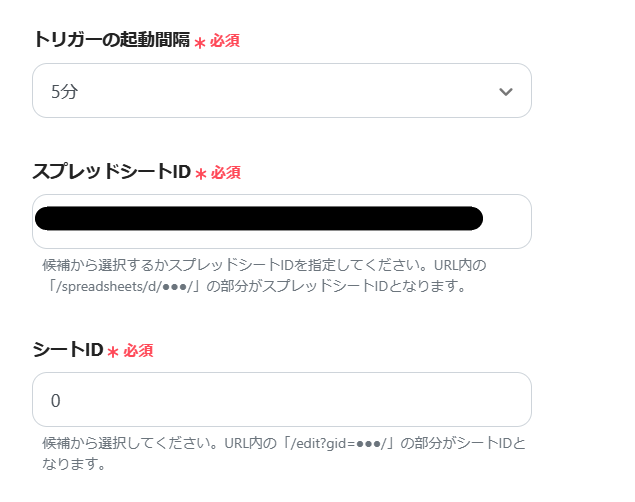
6. Enter the table range, the column with unique values, and the column you want to detect updates for.
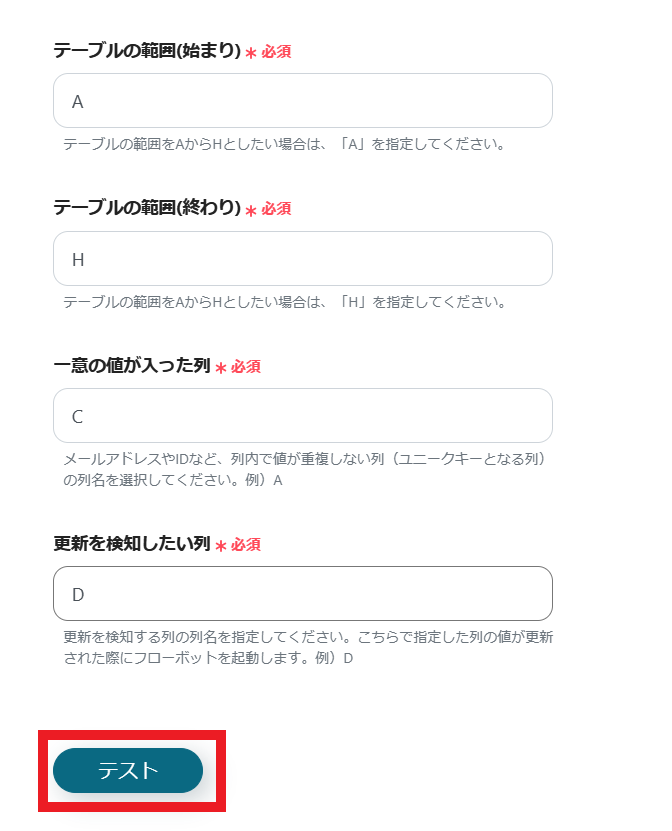
Once the input is complete, press the "Test" button, and if no errors occur, click the "Save" button.
7. Return to the flow. Click on the next "Send Message" icon.

8. Select the action "Send Message" and click "Next."
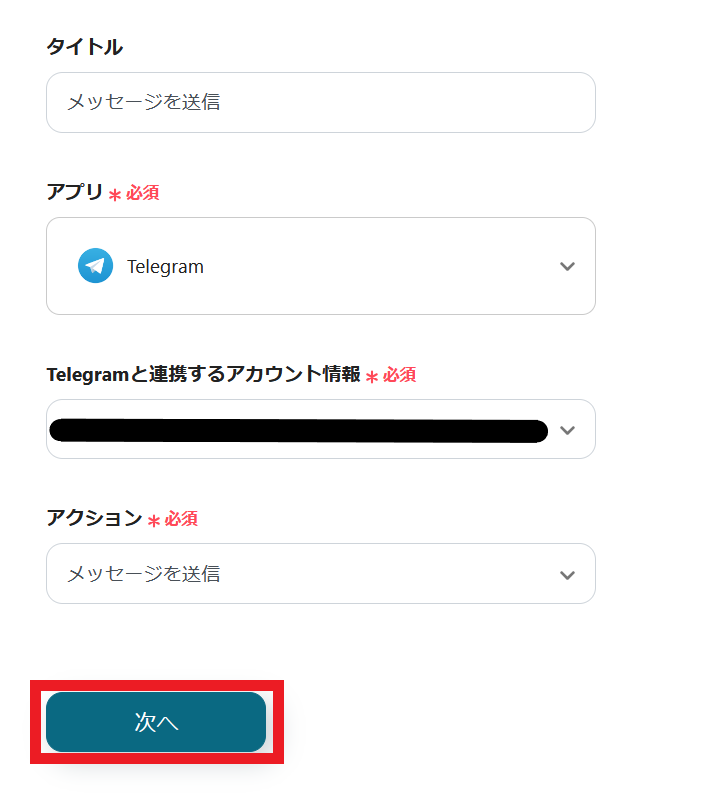
9. Enter the chat ID and message content.
Once the input is complete, click "Test."
If the test completes without issues, click "Save" to finish the test.
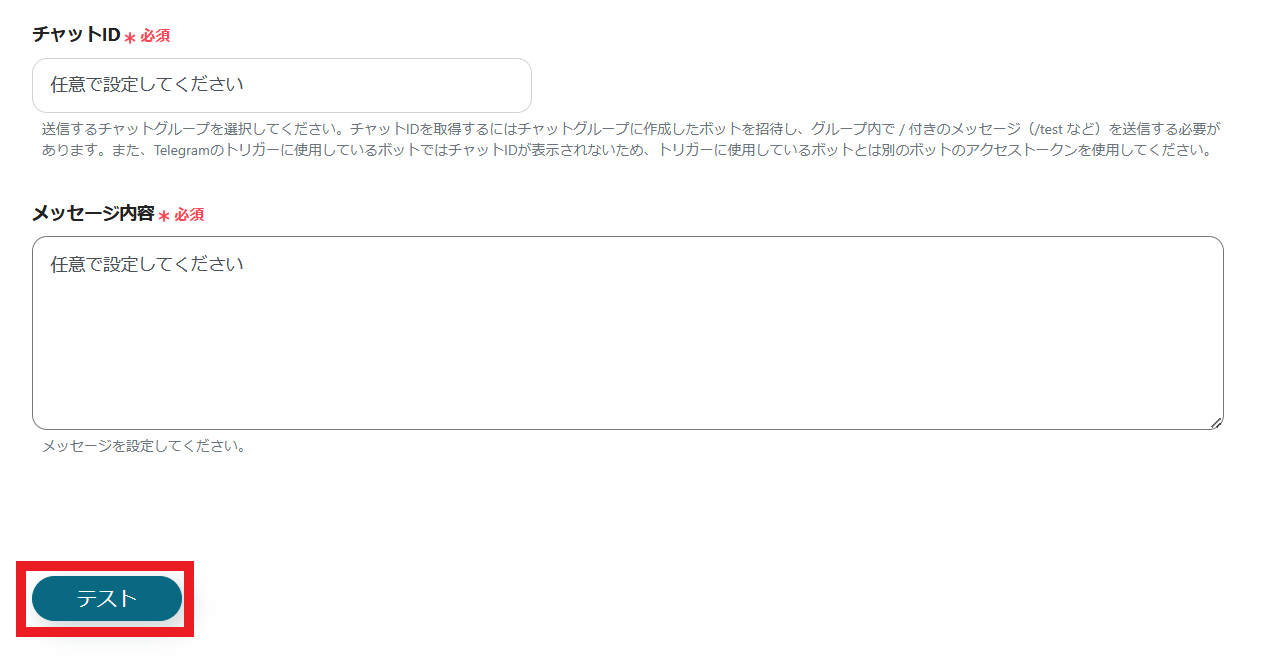
10. This completes the flow [Notify Telegram when a row is updated in Google Sheets].
Step 4: Test and Verify
11. Once the setup is complete, the following screen will appear.
Click the "Turn on Trigger" button.
This completes the preparation of the flow bot.
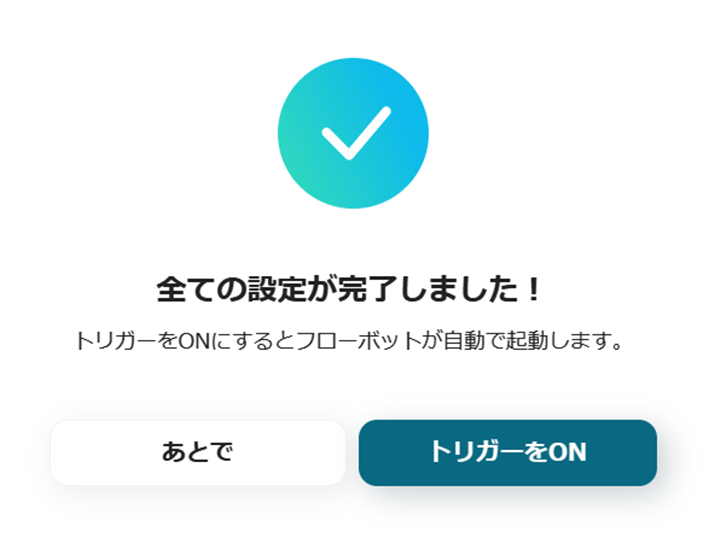
By using Yoom's template, even beginners can easily proceed with the setup.
Please try this convenient flow from the link below.














.avif)

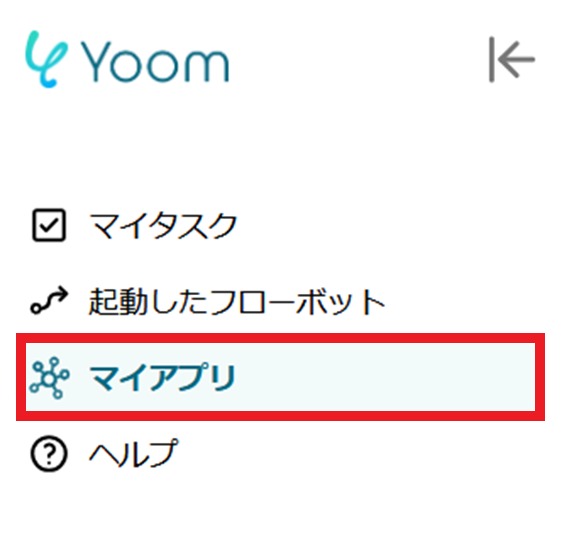
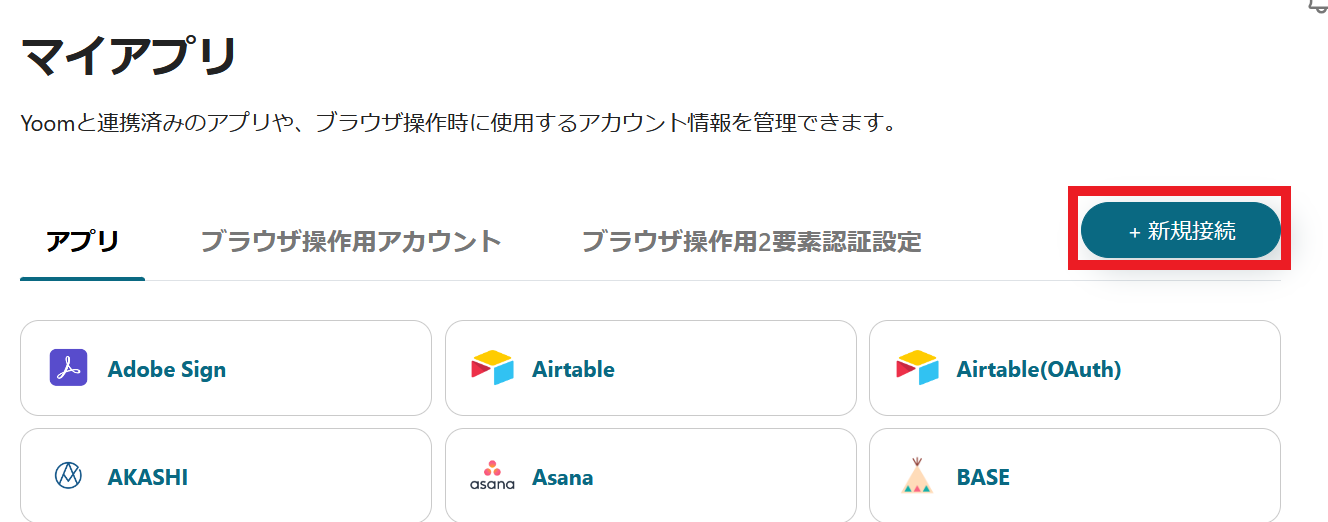



.avif)

.png)
.png)





