Now, let's create a business flow using the template.
Step 1: Connect HubSpot and Asana with My Apps
1. After logging into Yoom, select "My Apps" from the left menu and click "+ New Connection" on the right side of the screen.

2. From the list of new connections in My Apps, select HubSpot and Asana, and connect the apps.
<For HubSpot>
・Select the account you want to connect and click "Select Account".
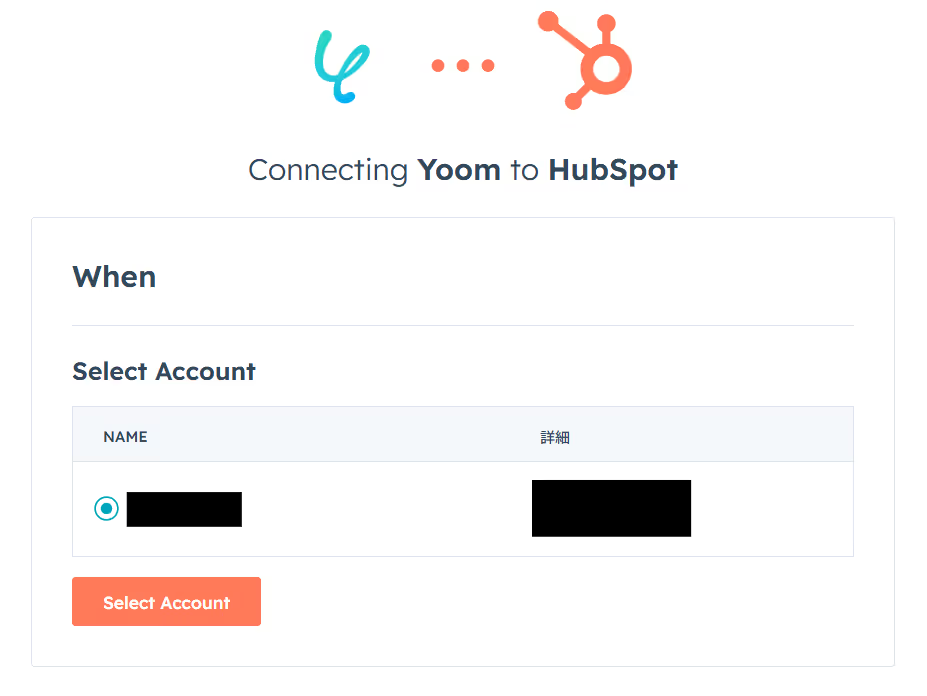
・Check the box and click "Connect App" to complete the registration in My Apps.
※ To register in My Apps, you need to add permissions to connect the app in HubSpot. For details, please check here.
<For Asana>
・Sign in.
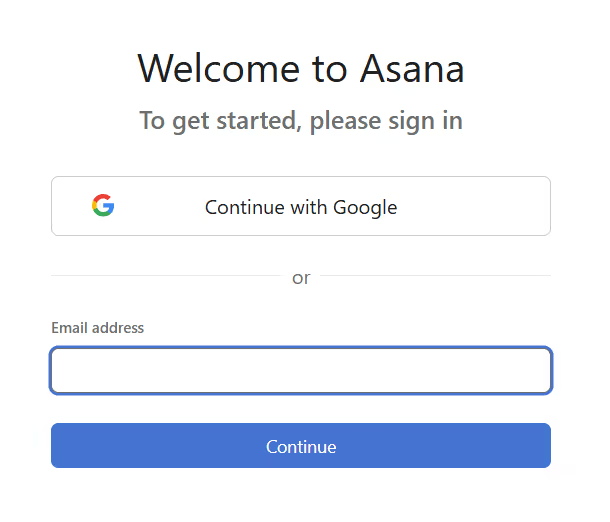
・Click "Allow" to complete the registration in My Apps.
Step 2: Set a Trigger to Activate When a New Task is Added to a Specific Project in Asana
3. Open the copied template. (Change the title if necessary.)
※ The template is saved in "My Projects".
If it doesn't open automatically, select the relevant template from My Projects and click "Edit" at the top right of the screen.
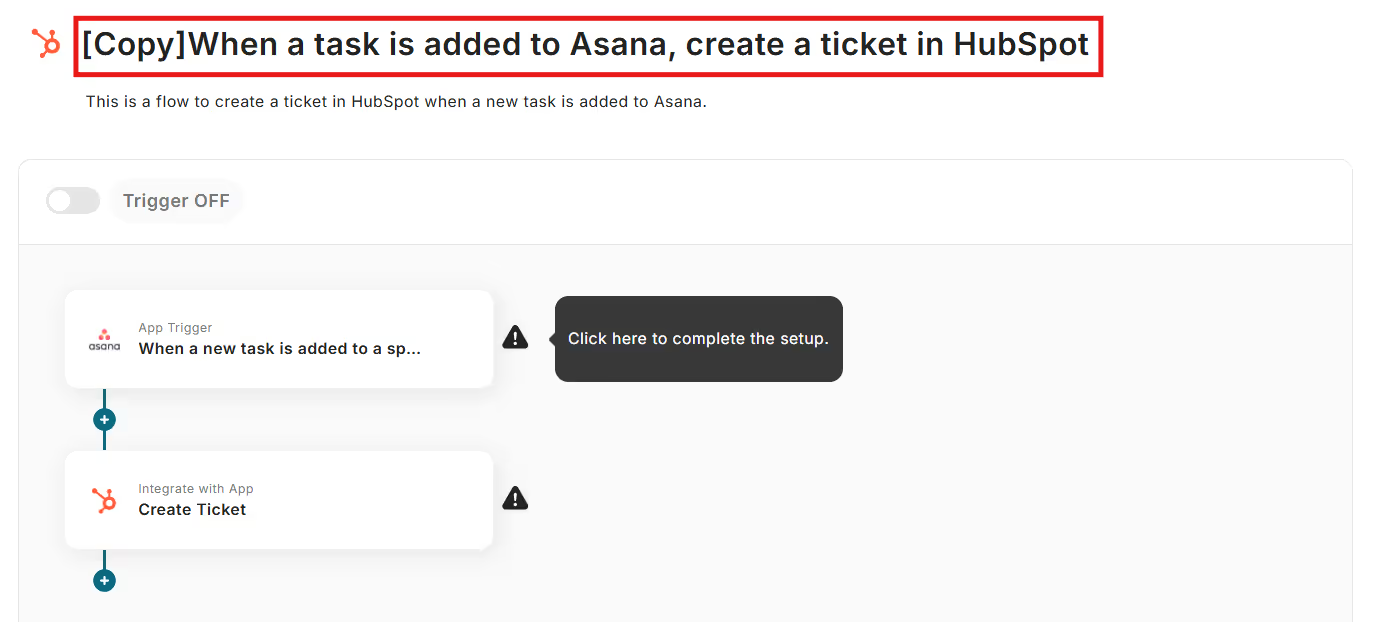
4. From Flowbot, select "App Trigger When a New Task is Added to a Specific Project".

5. Set "Select Linked Account and Action".
Change the title of the app trigger if necessary, and click "Next".

6. Set the API connection for the app trigger.
・Trigger Activation Interval: Set an appropriate time according to business needs. A shorter setting is generally recommended. The shortest selectable time varies depending on the plan.
・Workspace ID: Enter any ID or select from the candidates.
・Project ID: Enter any ID or select from the candidates.
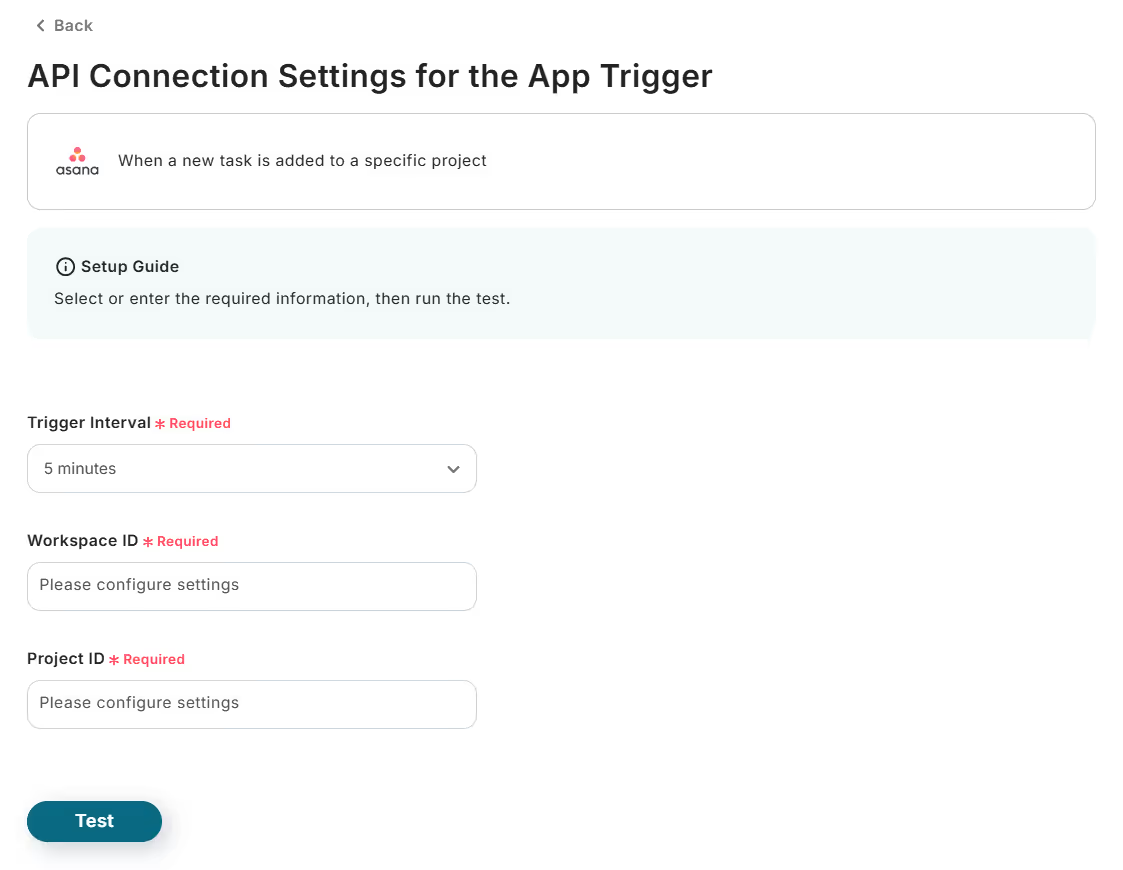
7. Conduct a test, confirm success, and click "Save".
Step 3: Set an Action to Retrieve Company Information from HubSpot
8. From Flowbot, select "Integrate with App Create Ticket".
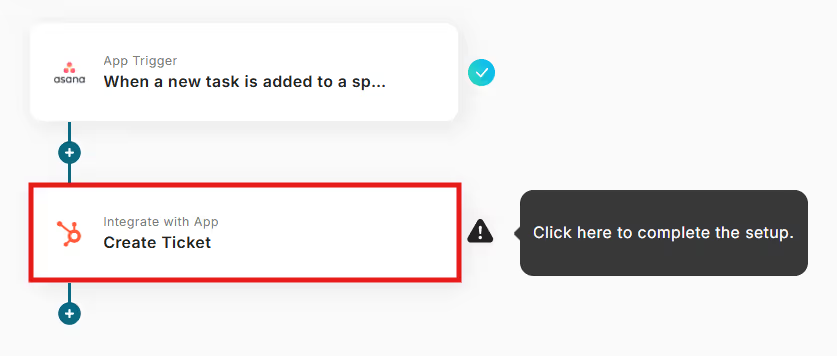
9. Set "Select Linked Account and Action".
Change the title if necessary, and click "Next".
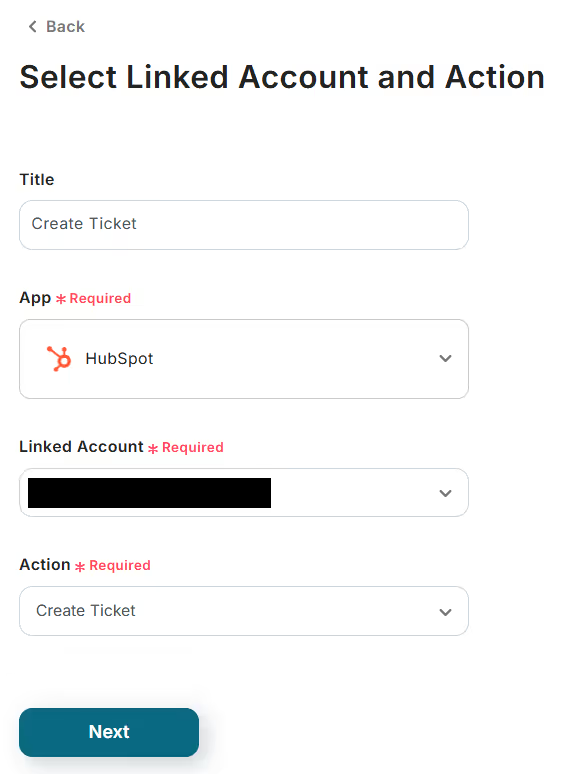
10. Set the API connection.
Refer to the notes at the bottom of the field and enter each item.
※ Ticket name and pipeline stage are required fields.
※ You can refer to information from the output obtained in Step 2 - Procedure 7.
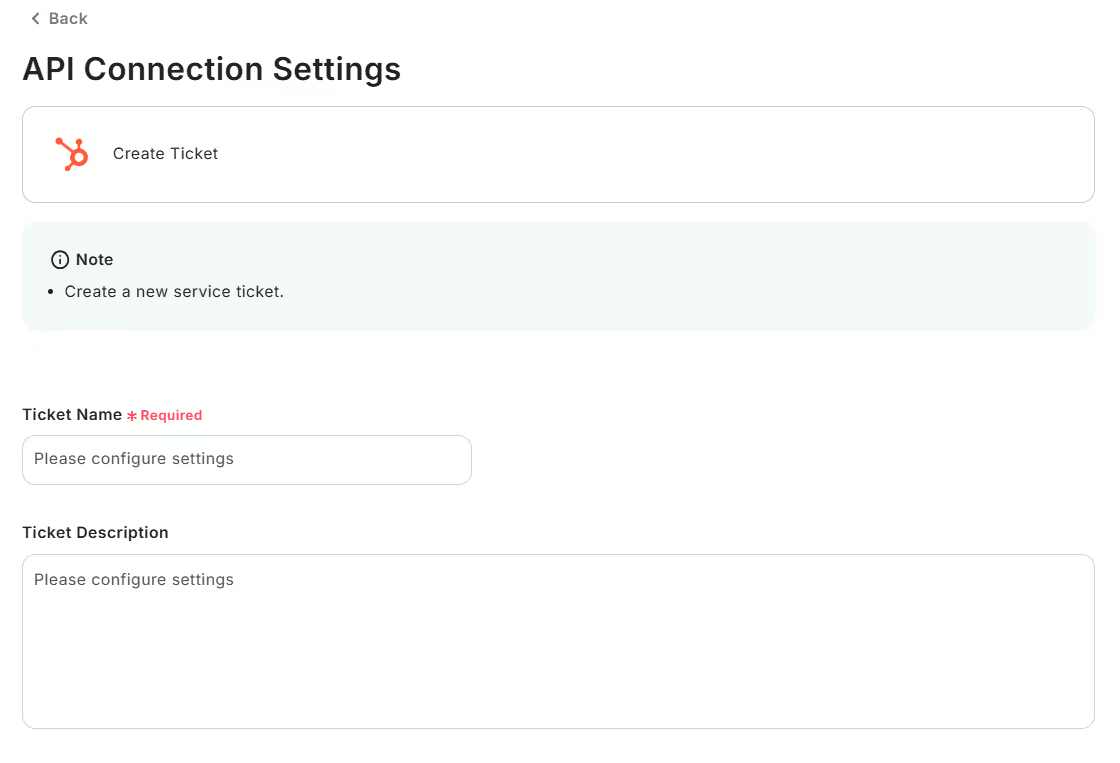
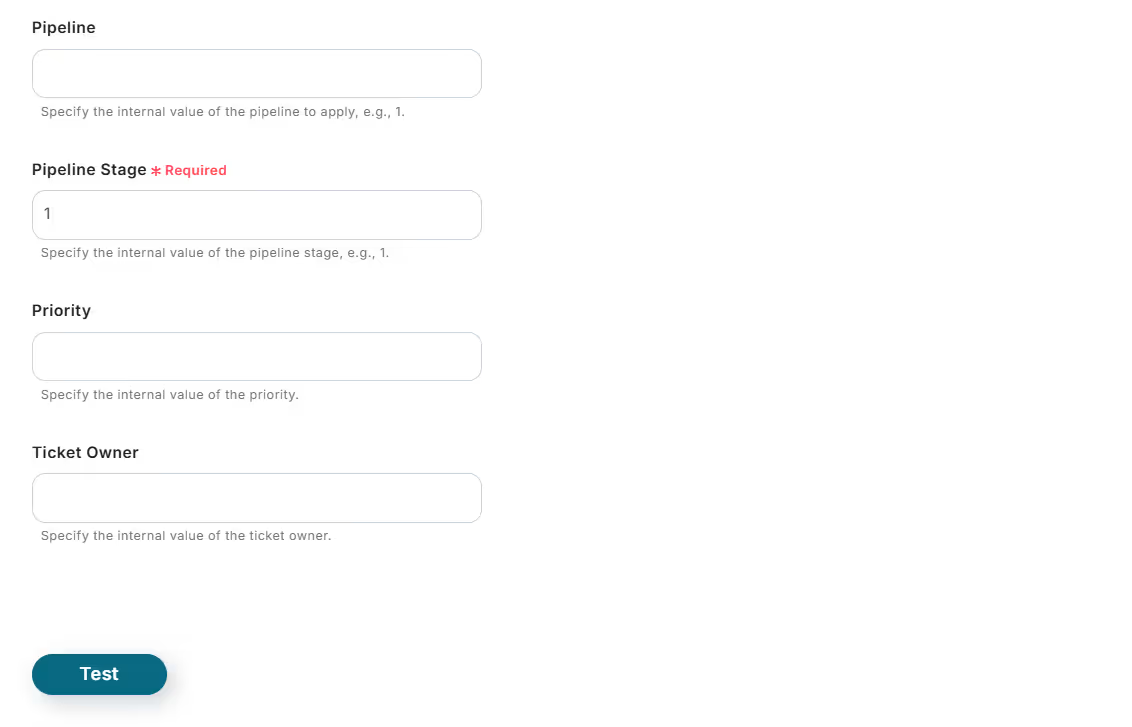
11. Conduct a test, confirm success, and click "Save".
Finally, switch the trigger of the saved flow to "ON" to activate it.
This completes the flow of "Creating a ticket in HubSpot when a task is added to an Asana project".














.avif)
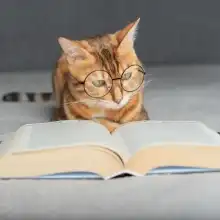



.avif)

.avif)
.avif)





