For those managing sales or marketing, many of you might be using Pipedrive or HubSpot.
It would be very convenient if information is updated in HubSpot when a deal is created in Pipedrive.
By integrating and automating these two apps, you can enhance work efficiency!
With the no-code tool Yoom, anyone can easily integrate and automate apps.
This time, we introduce a flow where "when a deal is added in Pipedrive, a deal is also created in HubSpot."
Benefits and Automation Examples of Integrating Pipedrive and HubSpot
By integrating Pipedrive and HubSpot, you can update information in real-time and manage lead information centrally.
Below, we summarize the benefits and automation examples of app integration, so please take a look.
Benefit 1: Real-time Information Updates
The advantage of integrating Pipedrive and HubSpot is the ability to update information in real-time. When a deal is added in Pipedrive, a deal can also be created in HubSpot.
This makes data management easier, which is convenient for improving work efficiency.
Moreover, as soon as a deal is added in Pipedrive, it is also added in HubSpot, allowing for real-time information updates.
Benefit 2: Centralized Management of Lead Information
Integrating Pipedrive and HubSpot allows for centralized management of lead information.
For example, when a contact is created in HubSpot, a lead can be created in Pipedrive.
New lead information can be managed in both Pipedrive and HubSpot, allowing for centralized management of lead information.
Pipedrive is strong in sales management, and HubSpot specializes in marketing, making it recommended for those looking to strengthen the integration of sales and marketing.
Benefit 3: Consistent Data Retention
The advantage of integrating Pipedrive and HubSpot is the ability to maintain consistent data.
For example, when an organization is added in Pipedrive, a company can be created in HubSpot.
By managing similar organizational information in Pipedrive and HubSpot, consistent data retention is possible.
Even if teams are different, data sharing can be done smoothly.
Additionally, every time organizational information is updated, the hassle of manual input is eliminated, which is a significant benefit.
With Yoom, You Can Implement Easily Without Code!
By integrating apps, you can shorten the time spent on tasks.
However, many people avoid app integration because they associate it with entering code, thinking it's difficult.
With Yoom, even those with zero programming knowledge can easily automate.
You can create the automation you want from scratch, and Yoom provides templates, so setup is completed in about 10-15 minutes.
This time, we will introduce how to create a flow using a template where "when a deal is added in Pipedrive, a deal is also created in HubSpot."
For those not using Yoom, register for free here.
If you are already using Yoom, please log in.
How to Create a Flow for Integrating Pipedrive and HubSpot
This time, let's set up the flow for the template "when a deal is added in Pipedrive, a deal is also created in HubSpot."
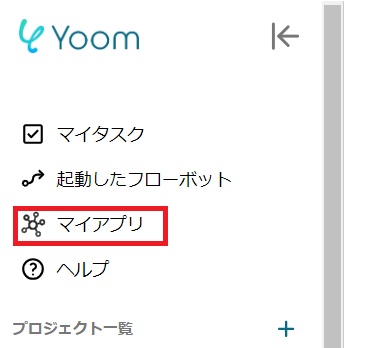
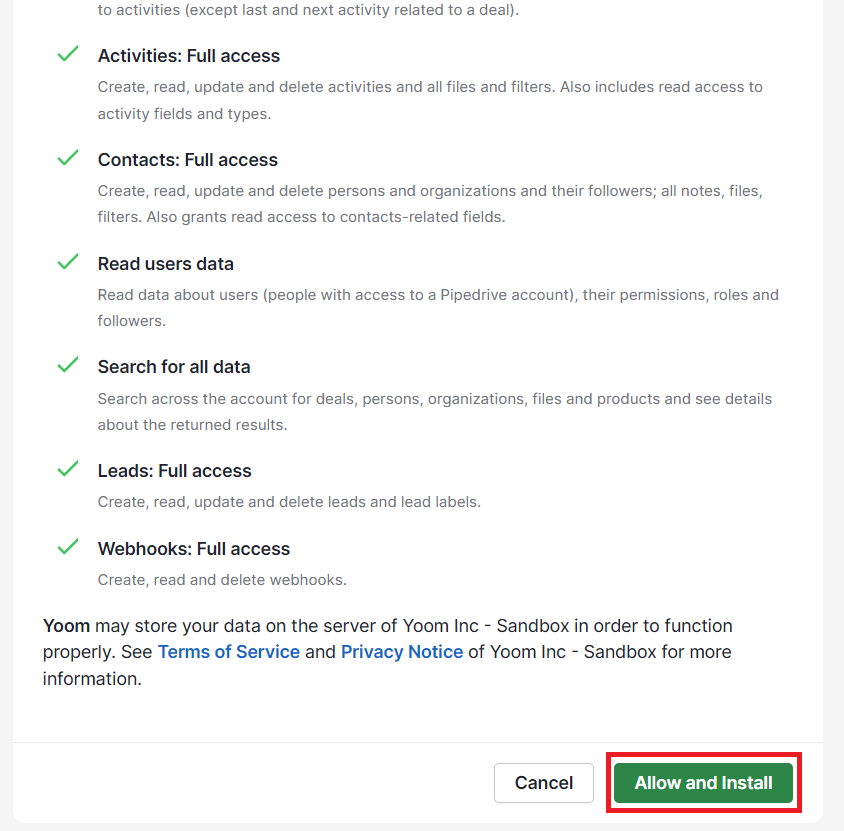


























.avif)

.avif)
.avif)





