Integration of My Apps with Intercom and Zendesk
After copying the template, register Intercom and Zendesk in Yoom's My Apps as a preliminary step.
※ If you have already registered, please proceed to "Step 1. Setting the App Trigger".
<Procedure>
1. After logging into Yoom, click "My Apps" → "+ New Connection" in that order.
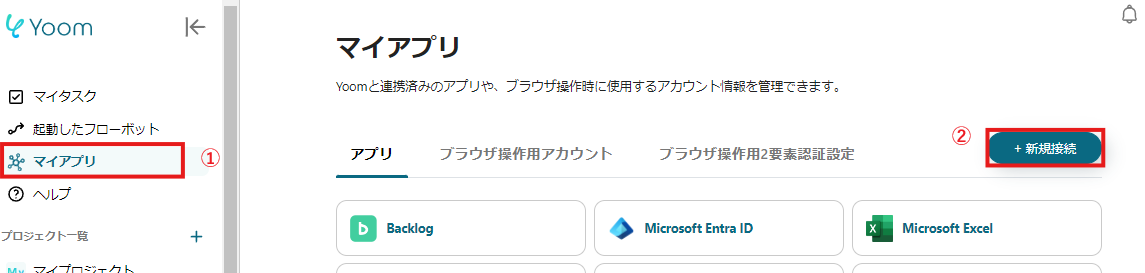
2. Search for the app name and enter the required information.
※ For detailed integration steps for Intercom, please seethis article.

If Intercom and Zendesk are displayed in the My Apps list, the preparation is complete!
Let's proceed to the detailed settings immediately!
Step 1. Setting the App Trigger
First, open the template you just copied from "My Projects" in the sidebar.

Next, click on the app trigger "When a new conversation is created".

On the first page, the account information of Intercom, which was integrated in advance, will be displayed. Please check it and if there are no issues, click "Next".

On the next page, select the trigger activation interval and click "Test".
※ Please note that the time you can specify for the "trigger activation interval" varies depending on your contracted plan. For details, please seehere.

If there are no issues up to this point, click "Save" to complete the trigger setting.
Step 2. Create a Ticket
Next, click "Create a Ticket".

On the first page, the account information will be displayed as in Step 1, so if there are no issues, click "Next".
On the second page, set up the ticket creation.
Utilize the output information and fill in all the required fields.
Other fields are optional, so fill them in as needed.

Click "Test" and if no errors appear, click "Save".
If a popup like the one below appears, all settings are complete.
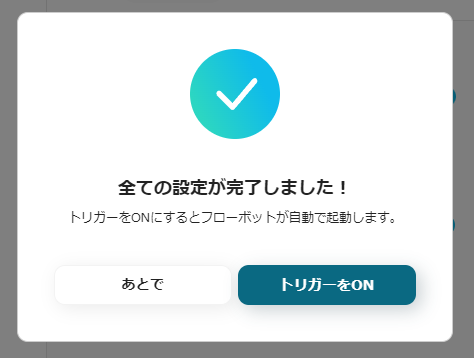
Other Automation Examples Using Intercom and Zendesk
Yoom offers numerous automation examples using Intercom and Zendesk.
It is possible to integrate with various apps, so please refer to the following representative examples.
1. When a new conversation is created in Intercom, add the conversation information as a task in Google Sheets
If you want to manage tasks in Google Sheets, try this template.
It is recommended for those who want to aggregate information in Google Sheets and create data summaries or graphs.



















.avif)
.png)
.png)
.png)





