The process consists of only 4 steps, so it can be set up in 10-15 minutes.
- Register Intercom and Notion as My Apps
- Set a trigger to activate when a new conversation is created in Intercom
- Set an action to add a record in Notion
- Verify the automation between Intercom and Notion
If you are not using Yoom, please register for free here.
If you are already using Yoom, please log in.
Step 1: Register Intercom and Notion as My Apps
Please register Intercom and Notion as My Apps to connect them to Yoom.
By completing the My App registration first, you can easily set up automation.
Let's start with registering Intercom as My App.
For instructions on how to register as My App, please refer to the help page here.
Next, register Notion as My App.
Click "My Apps" → "New Connection" on the left side of the Yoom screen.
Find Notion from the app list or search from "Search by App Name".
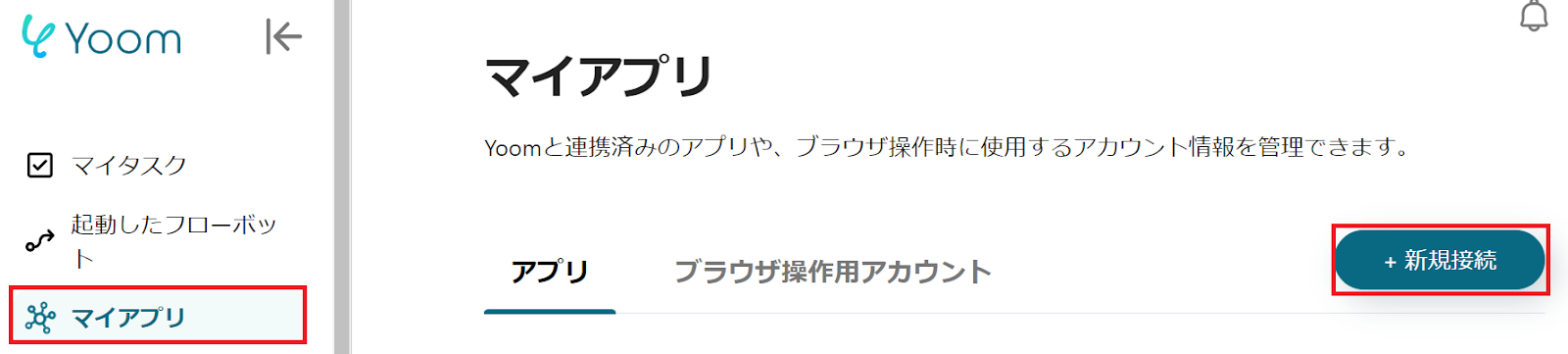
When the following screen appears, click "Select Page" within the red frame.
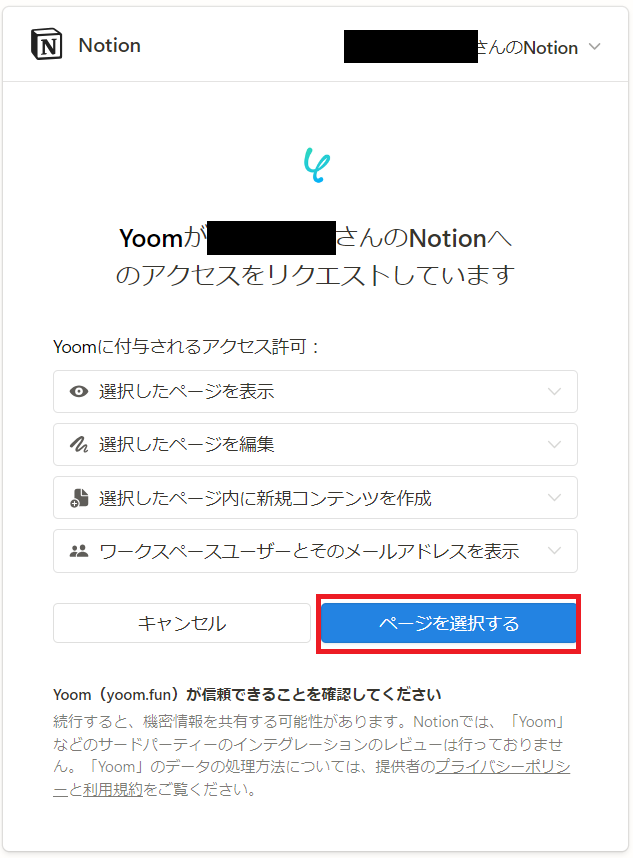
When the following screen appears, check the page you want to allow access to and click "Allow Access" within the red frame.
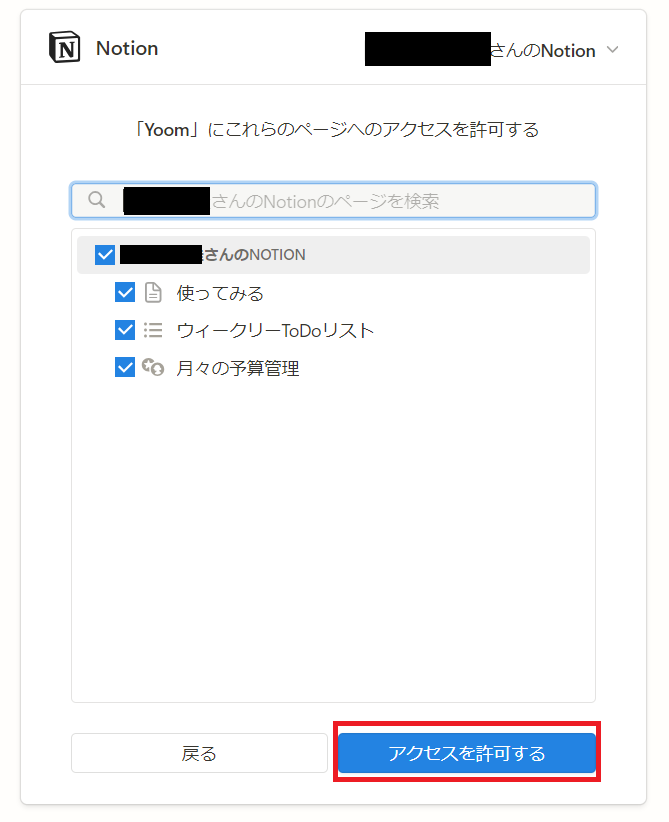
If Intercom and Notion are displayed in My Apps, the My App registration is complete.
Step 2: Set a trigger to activate when a new conversation is created in Intercom
To set up automation, click "Try it" on the banner below.




























.avif)
.png)

.png)





