🚀 Let's Create a Flowbot to Send Automated Notifications from Jira Software to Discord
Let’s walk through how to automatically send notifications in Discord whenever a new issue is registered in Jira Software.
⏱️ Setup time: 5 minutes
🔧 What You’ll Need
- A free Yoom account
- Access to Jira Software & Discord
If you don’t have a Yoom account yet, register now from this registration form!
Step 1: Register Jira Software & Discord in My Apps
Go to My Apps in Yoom and click the “+ Add” button.

Add Jira Software
Search for Jira Software & click on the app.

Set your account name (anything you like) and enter your email address you use for Jira Software.
Go to your Jira Software account to get the “Access Token”.
📚 Reference:
For more detailed steps on how to get the Access Token, refer to this guide here.
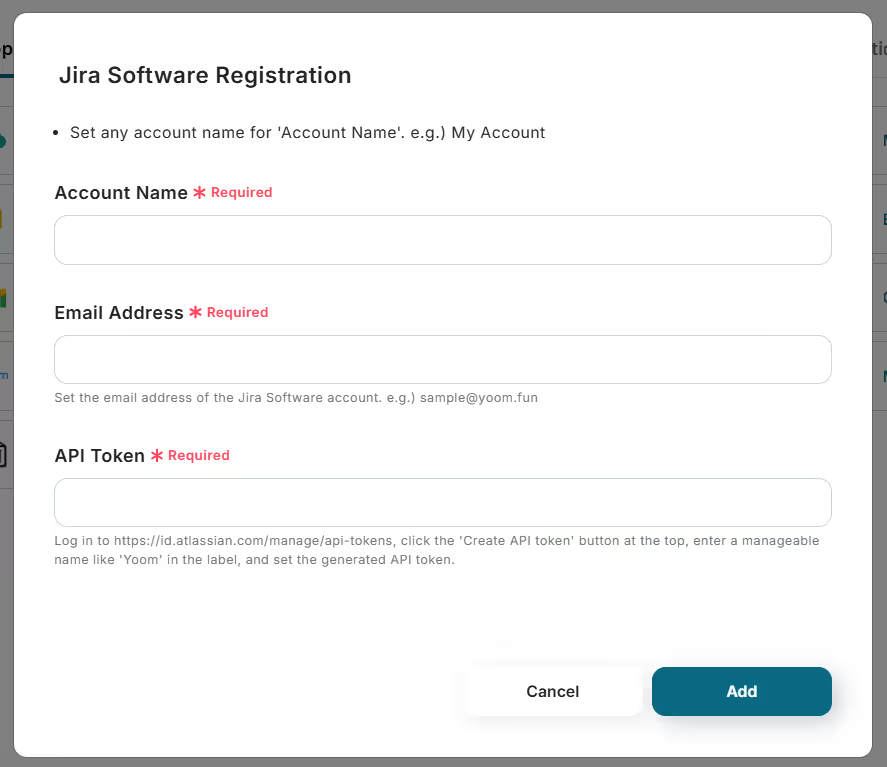
Click “Add”.

Add Discord
Search for Discord & click on the app.

Go to the Discord Developer Portal to get your Bot Token.
Enter this token into the “Access Token” field in Yoom.
Once the required fields are entered, click the ”Add” button at the bottom right.
📚 Reference:
For more details, refer to this guide here.
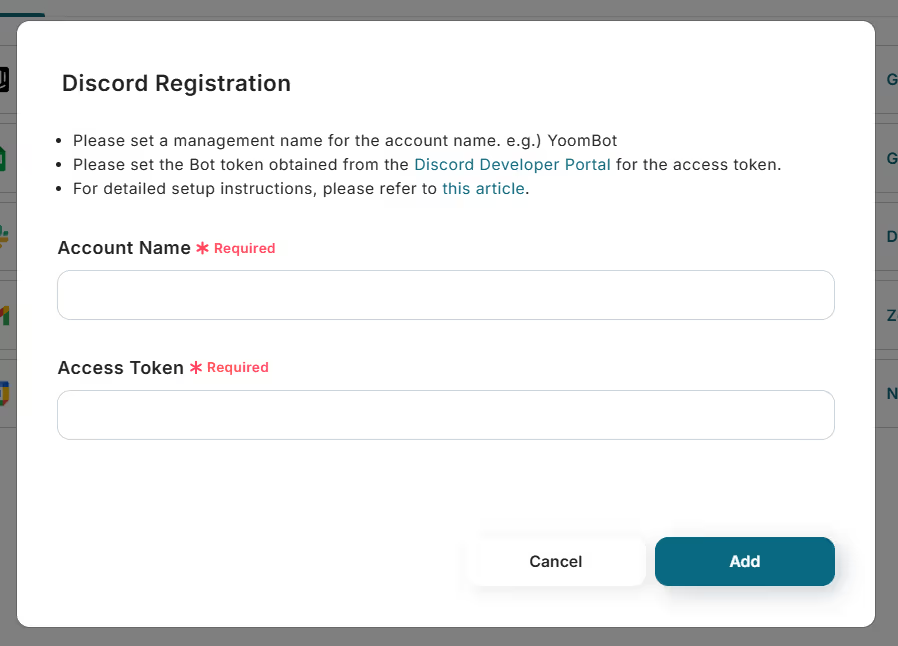
Once all apps are connected, you’ll see them listed under “My Apps”.
Step 2: Copy the Template
Click the “Try it” button to copy the pre-built template into your project.
















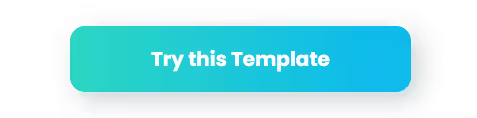
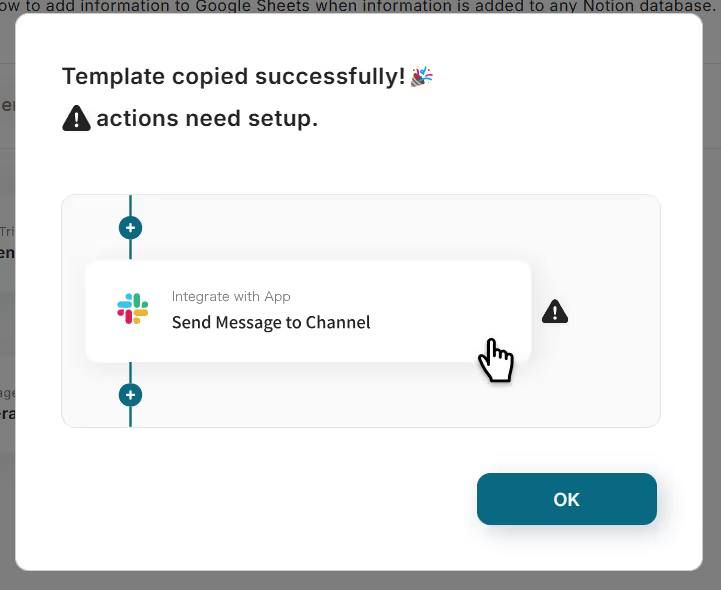












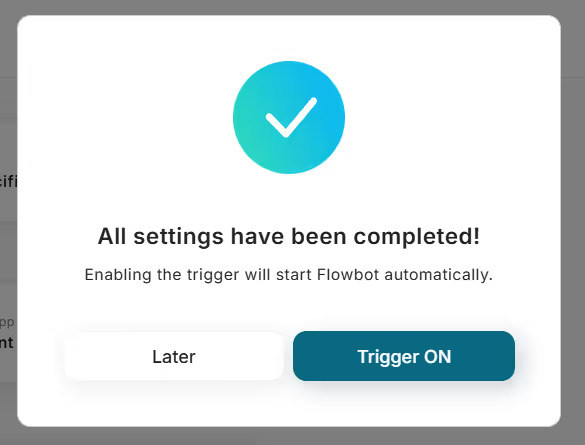



.avif)
.avif)
.avif)
.avif)





