The process consists of only 3 steps, so you can set it up in 10-15 minutes.
- Set up a flow bot that triggers when a form is submitted
- Set up an action to retrieve the latest response
- Set up an action to add a record
If you are not using Yoom, please register for free here.
If you are already using Yoom, please log in.
How to Connect Jotform and Notion with Yoom
Register your My App to connect Jotform and Notion with Yoom.
Once you complete the My App registration, you can easily set up automation afterward.
Let's start with registering Jotform in My App.
Click "My Apps" → "New Connection" on the left side of the Yoom screen.
An app list will be displayed, so search for Jotform from there or use "Search by App Name".
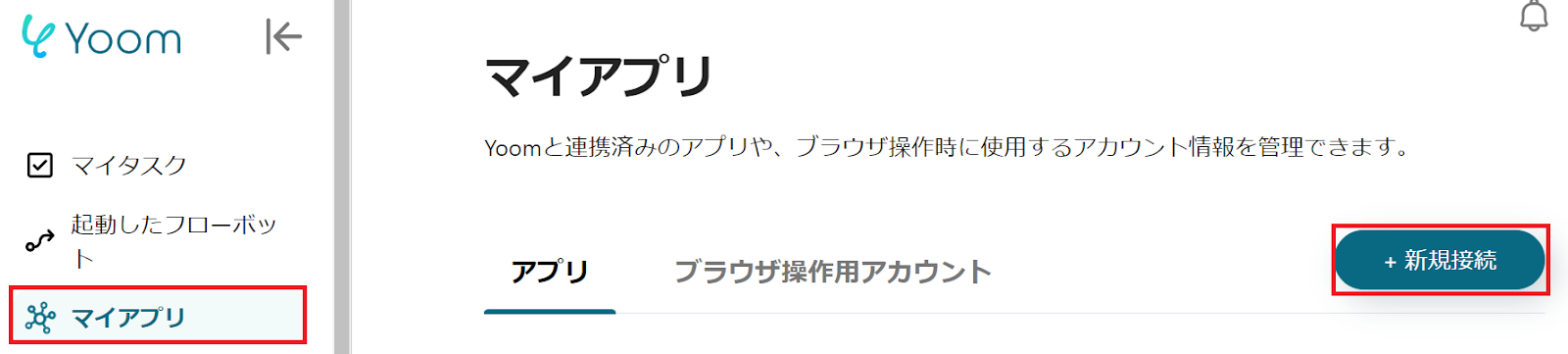
When the following screen appears, read the description and set the "Account Name".
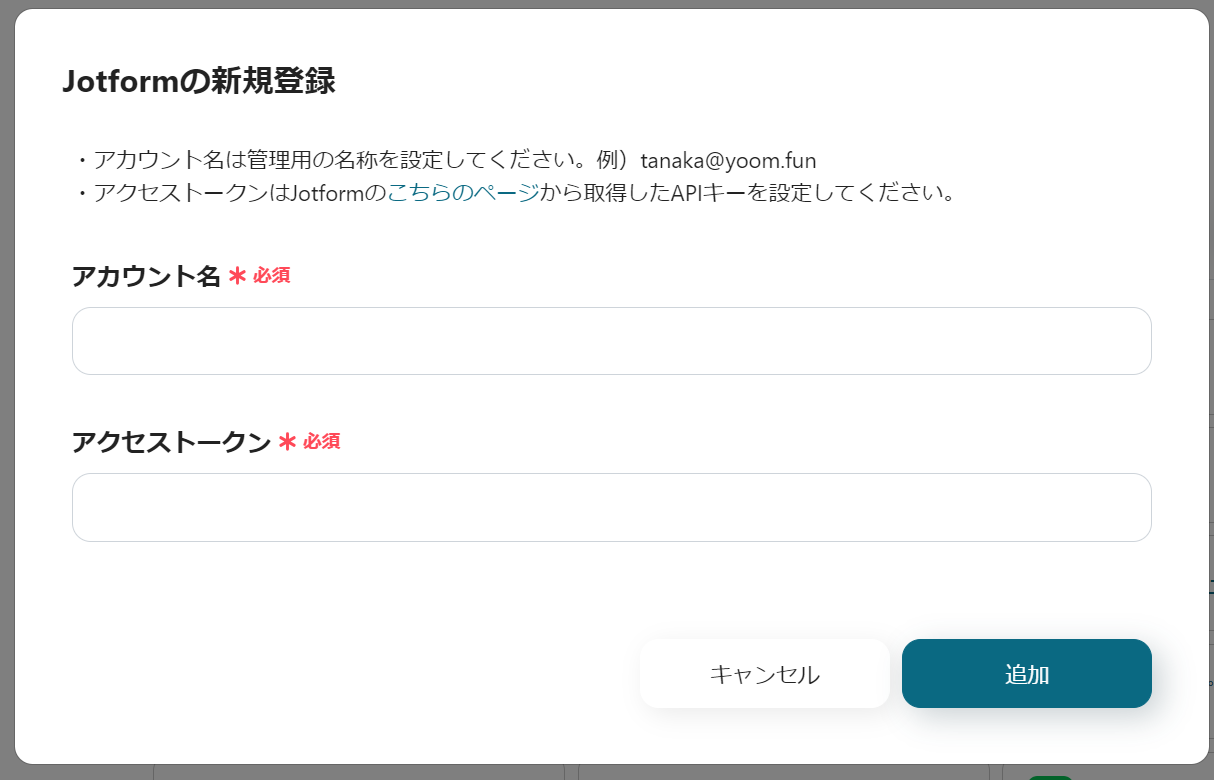
Set the "Access Token" with the API key obtained from here.
You can check it from the following screen of Jotform.
Return to the Yoom screen and set the "Access Token".
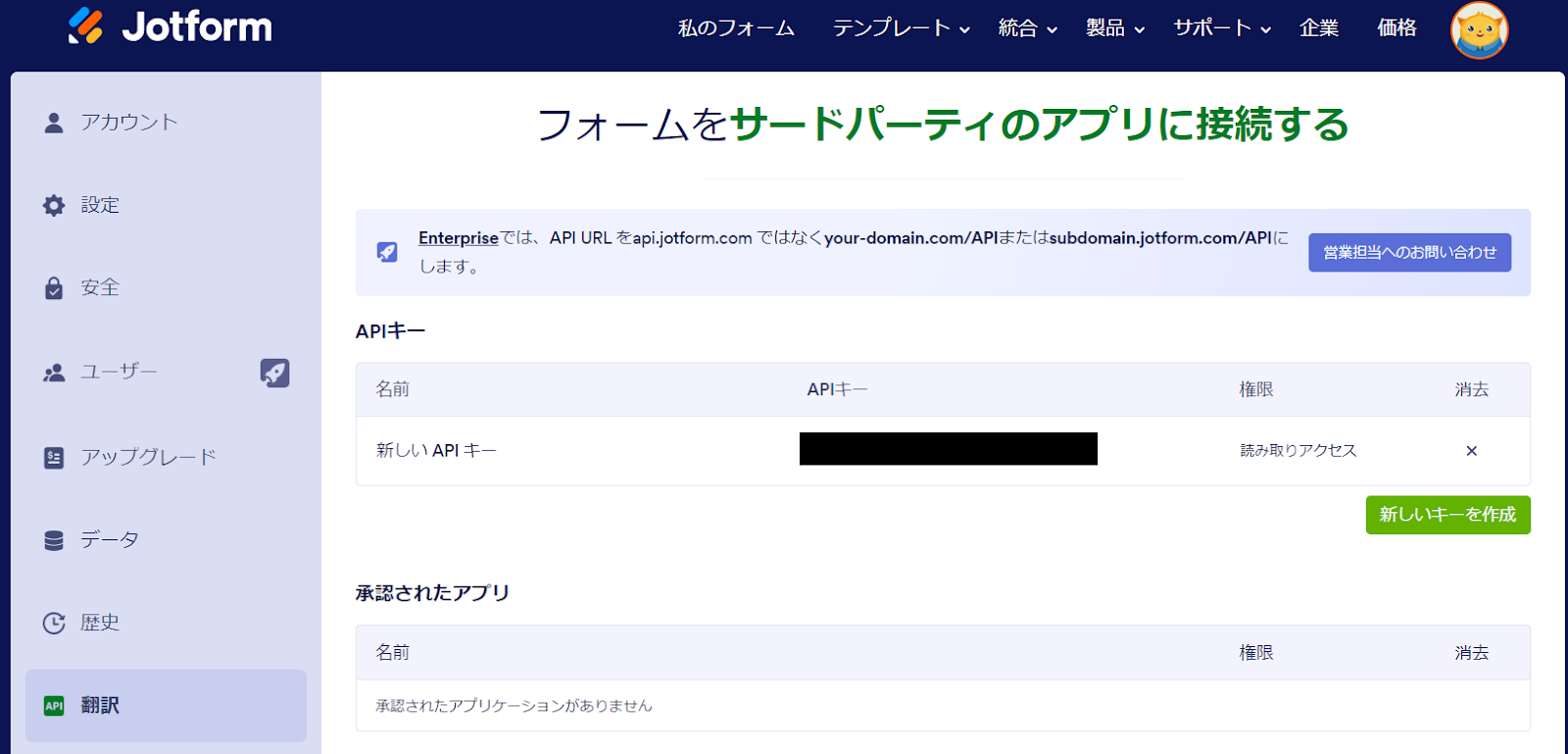
Next, register Notion in My App, and select Notion as you did before.
When the following screen appears, click the blue button "Select Page".

When the following screen appears, check the page to allow access.
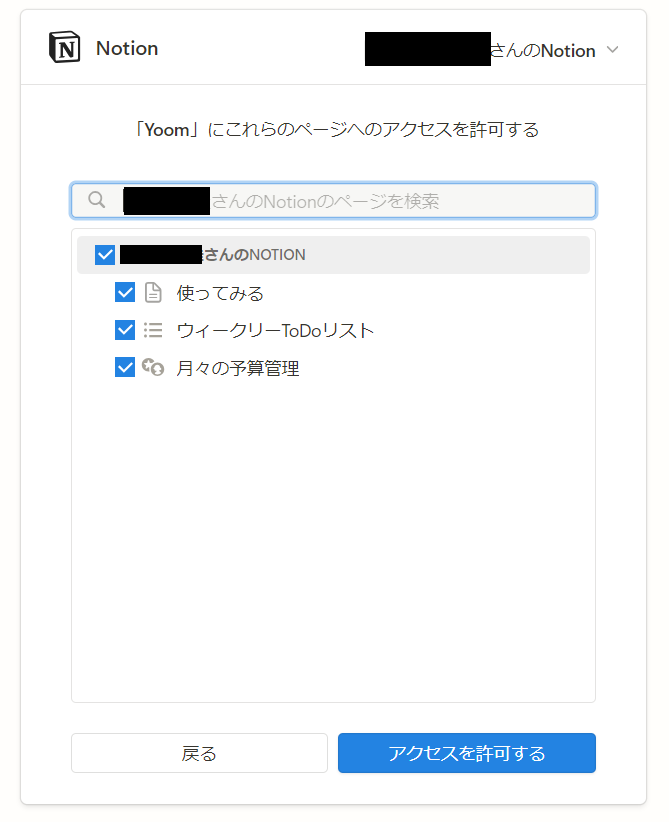
If Jotform and Notion are displayed in your My Apps section, there is no problem.
How to Add Responses from Jotform to a Notion Database
To set up automation, click "Try It" on the banner below.

































.avif)

.avif)






