Mazrica and Notion My App Integration
After copying the template, first register Mazrica and Notion from Yoom's "My Apps" as a preliminary step.
※ If you have already registered, please proceed to "Step 1. Set App Trigger".
<Procedure>
1. After logging into Yoom, click "+ New Connection" from the left menu "My Apps".
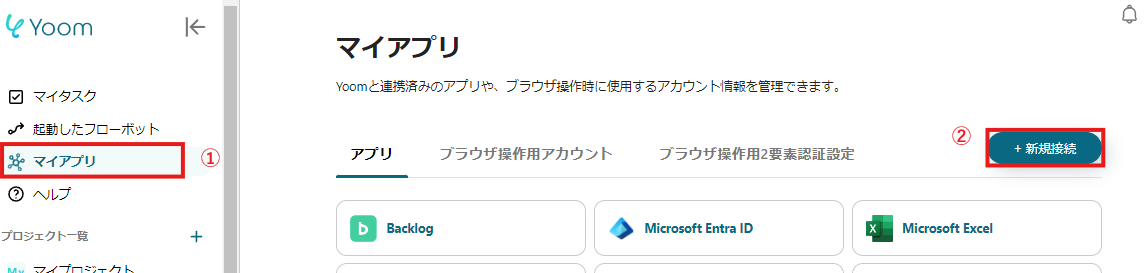
2. Search for the app name, enter the required information, and register the app.
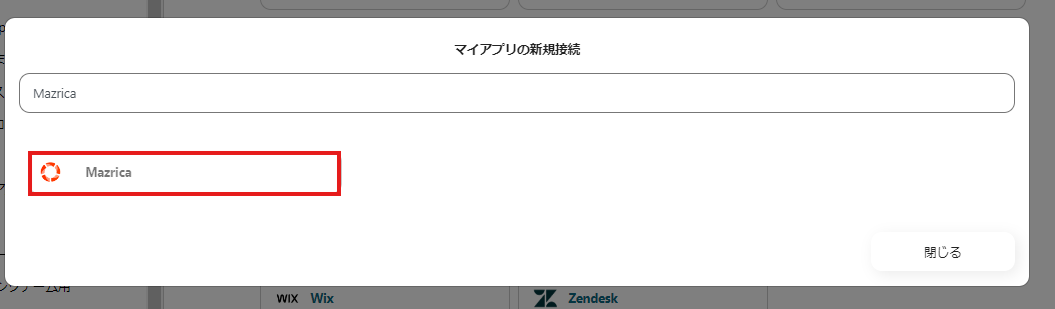
If Mazrica and Notion are displayed in the My Apps list, preparation is complete!
Let's proceed to the detailed settings!
Step 1. Set App Trigger
First, click on the app trigger "When a project action is registered".

On the first page, the pre-linked account information will be displayed, so please check it.
If there are no issues, click "Next".
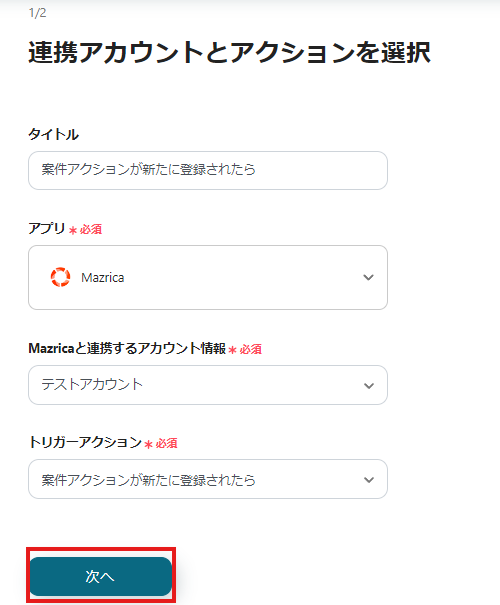
On the next page, set up the API connection.
Specify the "Project Type" and "Purpose of Action", then click Test.
※ Please note that the "Trigger Activation Interval" varies depending on your subscription plan. For details, please see here.
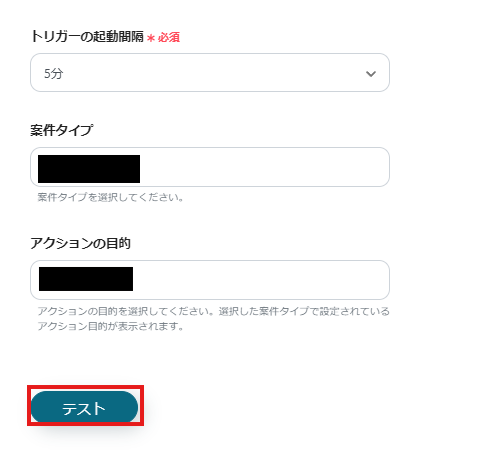
If there are no issues up to this point, click "Save" to complete the trigger settings.
Step 2. Add a Record
Next, click "Add a Record".
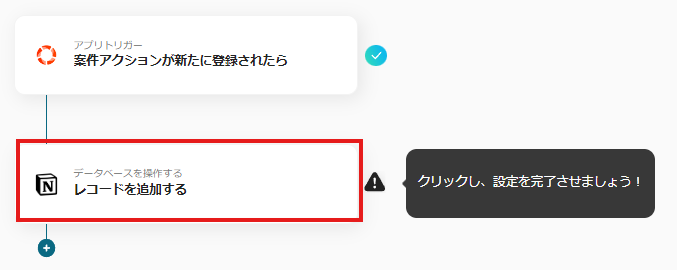
At the beginning of the first page, the account information is displayed as in Step 1, so please check it.
Below that, there is a field to specify the database ID, so enter it and proceed to the next step.
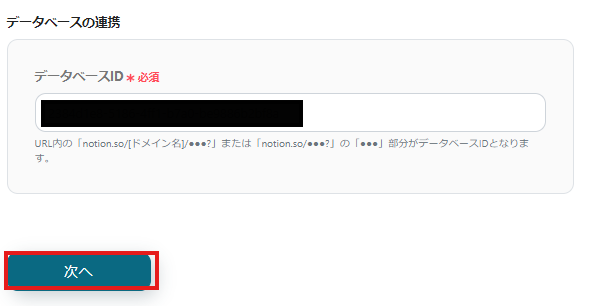
On the second page, set the values for the record to be added.
Use the output information to input the values.
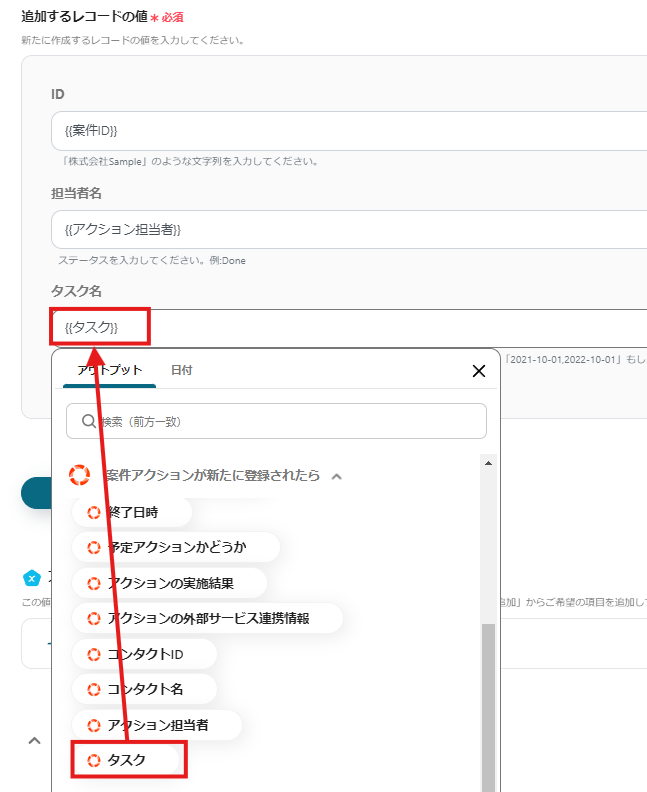
Click "Test" and if there are no errors, click "Save".
If a popup like the image below appears, all settings are complete.
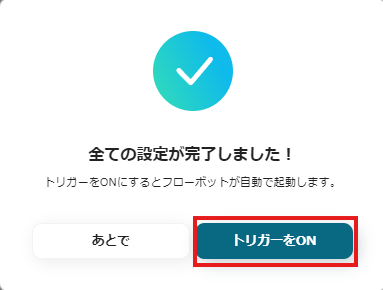
Other Automation Examples Using Mazrica and Notion
Yoom has many automation examples using Mazrica and Notion.
Here are some representative examples.
1. Add to Microsoft Excel when a project action is registered in Mazrica
In this case, project information was automatically added to Asana, but it can also be added to Microsoft Excel.
Recommended for those who want to aggregate and analyze data in Microsoft Excel based on project information registered in Mazrica.



















.avif)

.avif)






