1. Click on "View Details" on the top banner
2. Click on "Try this template" at the bottom of the transitioned screen
3. Register for Yoom
* If you have already completed registration, the login screen will be displayed, so please log in.
How to Create a Flow for Integrating Mazrica and Jira Software
STEP1: My App Integration
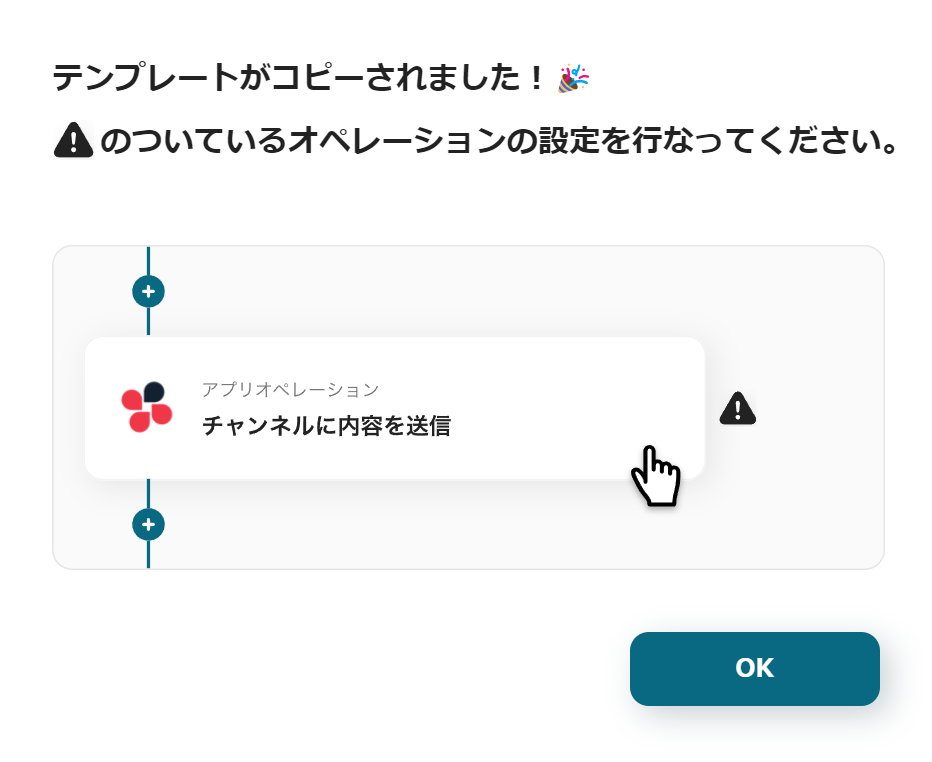
Once registration for Yoom is complete, the Flowbot template will be copied to "My Project".
If the display appears as shown in the image, please select "My App" from the menu on the left side of the screen.
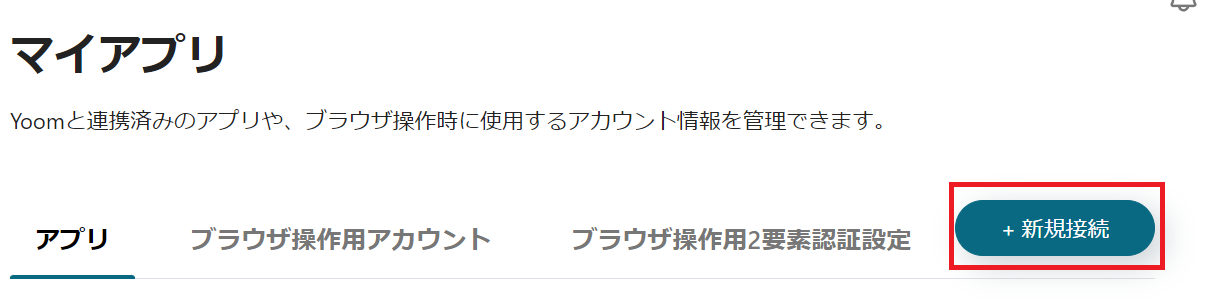
Click the new connection button at the top right to integrate Yoom with each app.
Integration of Mazrica and Yoom
1. Search
Enter "Mazrica" in the search box and click on the Mazrica icon.
2. Obtain Access Token
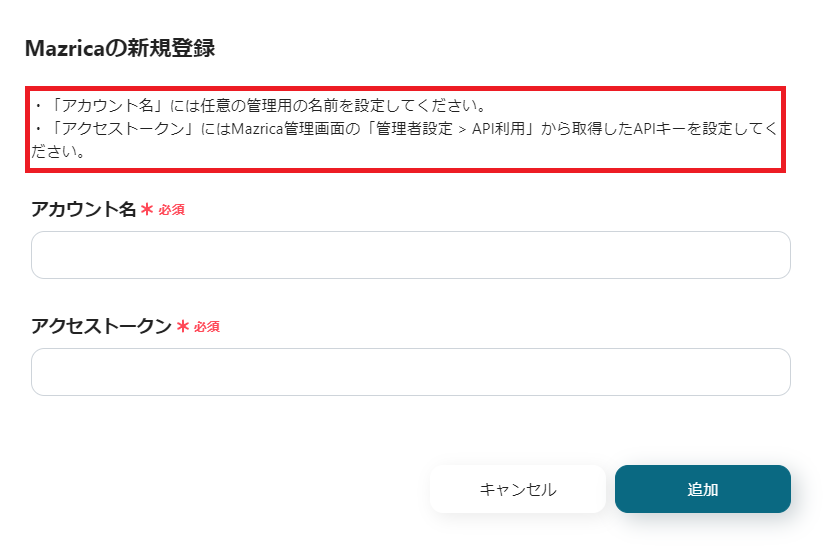
When the above screen is displayed, proceed with the integration according to the red frame. First, obtain the access token.
Launch Mazrica in a separate tab and scroll down the menu on the left side of the screen.
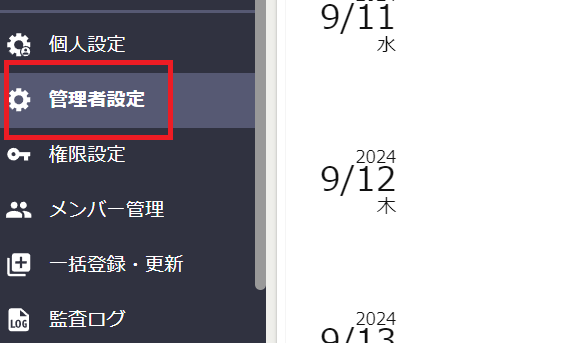
Click on Administrator Settings in the red frame, then press API Usage from the tab.

Once the API is obtained, it will appear as shown in the image. Copy the API key.
Then return to the Yoom screen and paste what you copied earlier into the access token box.
3. Set Account Name
The account name can be anything you like. It is recommended to use something easy to understand, such as the company name or the person in charge.
4. Click Add

Once the two required items are set, press the add button at the bottom right.
If the above display appears, it is complete.
Integration of Jira Software and Yoom
1. Search
Enter "Jira Software" in the search box and click on the Jira Software icon.
2. Set Account Name and Obtain Access Token
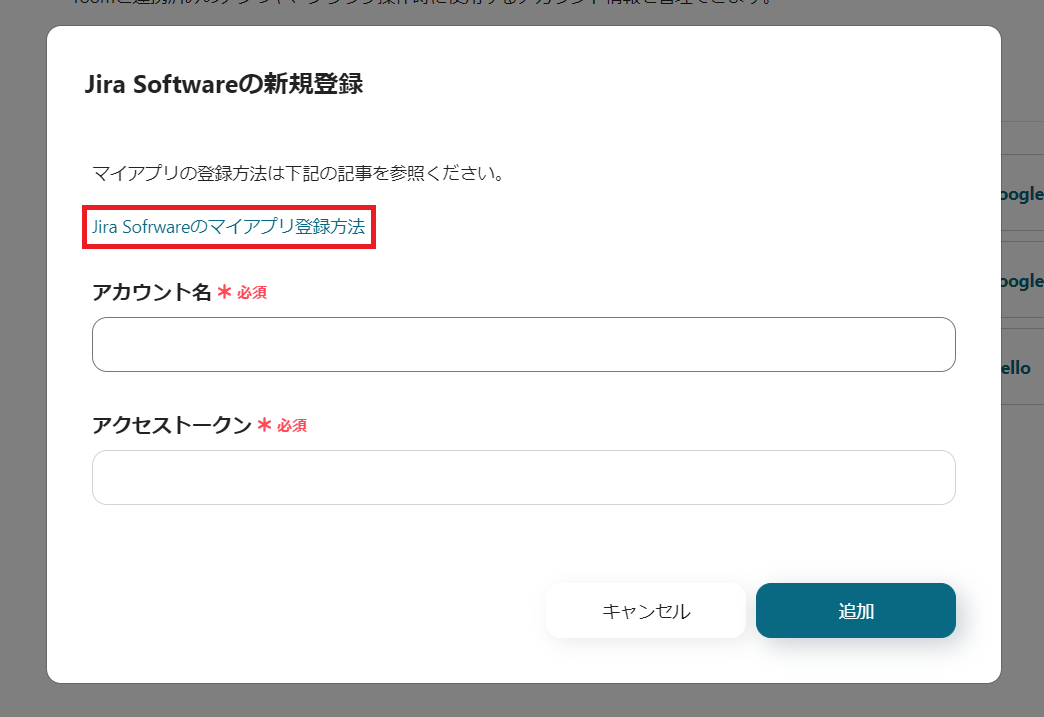
Set the required items.
For more details, please see How to Register My App for Jira Software in the red frame.
4. Click Add

Once the two required items are set, press the add button at the bottom right.
If the above display appears, it is complete.
Next, copy the template to My Project and create a Flowbot.
If it has not been copied yet, please copy the Flowbot template from below.
































.avif)

.avif)
.avif)





