Connect Backlog and Chatwork with Yoom
By registering Backlog and Chatwork as My Apps in Yoom, automation becomes easier.
First, register Backlog as a My App.
Once you have logged into Yoom, click on "My Apps" → "New Connection" on the left side of the screen.
Search for Backlog from the list of apps or use "Search by App Name".
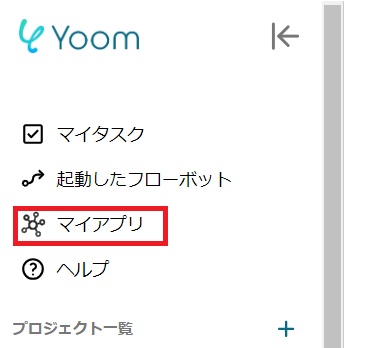
When the following screen appears, click the green "Allow" button.
If you are having trouble connecting, please check here.

Next, register Chatwork as a My App, and select Chatwork in the same way as before.
When the following screen appears, log in.

If Backlog and Chatwork are displayed in your My Apps section, the setup is complete.
Notify Chatwork when a comment is added to an issue in Backlog
The flow for this process is as follows:
- Set up a flow bot that triggers when a comment is added to an issue in Backlog
- Set up an action to notify Chatwork
First, click "Try it" on the banner below.




























.avif)
.avif)
.png)
.avif)





