① My App Integration
After logging into Yoom, select "My Apps" from the left menu.
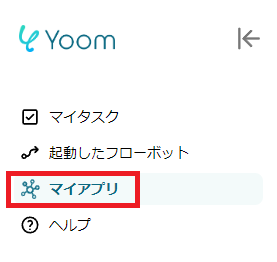
After the screen transition, please press "+ New Connection".

Enter the name of the app you want to integrate in the search window, and by logging in or signing in according to the screen, the integration will be completed.
This time, we will register "Notion" and "Discord". Once registration is complete, icons will be displayed in the list of My Apps.
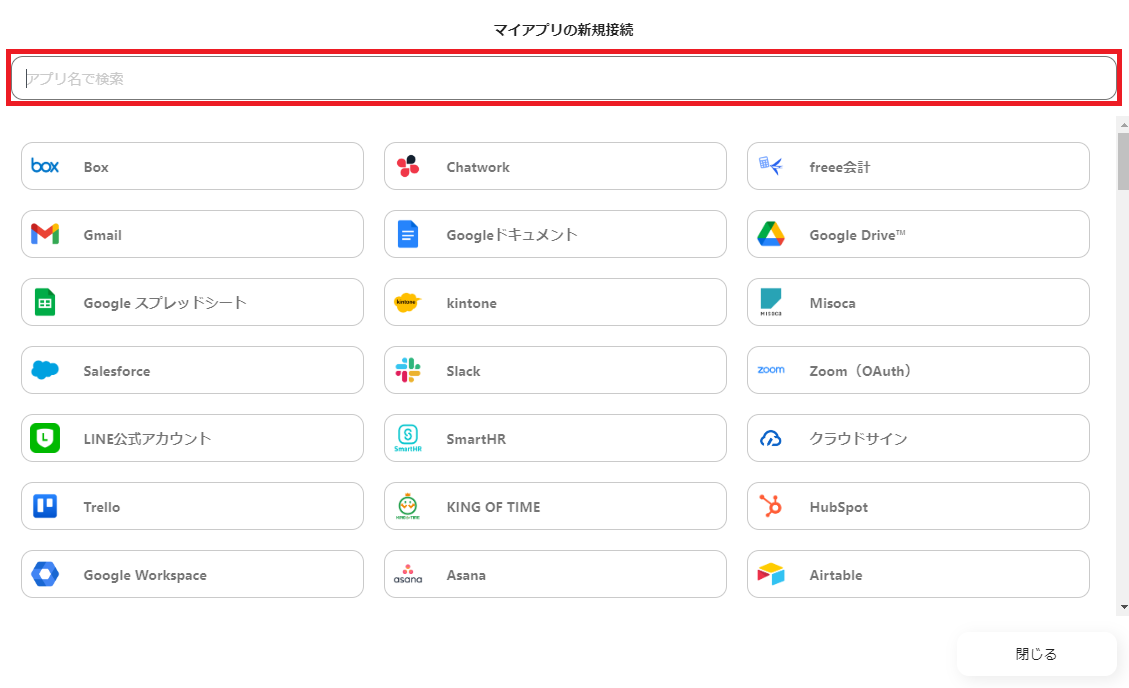
② Copy Existing Template
Notify Discord when an estimate approval request page is created in Notion
By using the above template, you can easily automate.
First, open My Project in Yoom and press "+ New Connection".
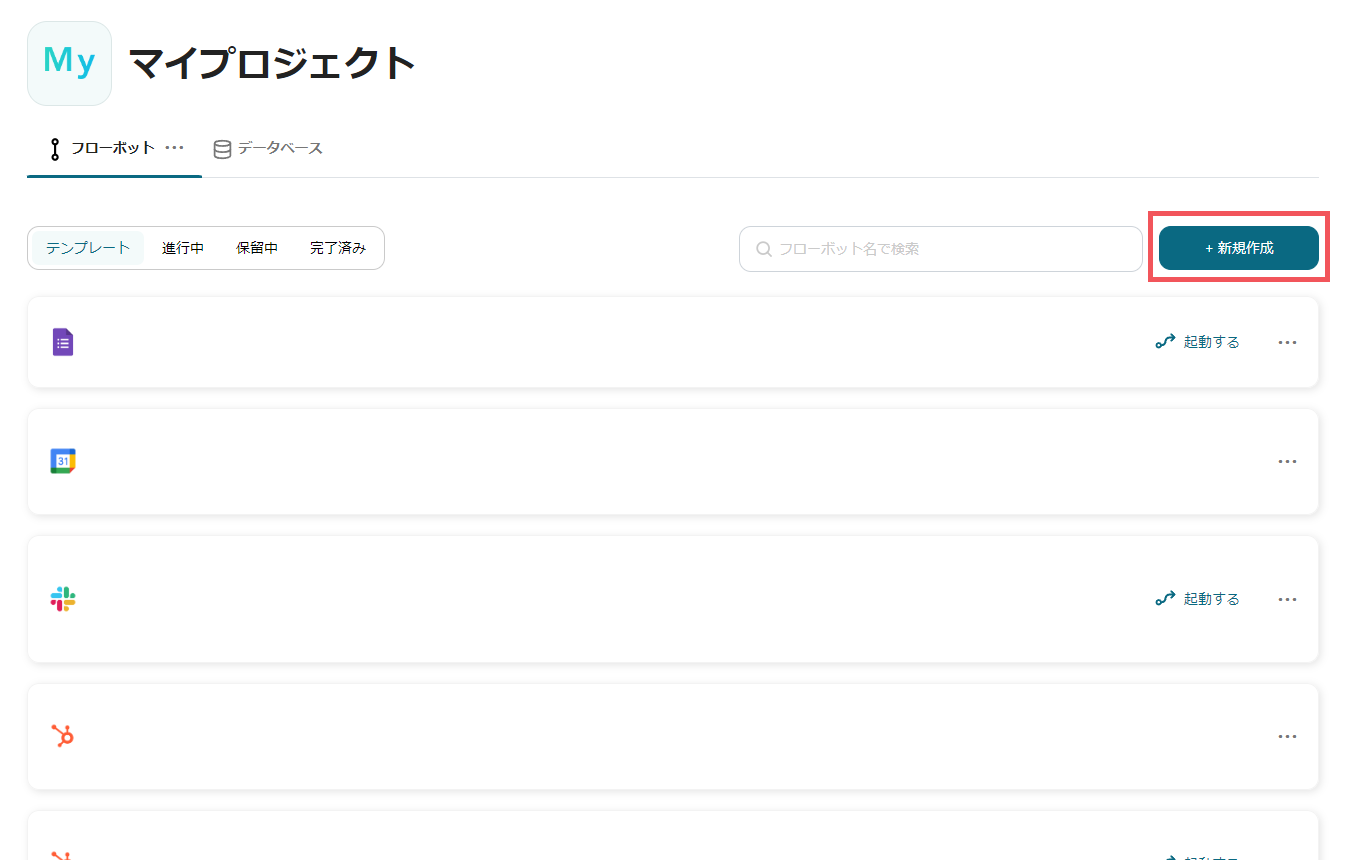
Next, select "Create from Template Gallery".
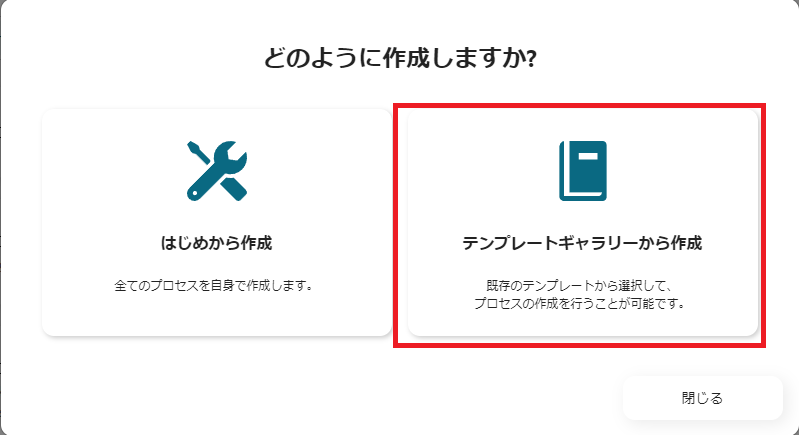
In the search window at the top right, enter and search for "Notify Discord when an estimate approval request page is created in Notion".
On the right side of the displayed template, there is "Create Template" in blue, so please select it.

This completes the template copy.
If you look closely, a red "!" is displayed on the screen.
Next, proceed with setting each trigger to eliminate this error mark.
③ Setting Triggers
First, select "When a page in a specific database is created or updated" and enter the necessary information to set it up.
Enter the account information to be integrated and press "Next".
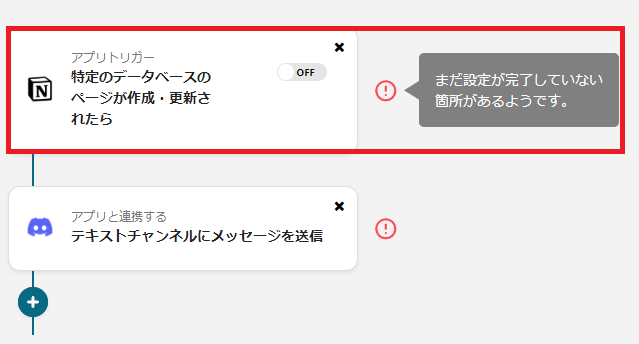
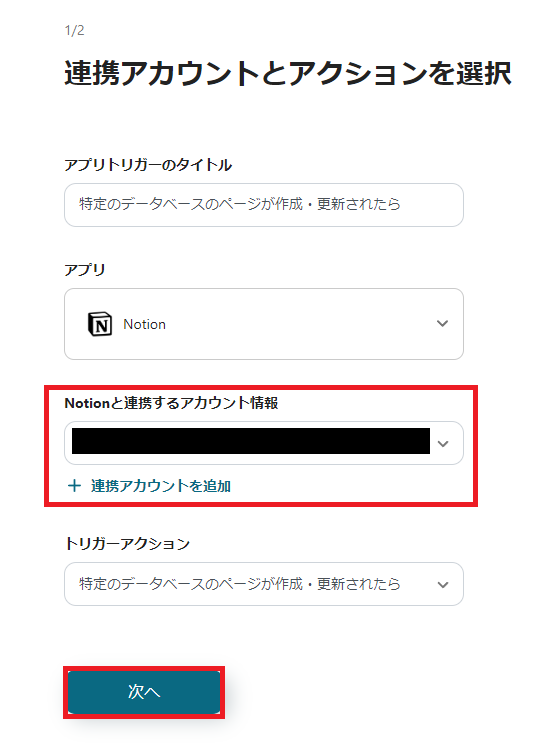
Once the screen transitions, enter "Trigger Interval" and "Database ID".
After entering, you can check the operation by pressing the test button.
[About Trigger Interval]
You can choose from intervals of 5 minutes, 10 minutes, 15 minutes, 30 minutes, and 60 minutes.
* The selection content of the activation interval changes depending on the plan.
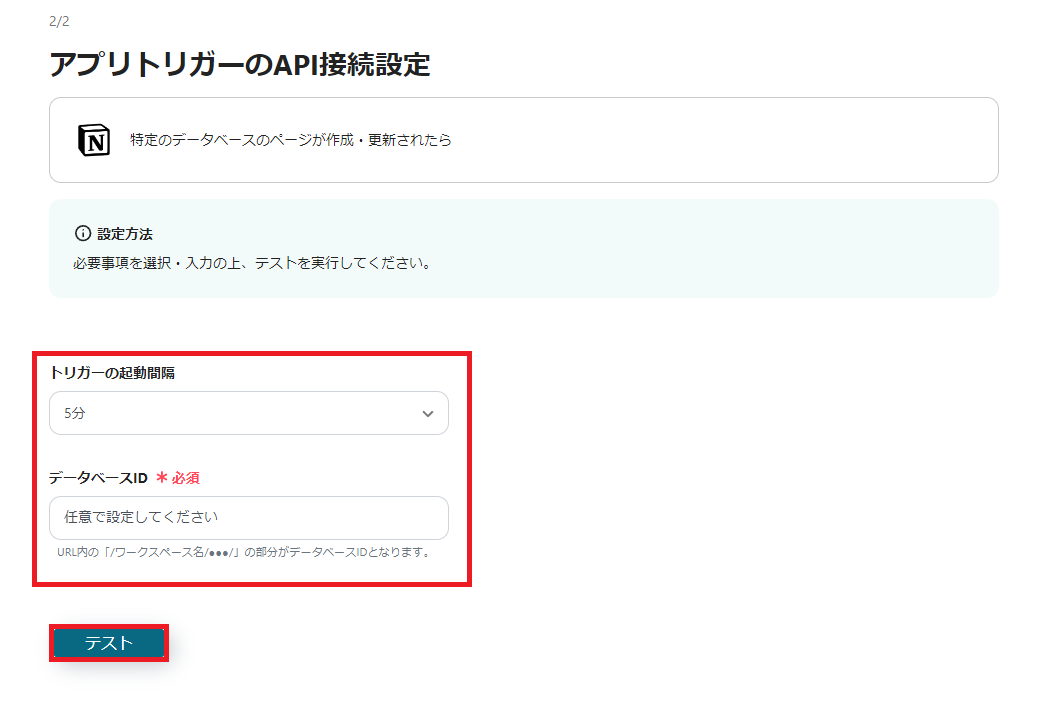
Scroll down to see the output and detailed settings items.
You can include this output in the Discord message content mentioned later.
In the detailed settings section, you can choose whether to hold or start simultaneously when there are many cases.
Please set as needed.
If there are no problems, press "Save" to return to the initial screen.
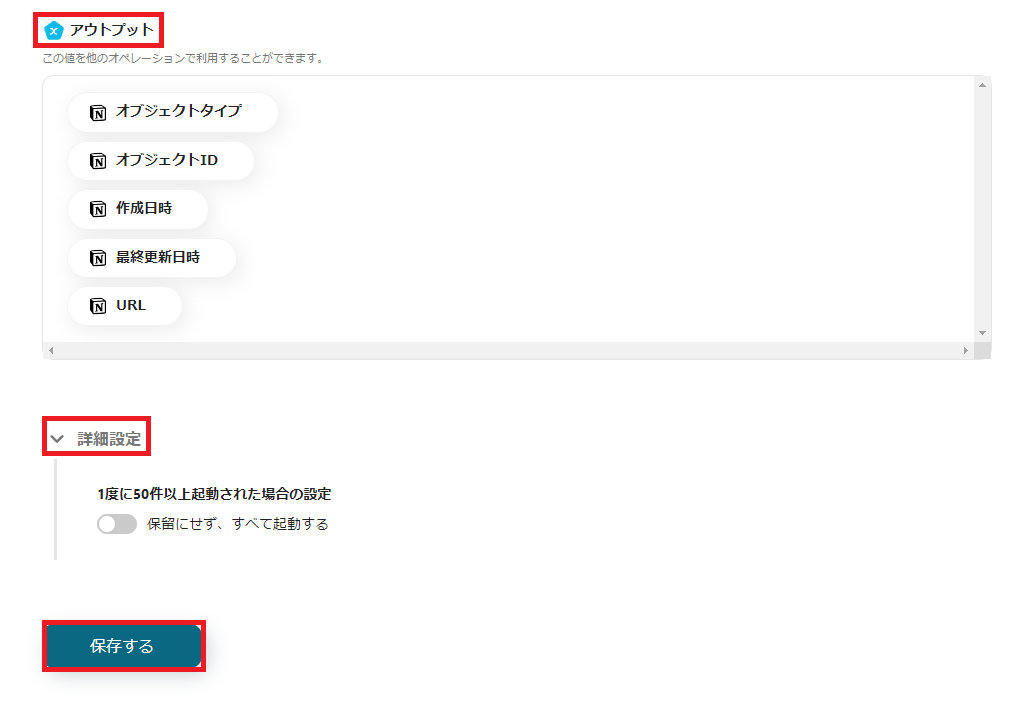
You will return to the initial integration flow screen.
If the error mark next to "When a page in a specific database is created or updated" has disappeared, it's OK!
Next is the setting of "Send a message to a text channel".
First, let's enter the necessary information.
Enter the account information to be integrated and press "Next".
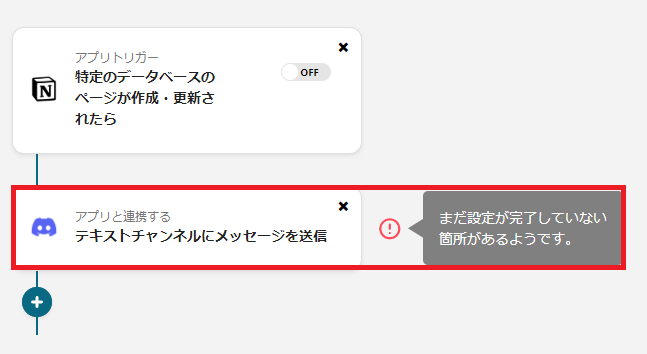
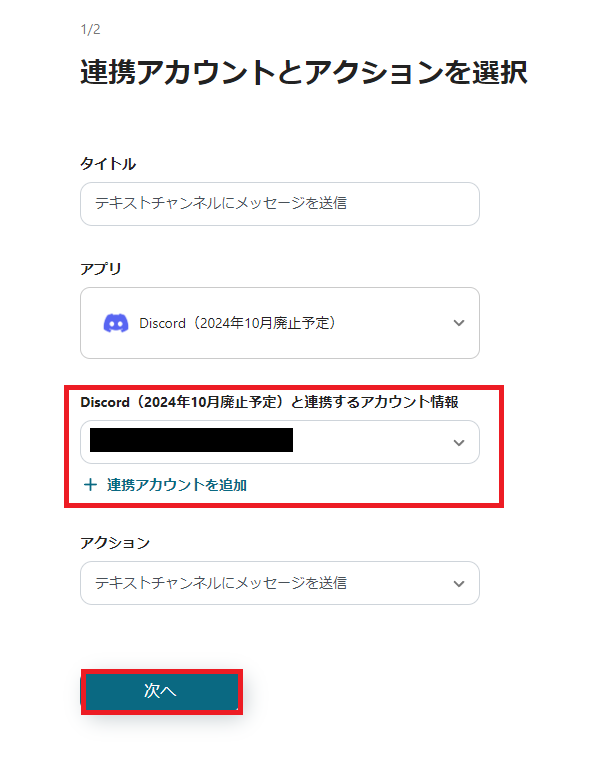
Here, set "Webhook URL" and "Message Content".
Read the notes and the supplementary information below the input field carefully and proceed with the input.
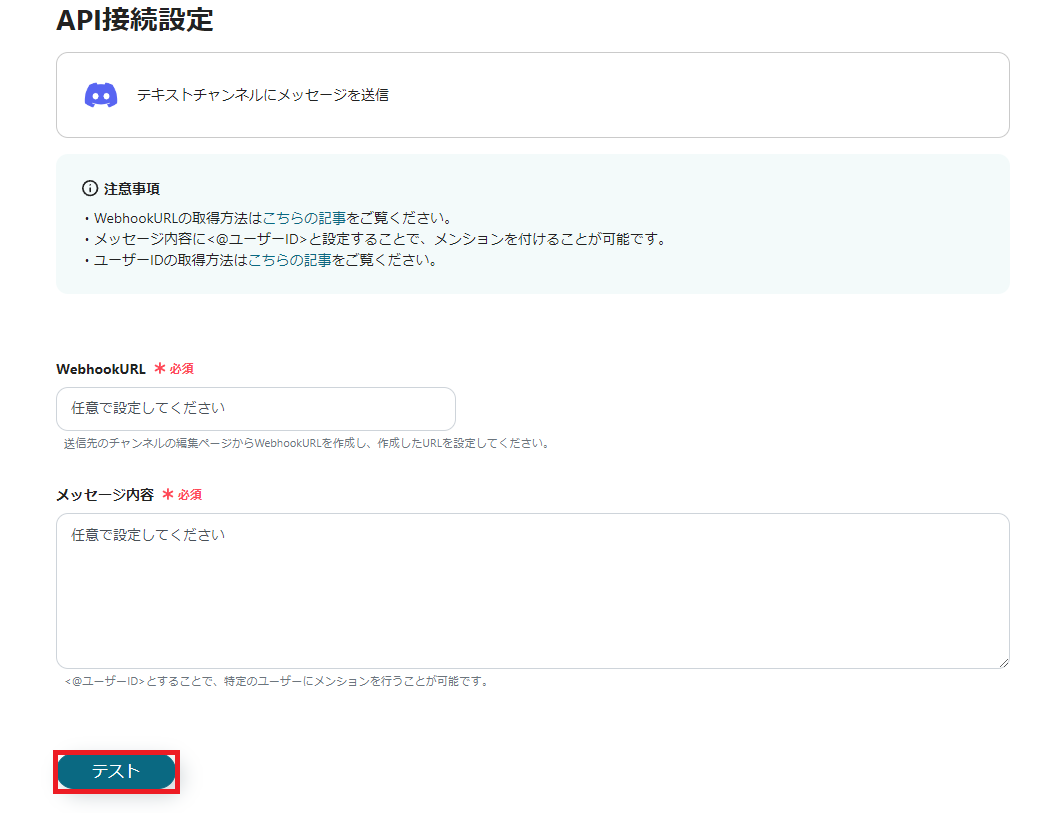
[Setting Webhook URL]
Press the gear icon of the text channel
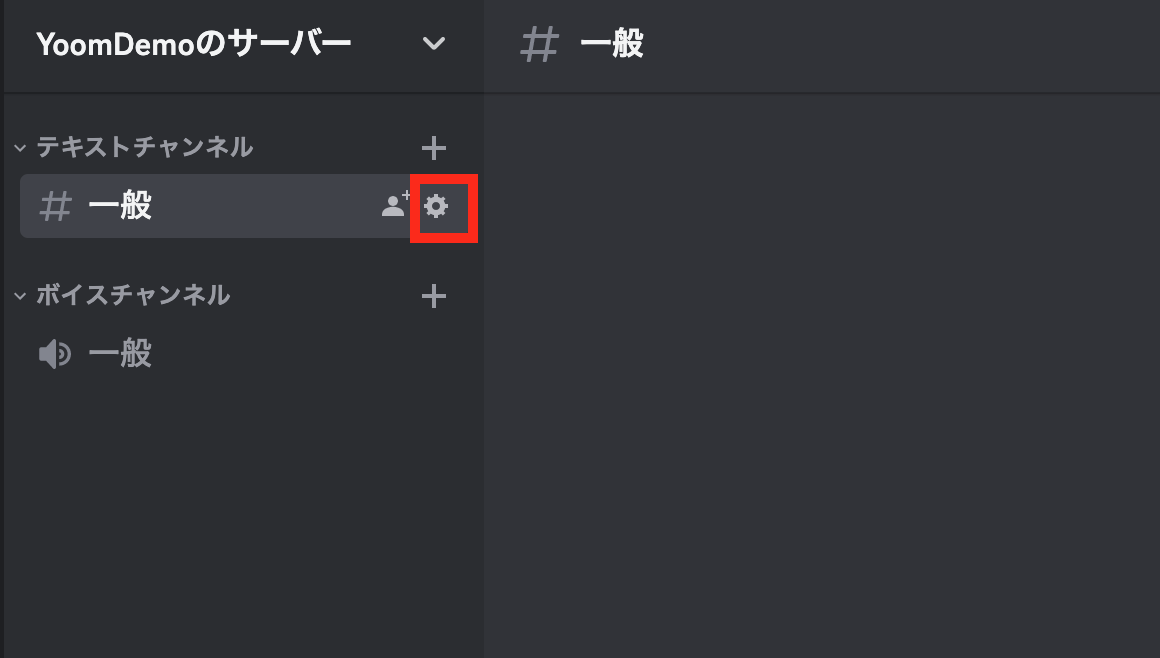
Select the integration services tab and press the "Copy Webhook URL" button in the red frame to copy the URL.
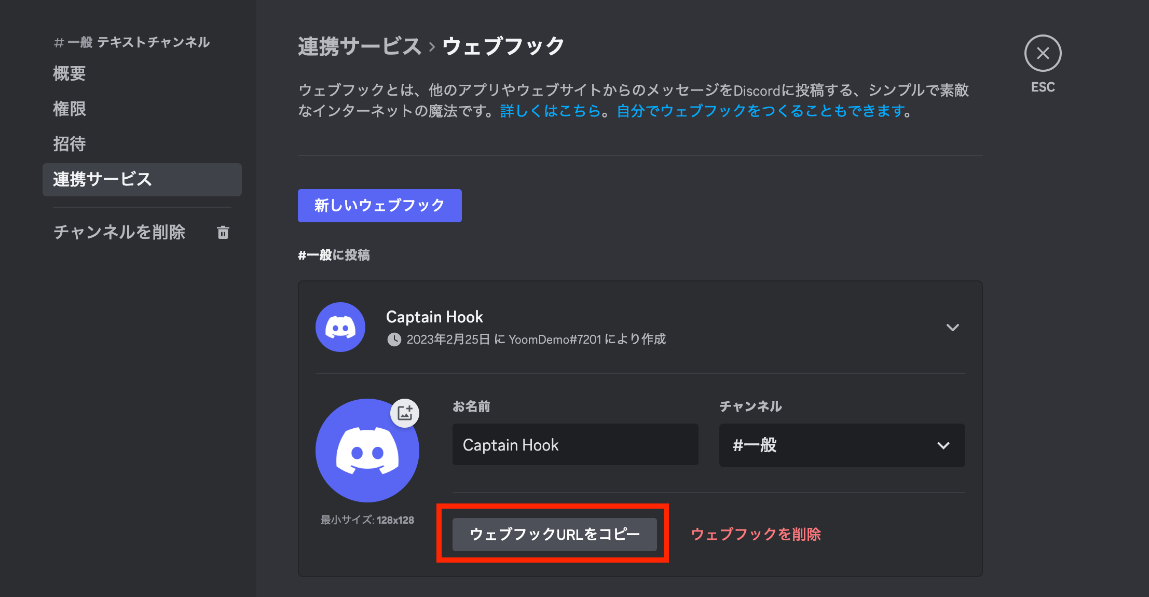
In the detailed settings, you can optionally select error and interval settings.
Please set as needed.
If there are no problems, press "Save" to return.
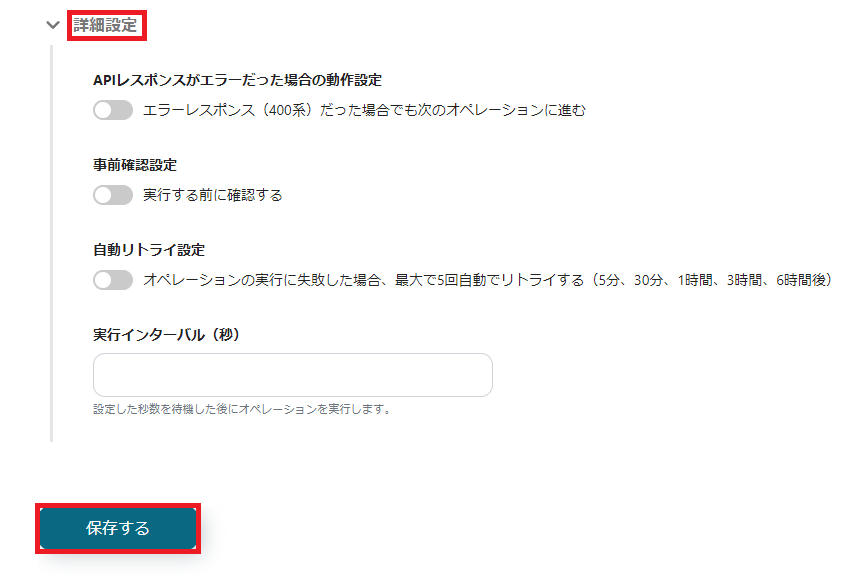
Finally, by turning on the trigger setting next to "When a page in a specific database is created or updated", it is complete!
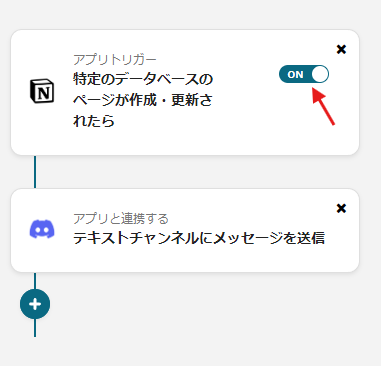
This completes all the settings for "Notify Discord when an estimate approval request page is created in Notion".
Good job!














.avif)




.avif)

.avif)






