1. Hover over the banner and press "View Details"
2. Press "Try this template" on the transitioned page
3. Register for Yoom
※ If you have already completed registration, the login screen will be displayed, so please log in.
How to Create a Notion and DocuSign Integration Flow
Step 1: Integrate Notion and DocuSign with My Apps
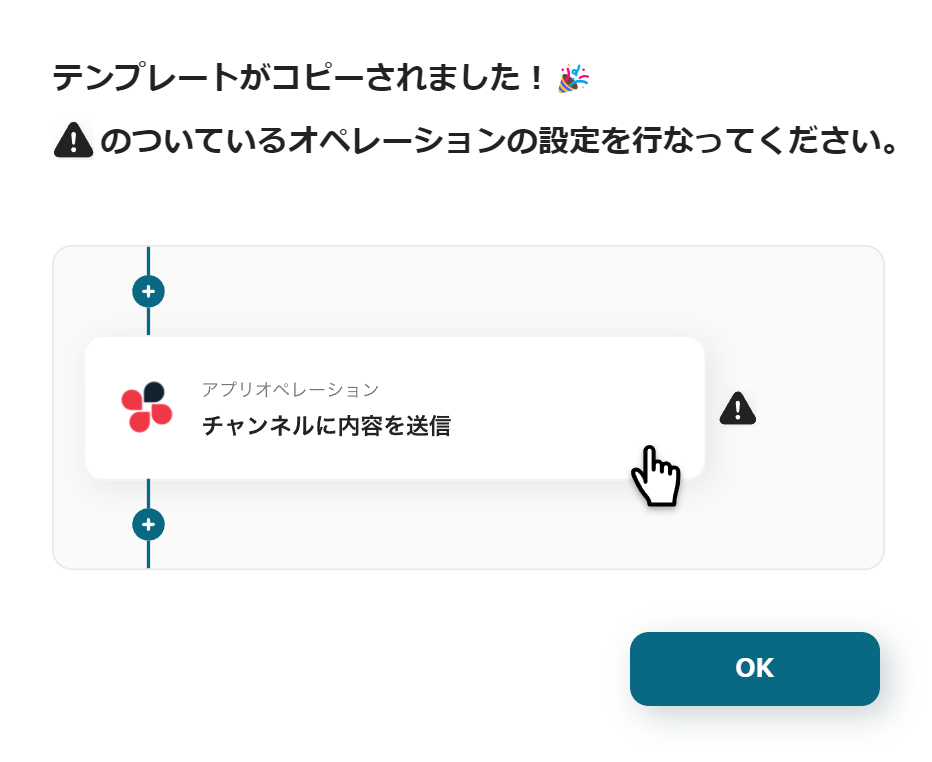
Once Yoom registration is complete, the Flowbot template will be copied to "My Projects".
When the display appears as shown in the image, please select "My Apps" from the menu on the left.
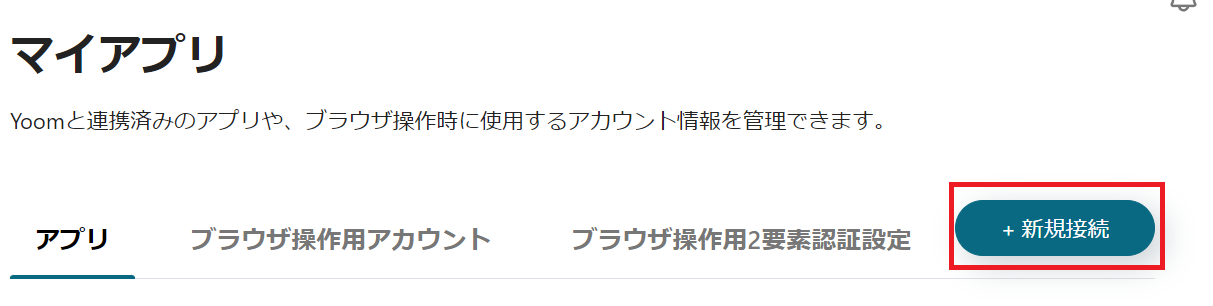
Click the new connection button in the upper right corner.
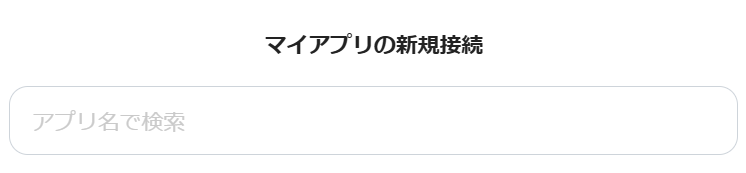
Enter the name of the app to be integrated into the box.
Integration of Notion and Yoom
1. Prepare Notion
In order to integrate Notion and Yoom, it is necessary to prepare Notion at this stage.
This time, assuming the renewal of employee contracts, we have prepared the following three data.
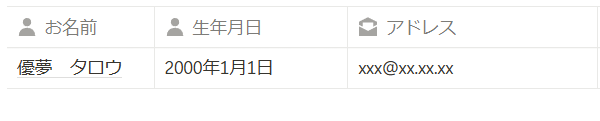
To send contracts to the "Name" and "Email Address" on this Notion page, please create these two items.
2. Search
Search for Notion and click the Notion icon.
3. Access Request
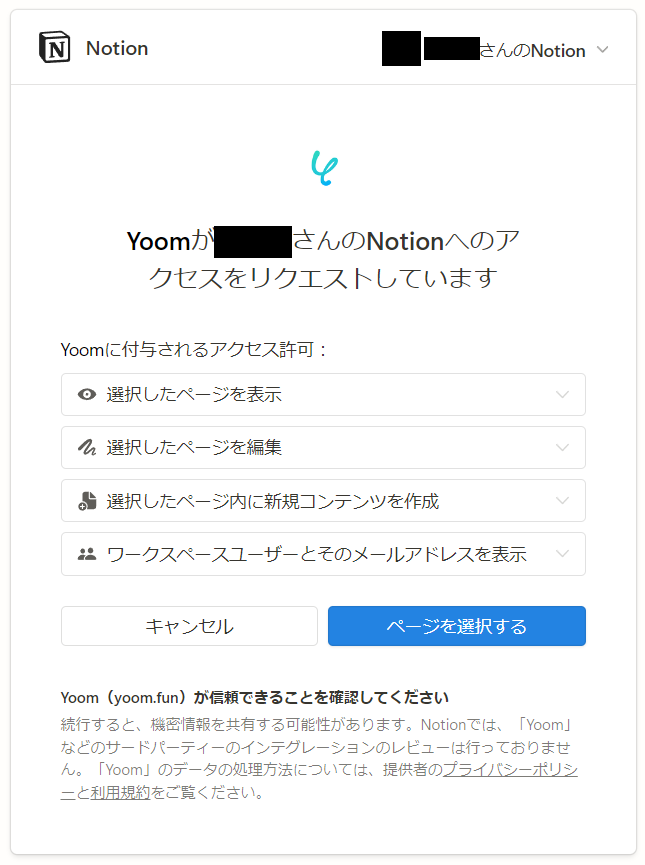
The access request will be displayed as shown in the image.
Check and click "Select Page".
4. Select Page
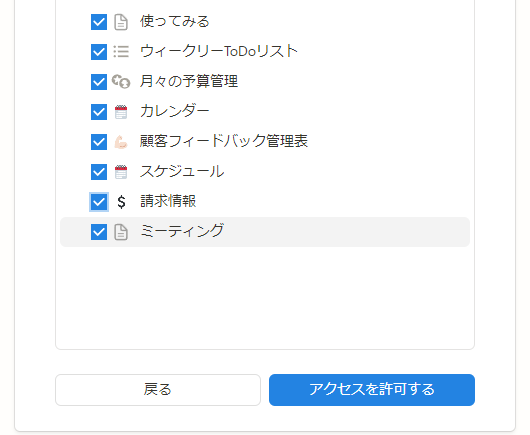
The pages already created in Notion will be displayed.
Select the page you prepared earlier and press "Allow Access".
5. Integration Complete

The screen will switch, and if the above display appears, the integration is complete.
Integration of DocuSign and Yoom
1. Search
Search for DocuSign and click the DocuSign icon.
2. Allow Access

You will be asked to allow access as shown in the image.
Check and click "Allow Access".
3. Integration Complete

The screen will switch, and if the above display appears, the integration is complete.
This completes the integration of the two tools with My Apps.
Next, we will create a Flowbot using the template copied to My Projects.
If it has not been copied yet, please copy the Flowbot template from below.

















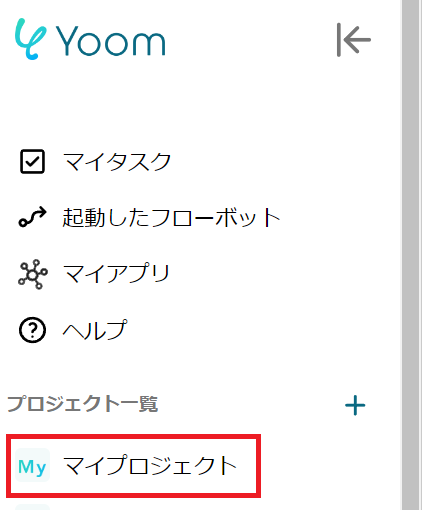
















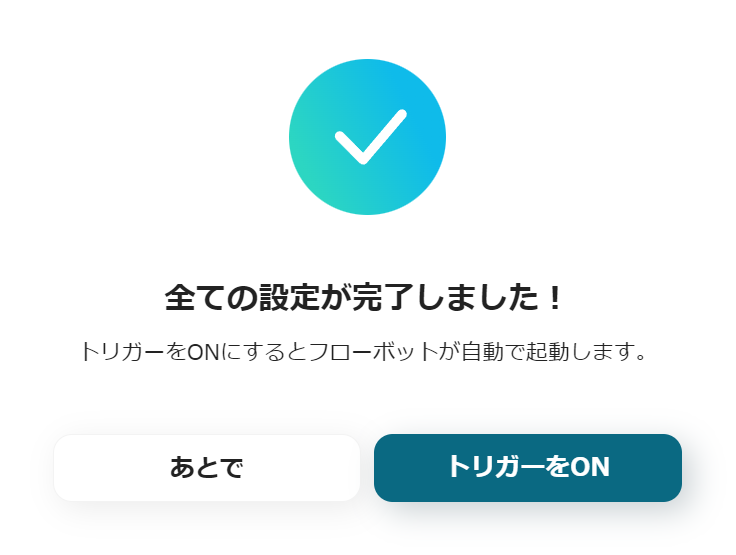



.avif)


.png)





