② Copy an Existing Template
By using the above template, you can easily set up automation.
First, open My Projects in Yoom and click "+ New Connection".

Next, click "Create from Template Gallery".
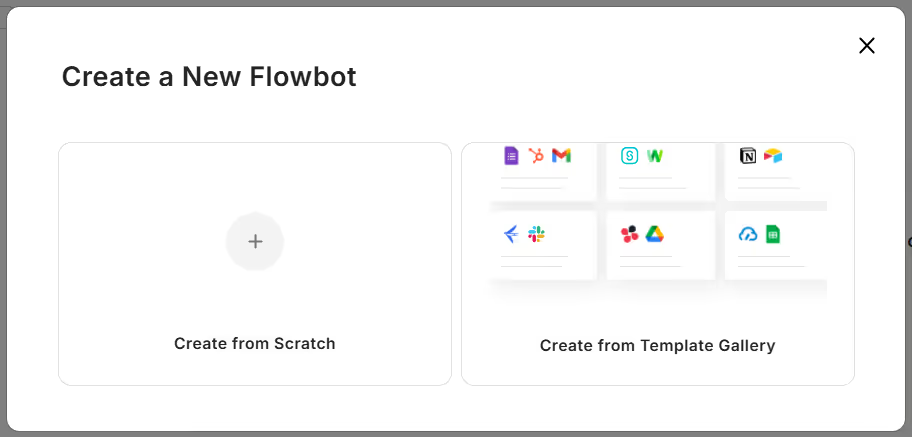
In the search box at the top let, enter and search for the application name (Notify Google Chat when survey response information is created on a Notion page).
Click "Try this template".
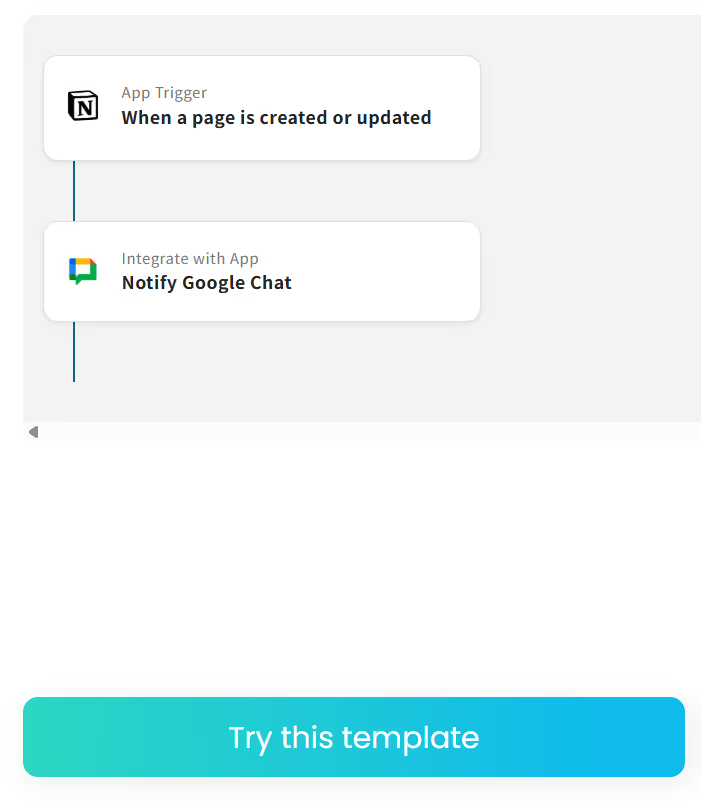
This completes the template copy. You may notice that a red "!" is displayed on the screen.
Next, proceed with setting up each trigger to remove this error mark.
③ Trigger Settings
First, select "When a page is created or updated" and enter the necessary information to set it up.
Enter the account information (email address) to be linked.
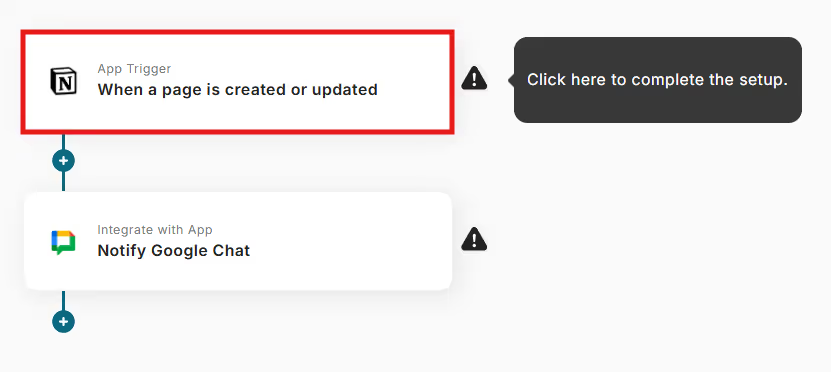
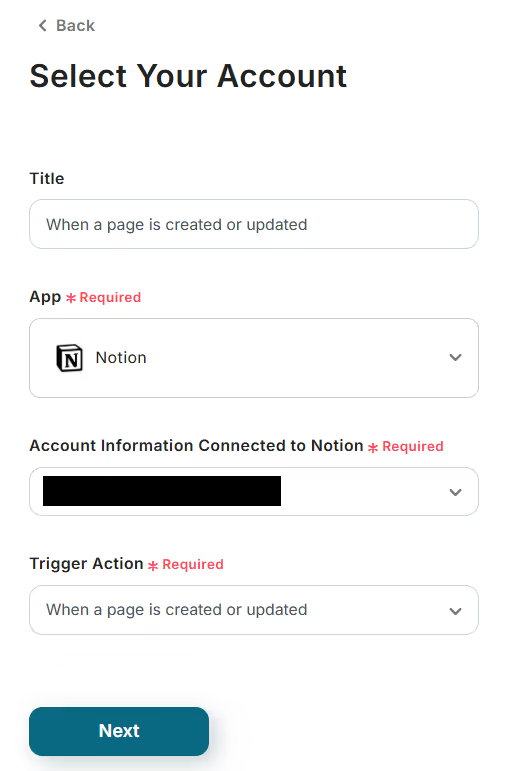
[How to Set]
- Trigger Interval: You can choose from intervals of 5 minutes, 10 minutes, 15 minutes, 30 minutes, or 60 minutes. *The selection of intervals may vary depending on the plan.
A test button is provided for operation verification, so try it if necessary.
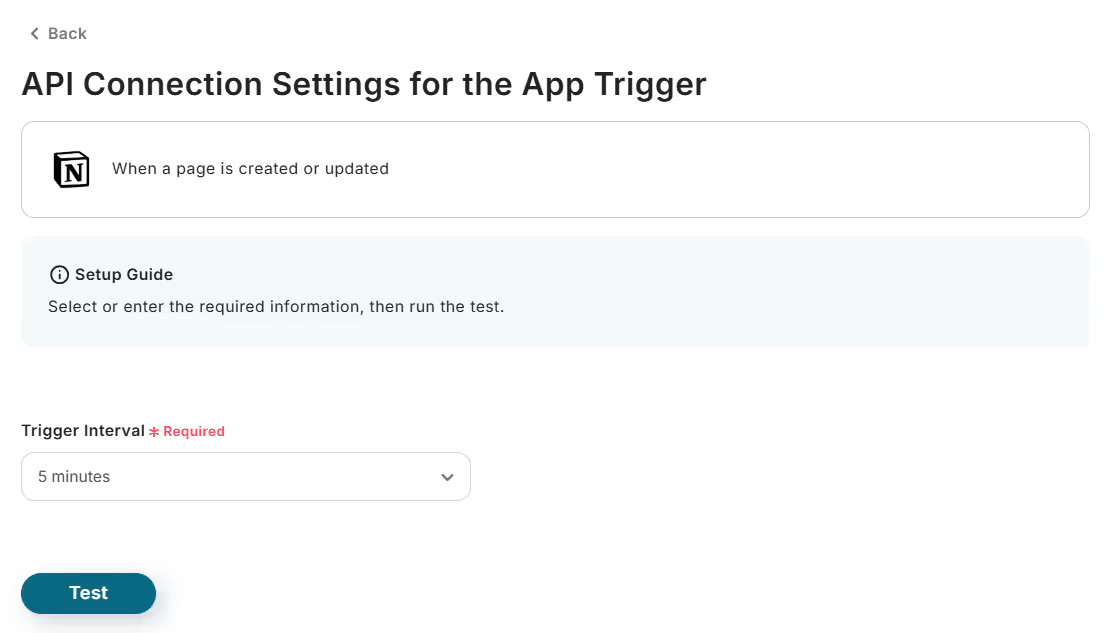
Confirm that the error mark next to "When a page is created or updated" has disappeared.
If the error mark has not disappeared, the settings have not been configured correctly.
Next is the setting for "Notify Google Chat".
Enter the necessary information as before and set it up.
Enter the account information (email address) to be linked and click "Next".
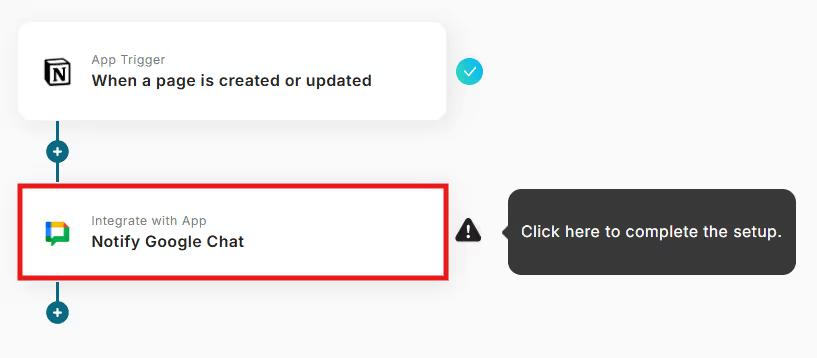
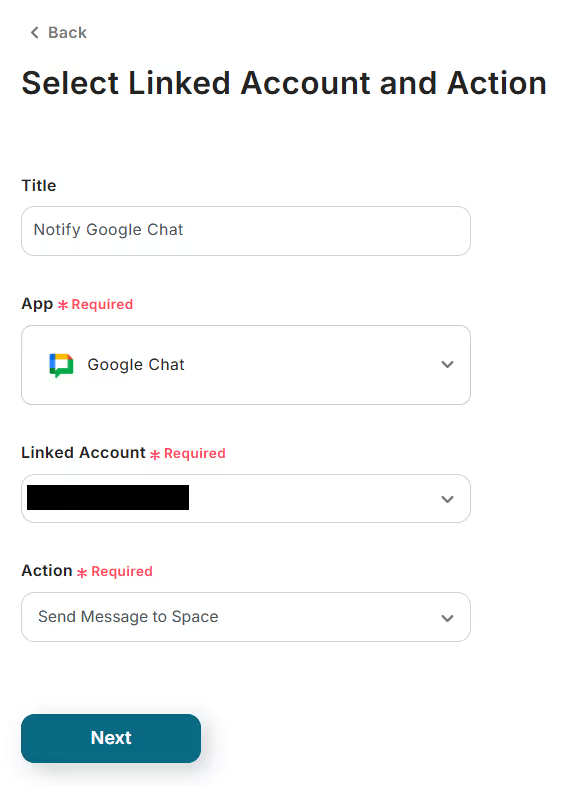
[How to Set]
- Space ID: The string after "/space/" in the Google Chat URL is the Space ID. Example) AAAA3b8XTvw
- Key: Enter the string after "key=" in the Webhook URL obtained from "Space Name > Manage Webhook".
- Token: Enter the string after "token=" in the Webhook URL obtained from "Space Name > Manage Webhook". Remove the trailing "%3D".
- Message Content: Set the message content you want to send as desired.
A test button is provided for operation verification, so try it if necessary.
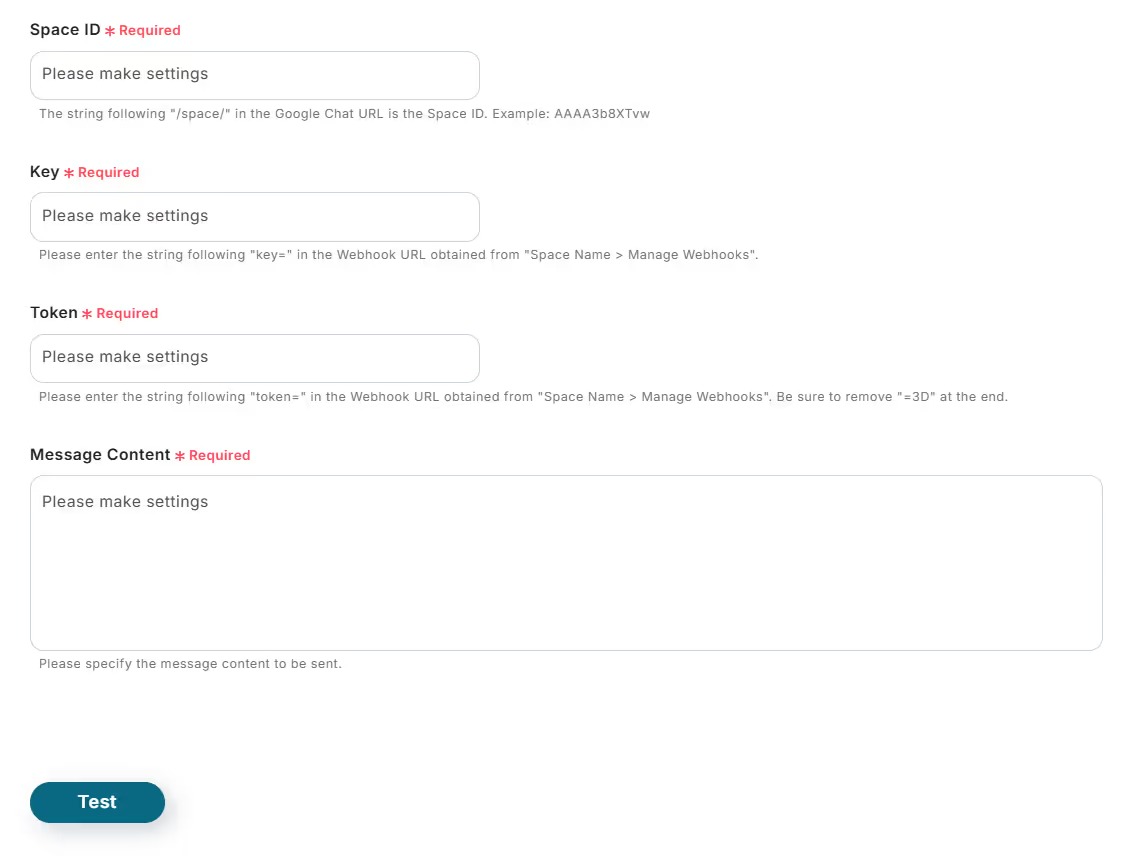
The following items can be set in the detailed settings.
- API Response Error Handling: Proceed to the next operation even if the error response (400 series) occurs.
- Pre-confirmation Setting: Confirm before executing.
- Automatic Retry Setting: Automatically retry up to 5 times if the operation fails (after 5 minutes, 30 minutes, 1 hour, 3 hours, 6 hours).
- Execution Interval (seconds): Execute the operation after waiting for the set number of seconds.
Once the settings are complete, press "Save".
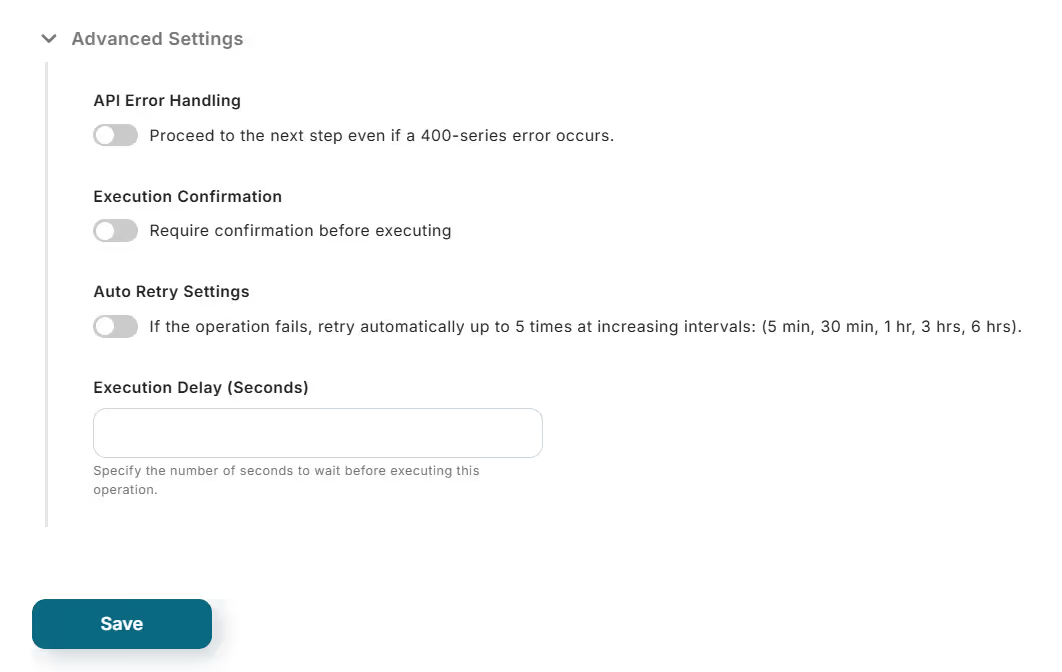
Finally, turn on the trigger setting next to "When a page is created or updated".
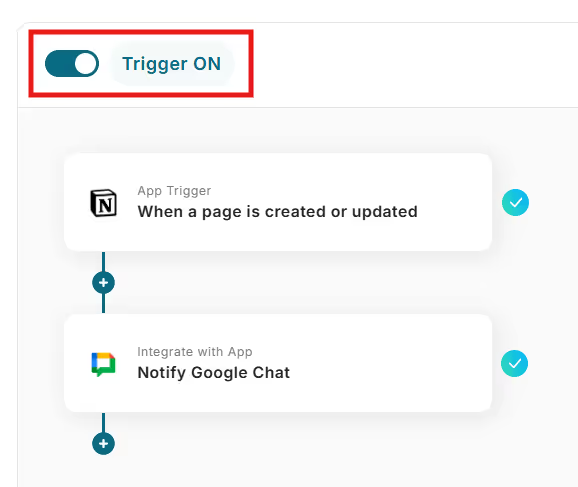
This completes all the settings for "Notify Google Chat when survey response information is created on a Notion page".
Well done!














.avif)





.avif)








