The template will be copied to my project.

Click the title within the red frame to navigate to the settings screen.
Step 3: App Trigger "When a specific database page is created"

Please click the first process. Set the trigger activation interval and the Shopify database connection settings.
(1/2) Select Integration Account and Action
The following are pre-configured, so no action is required.
- Title
- Database App
- Account information linked with Notion
- Execute Action
→ Click Next
(2/2) API Connection Settings for App Trigger

- Trigger Activation Interval
- You can choose from 5 minutes, 10 minutes, 15 minutes, 30 minutes, or 60 minutes.
* The shortest activation interval varies depending on your subscription plan.
→ Click Test → Success. Record ID and other product information from Notion have been extracted from the output.

→ Click Save
Step 4: Operate the Database "Retrieve Record (ID Search)"

Here, you will configure the settings to search for matching conditions within the database.
(1/2) Database Integration
The following are pre-configured, so no action is required.
- Title
- Database App
- Account information linked with Notion
- Execute Action
Enter the database ID you input in the first process in the field below on the same page.
→ Click Next.
(2/2) Detailed Settings for Database Operation

- Conditions for the Record to Retrieve
- Select "equals" for the Record ID, and click the rightmost edit field. From the dropdown, select Object ID to automatically embed the reference code.

→ Click Test → Success. Record ID and database items are retrieved in the output.

→ Click Save
Step 5: Integrate with the App "Update Product Information"

Click the third process of the template. Configure the settings to overwrite information on products already registered in Shopify.
(1/2) Select Integration Account and Action
The following are pre-configured, so no action is required.
- Title
- Database App
- Account information linked with Shopify
- Execute Action
→ Click Next
(2/2) API Connection Settings

- Product ID
- Click the edit field. Open the dropdown, select the product ID under the "Retrieve Record ID" tab, and embed the reference code.

The only required field is the product ID. The product ID is required because it is set as the unique key.
Other fields to be updated are similarly linked by referencing the output. Below is a list of fields that can be reflected in Shopify.




→ Click Test → Success
→ Click Save
Step 6: Turn the App Trigger [ON]
Once all processes are configured, a completion screen will pop up.
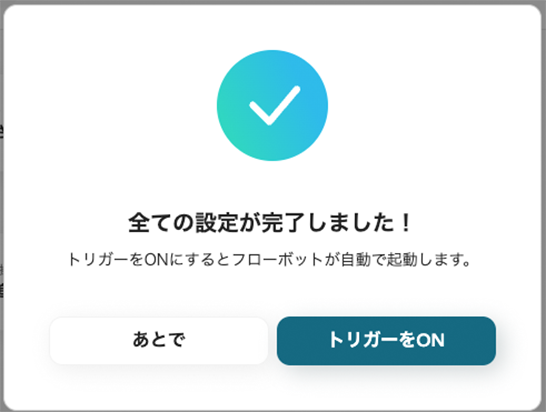
Turn the Trigger [ON] to complete the setup. The integration process is now complete!

<span class="mark-yellow">Integration was achieved in a short time without using programming.</span> Here is the template used.



















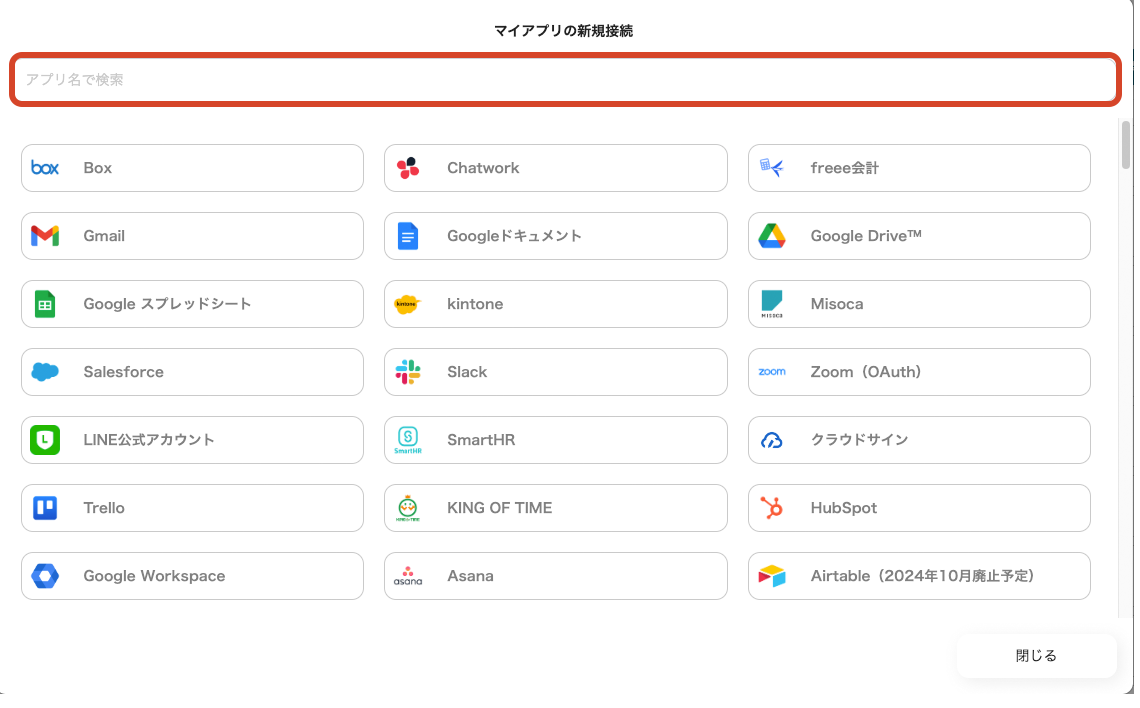






.avif)

.avif)






