How to Create a Connection Flow between RakuRaku Meisai and Notion
Step 1: Connect RakuRaku Meisai and Notion with My Apps
If you are using it for the first time, please check First Time Yoom.
1. After logging into your Yoom account, register the apps you will use.
If you do not have an account, please create one on the Yoom account creation page first.
Click "My Apps" and select "New Connection".
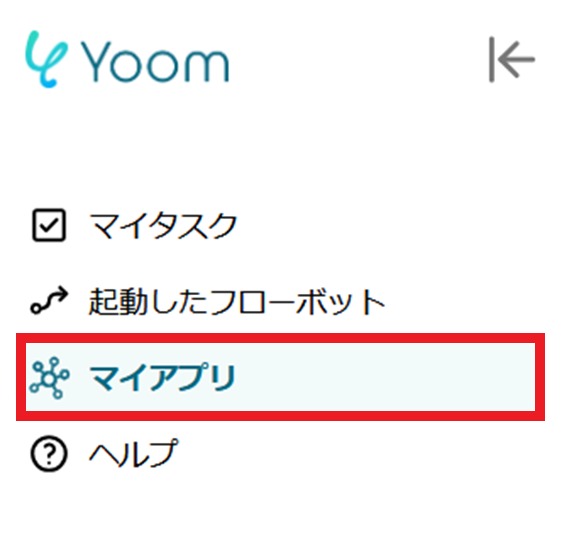
2.Select the app you want to register and log in with the account corresponding to each app.
Once the first app registration is complete, click the "New Connection" button again to register the next app.
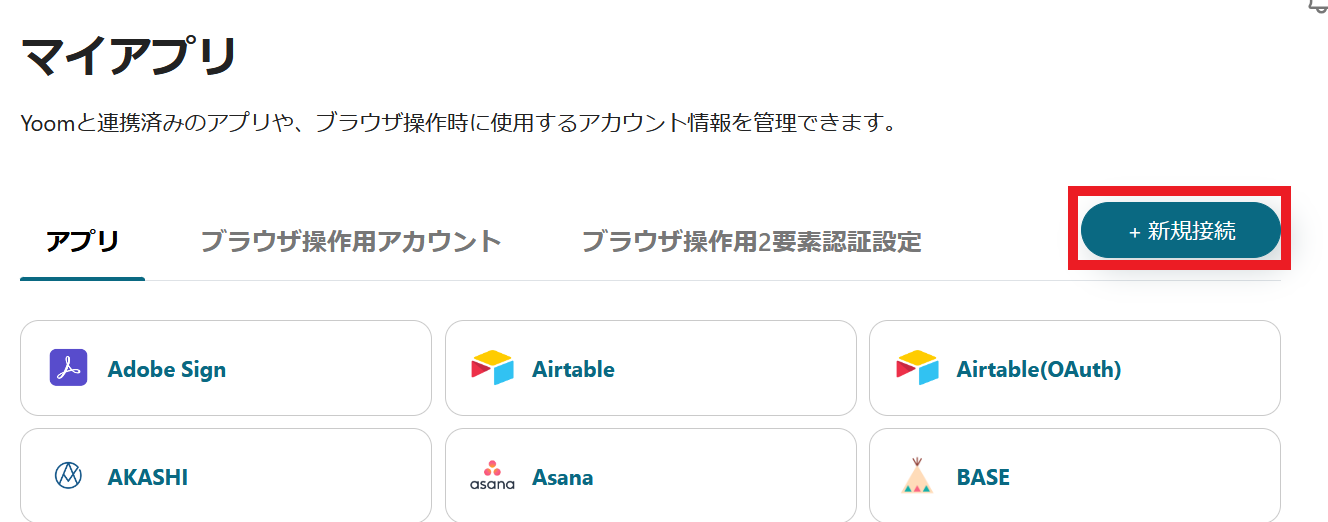
3.Once registration in My Apps is complete, the corresponding icons will be displayed.
Be sure to check that the icons for the two registered apps are displayed correctly.
If you have any other questions about Yoom, please check the Yoom Help Center.
Step 2: Select a Template and Prepare a Storage Location
This time, we will create a flow to 【Add form information to Notion when a form is issued in RakuRaku Meisai】.
By utilizing this flow, information will be automatically entered into Notion when a form is issued, reducing the need for manual input and shortening work time.
By preventing input errors and omissions due to manual work, the accuracy of shared information may increase, leading to improved productivity.
1. Click "Try it" from the link below.














.avif)









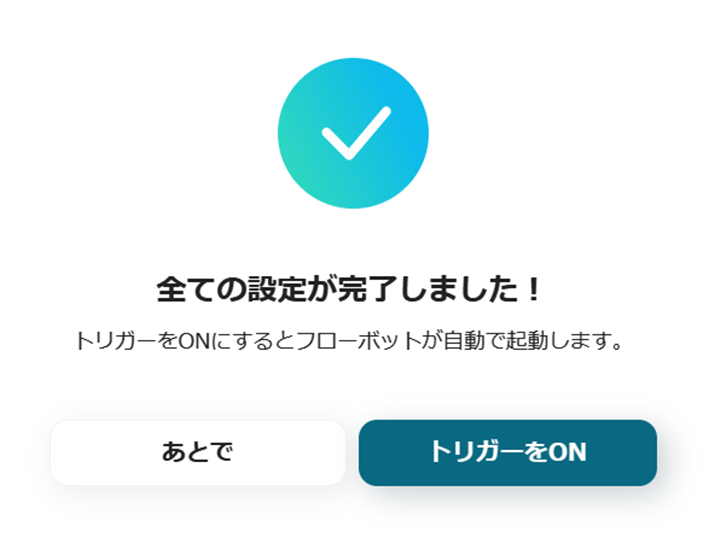



.avif)

.avif)






