Once you have logged into your Yoom account, register the app you want to use.
1) Click "Register My App" and select "Create New".
2) Select the app you want to register (in this case, Microsoft SharePoint and Microsoft Teams) and log in with the account you will use.
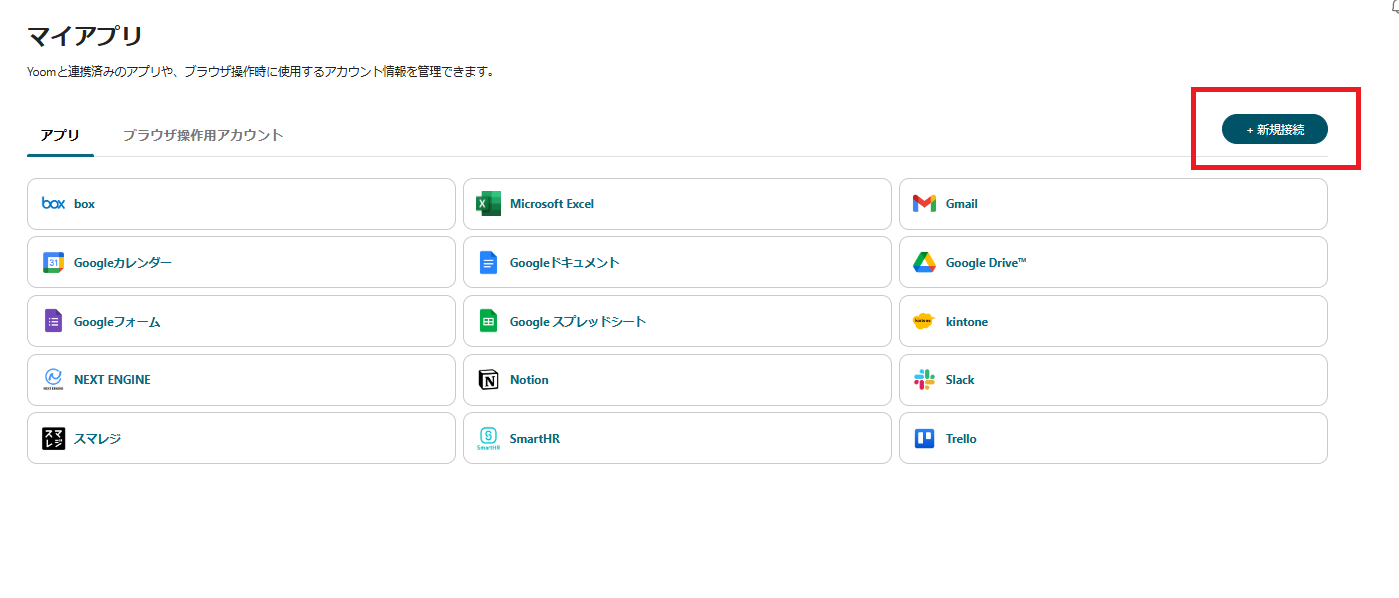
Once you have registered Microsoft SharePoint, click "Create New" again to register Microsoft Teams.
Please refer to this for detailed settings for Microsoft SharePoint and Microsoft Teams.
My App Registration Procedure and Precautions in Microsoft365 Services | Yoom Help Center (intercom.help)
3) Once registered, an icon will appear in My Apps.
Please check if the icons for Microsoft SharePoint and Microsoft Teams are displayed.
Step 2: Select a Template
This time, we will create a flow called [Upload files received by email to Microsoft SharePoint and notify Microsoft Teams].
By integrating tools such as email, SharePoint, and Microsoft Teams, your work environment can be centralized, and work efficiency is expected to improve.
Additionally, it can reduce information scattering and task duplication, leading to increased productivity.














.avif)














.avif)
.png)
.png)






