Create a Miro Board Based on Slack Posts
This is similar to the previous example, but it involves creating a board in Miro!
A board is automatically created in Miro from the content of Slack posts, reducing the effort required for data entry.
.avif)
・

By integrating the APIs of Slack and Miro, you can automatically link Slack data to Miro!
For example, you can automatically perform data integration like the following without human intervention.
By integrating Slack and Miro, you can quickly convert post content into cards.
This allows the content of posts to be immediately visualized, facilitating smooth task progress management and idea sharing.
This is similar to the previous example, but it involves creating a board in Miro!
A board is automatically created in Miro from the content of Slack posts, reducing the effort required for data entry.
By using this flow, you can automatically create sticky notes in Miro from messages posted on Slack.
This allows for centralized management of important conversations and ideas, which is likely to enhance information sharing within the team.
Let's get started by creating a flow that integrates Slack and Miro!
This time, we'll use Yoom to proceed with the integration of Slack and Miro without any coding. If you don't have a Yoom account yet, please create one using this registration form.
[What is Yoom]
This time, we will create a flow bot that "creates a card in Miro based on the content posted in Slack"!
The creation process is broadly divided into the following steps.
1. Please register Slack and Miro as My Apps to connect them with Yoom.
By completing the My App registration in advance, you can smoothly proceed with the automation settings.
First, let's register Slack as My App.
Click "My Apps" → "+ Add" on the left side of the Yoom screen.
Find Slack from the list of apps or use the search function to search for it.
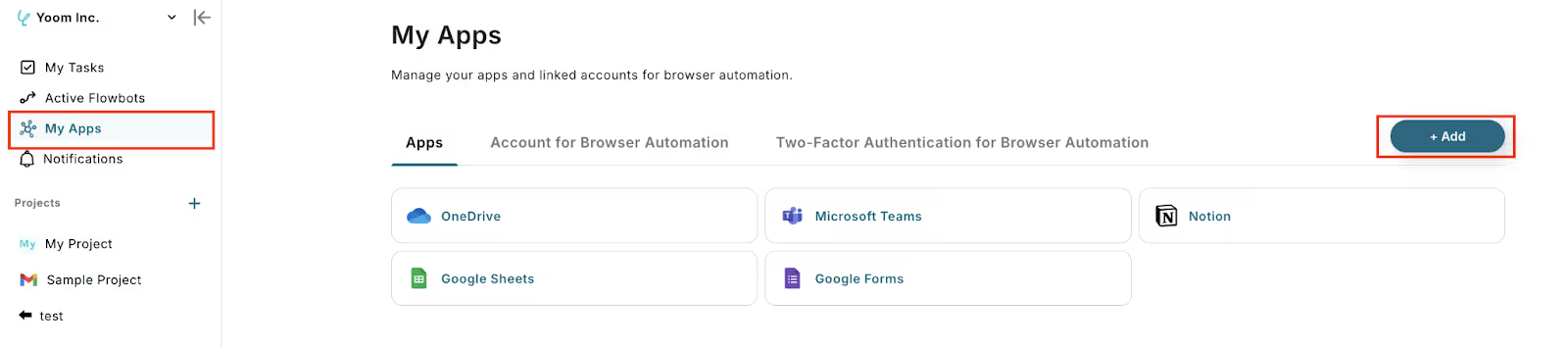
2. Clicking on the app name will take you to the Slack sign-in screen.
Enter your workspace URL and click "Continue".
3. You will be taken to the Slack access permission request screen from Yoom.
Click "Allow" to complete the integration.

3. Next, register Miro as My App. Click on Miro from the new connection list in Yoom and sign in, just like in step (1).
On the screen to add and allow Yoom, click "Add".

Once each is registered as My App in Yoom, the integration is complete!
1. To set up automation, click "Try it" on the banner below.
2. Read the screen display below and click "OK".
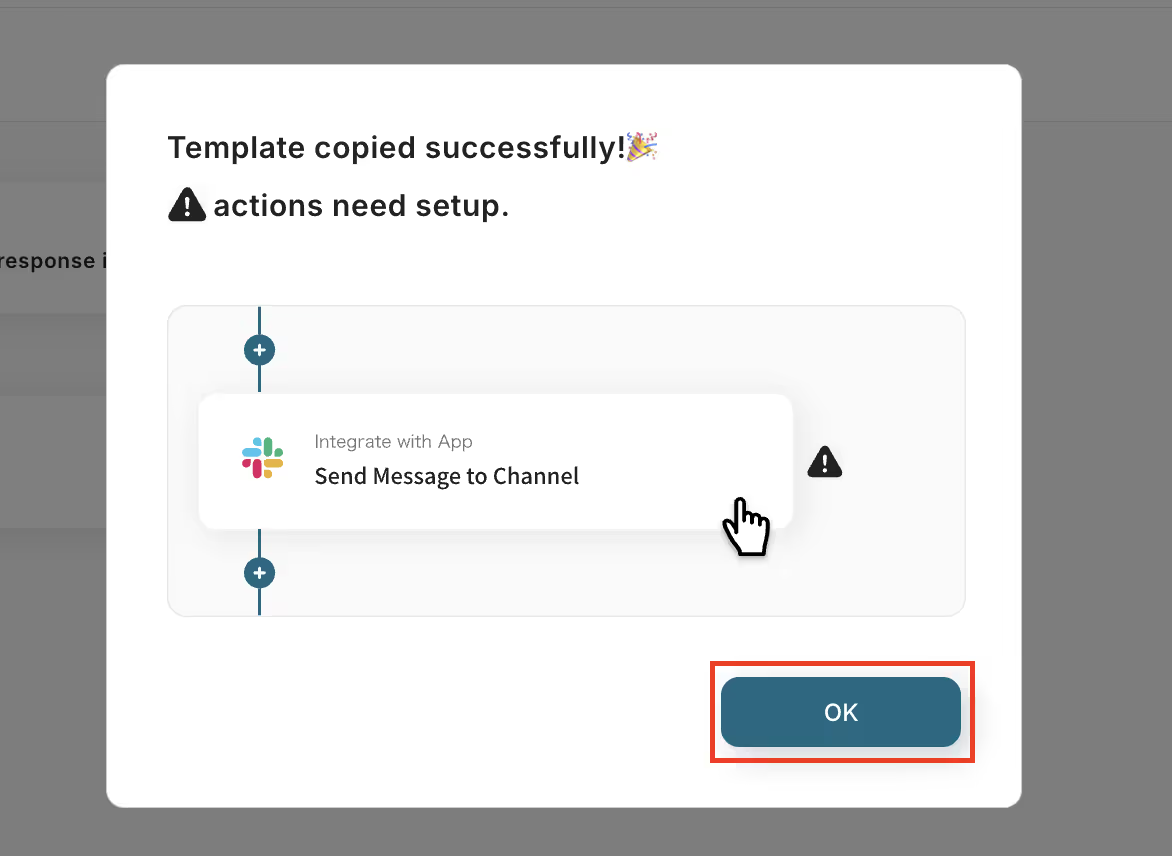
1. Now, let's start setting up the flow! First, click the red frame below.

2. The following screen will be displayed, so check the settings and press "Next".

3. Set the trigger activation interval from the dropdown according to your needs.
※ The shortest activation interval varies depending on your contracted plan.
4. Select the "Channel ID" from the candidates.

5. Move to the Slack screen and send a test message.
6. After sending the message, execute "Test"!
When you scroll, an output like the one below will be displayed.
This will be used in the Miro settings, so check the data.
Once confirmed, click "Save".

1. Next, click "Create a card on the board".

2. The following screen will be displayed, so check the settings and press "Next".

3. Enter the "Board ID" referring to the notes below the input field.
Only "Board ID" is a required input field, and other fields can be filled if necessary.

4. For example, set other fields as shown in the image below.

5. After input, click "Test" → "Test Successful" → "Save"!
Finally, click "Turn on the trigger" to complete the automation setup.
Check whether the flow bot starts correctly.
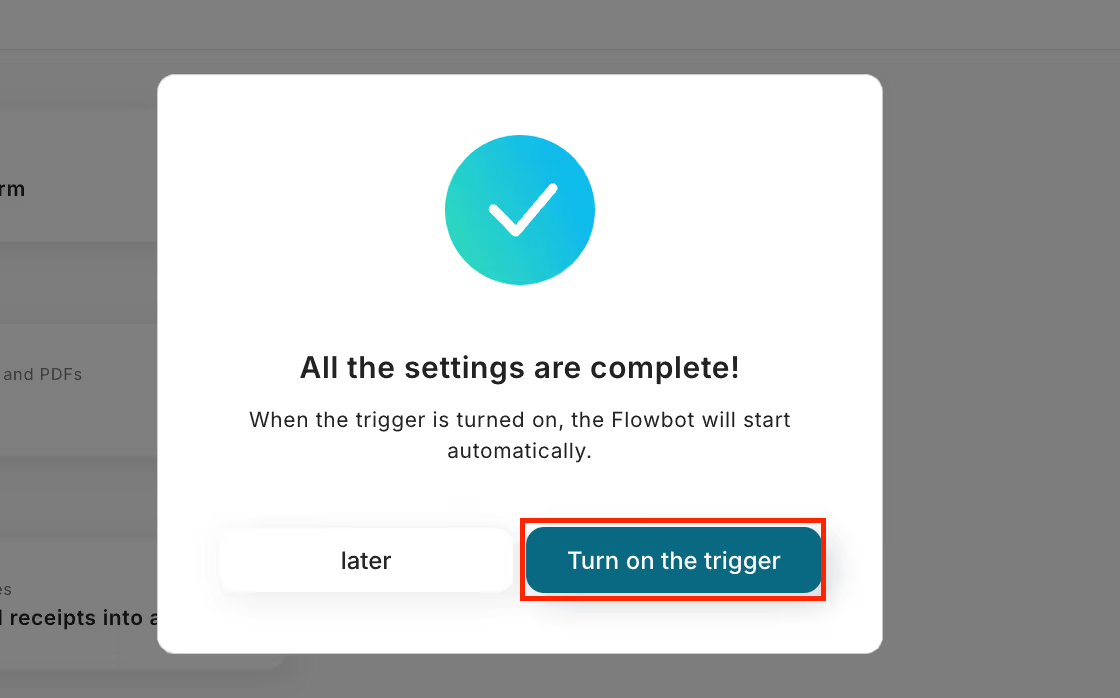
Thank you for your hard work on the setup!
This is a flow bot that allows you to delete registered information when a row is updated in Google Sheets.
By leveraging the APIs of Slack and Miro, various automations can be realized!
How about the following automations, for example?
You can freely integrate various tools with Slack and receive all kinds of notifications on Slack.
Additionally, it is possible to trigger a bot to start when a message is sent to Slack.
By integrating Miro with other tools, it is possible to automatically create Miro boards and invite users, as well as automatically create sticky notes and cards on Miro boards.
By integrating Slack and Miro, it is expected that managing and creating tasks that should be shared within the team will become smoother!
This simplifies tasks that were previously done manually, allowing the entire process to be completed more quickly than doing it manually.
Additionally, Yoom offers many templates beyond the automation introduced this time!
If you can easily implement integration between the apps you regularly use, a stress-free workflow might be achievable...!
Furthermore, since no programming is required for integration, it is easy to implement, and you can set it up smoothly without specialized knowledge, which is a great advantage!
Take this opportunity to reduce your workload and create a comfortable working environment by registering with Yoom now and implementing automation!

.avif)



