The process only has 4 steps, so it can be set up in 10-15 minutes.
- Register SmartHR and Notion as My Apps
- Set a trigger to activate when employee information is updated in SmartHR
- Set an action to update records in Notion
- Verify the automation between SmartHR and Notion
If you are not using Yoom, please register for free from here.
If you are already using Yoom, please log in.
Step 1: Register SmartHR and Notion as My Apps
Let's register SmartHR and Notion as My Apps to connect them to Yoom.
By completing the My App registration first, you can set up automation smoothly.
First, let's register SmartHR as My App.
Please refer to the Yoom Help Page for registration instructions.
Next, register Notion as My App.
Click "My Apps" → "New Connection" on the left side of the Yoom screen.
Search for Notion by "App Name" or find it from the app list.
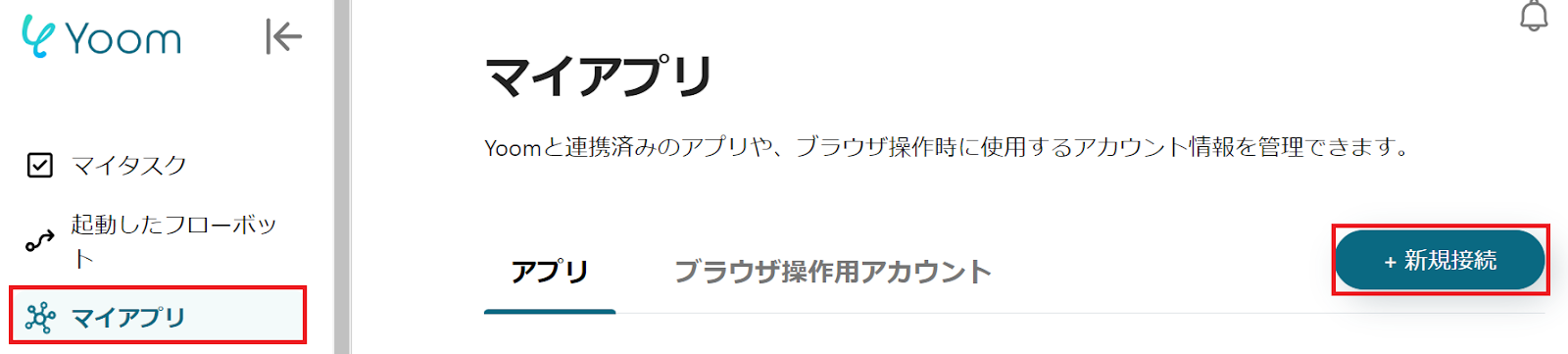
When the following screen appears, click the red-framed "Select Page".
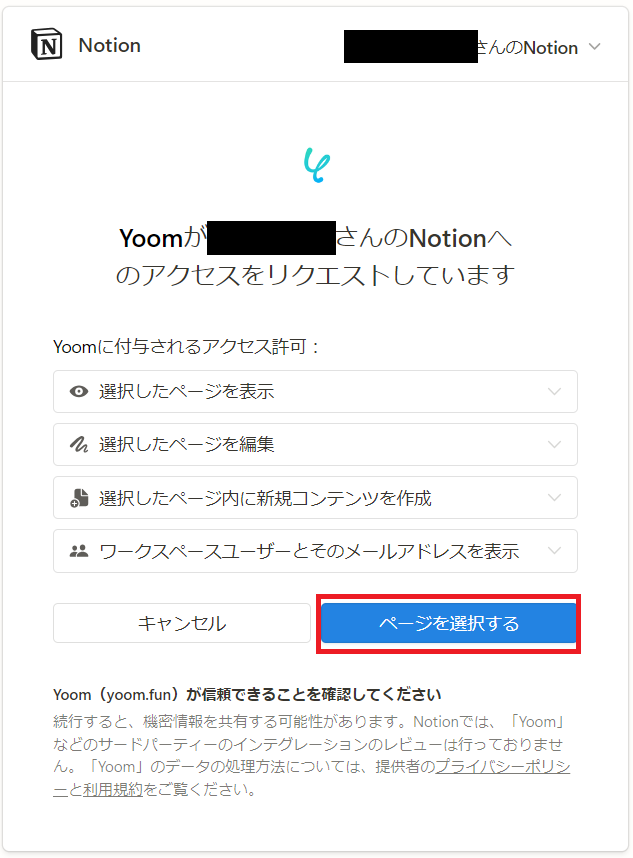
When the following screen appears, check the page you want to allow access to and click "Allow Access" at the bottom right.
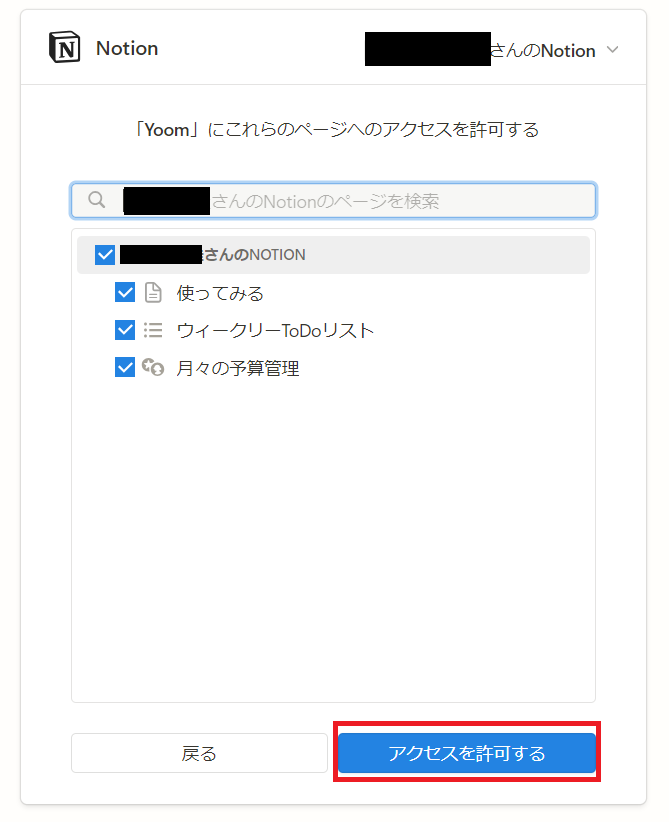
If SmartHR and Notion are displayed in My Apps, the registration is complete.
Step 2: Set a Trigger to Activate When Employee Information is Updated in SmartHR
To set up automation, click "Try It" on the banner below.





























.avif)
.avif)
.avif)
.avif)








