・Integrate Square and HubSpot with My Apps
(1) First, connect Square to My Apps.
After logging into your Yoom account, click "My Apps" on the left panel and search for Square from "New Connection".

(2) Search for the Square app icon and click on it.
(3) You will be redirected to the Square login screen, where you should enter your account information and click [Continue].
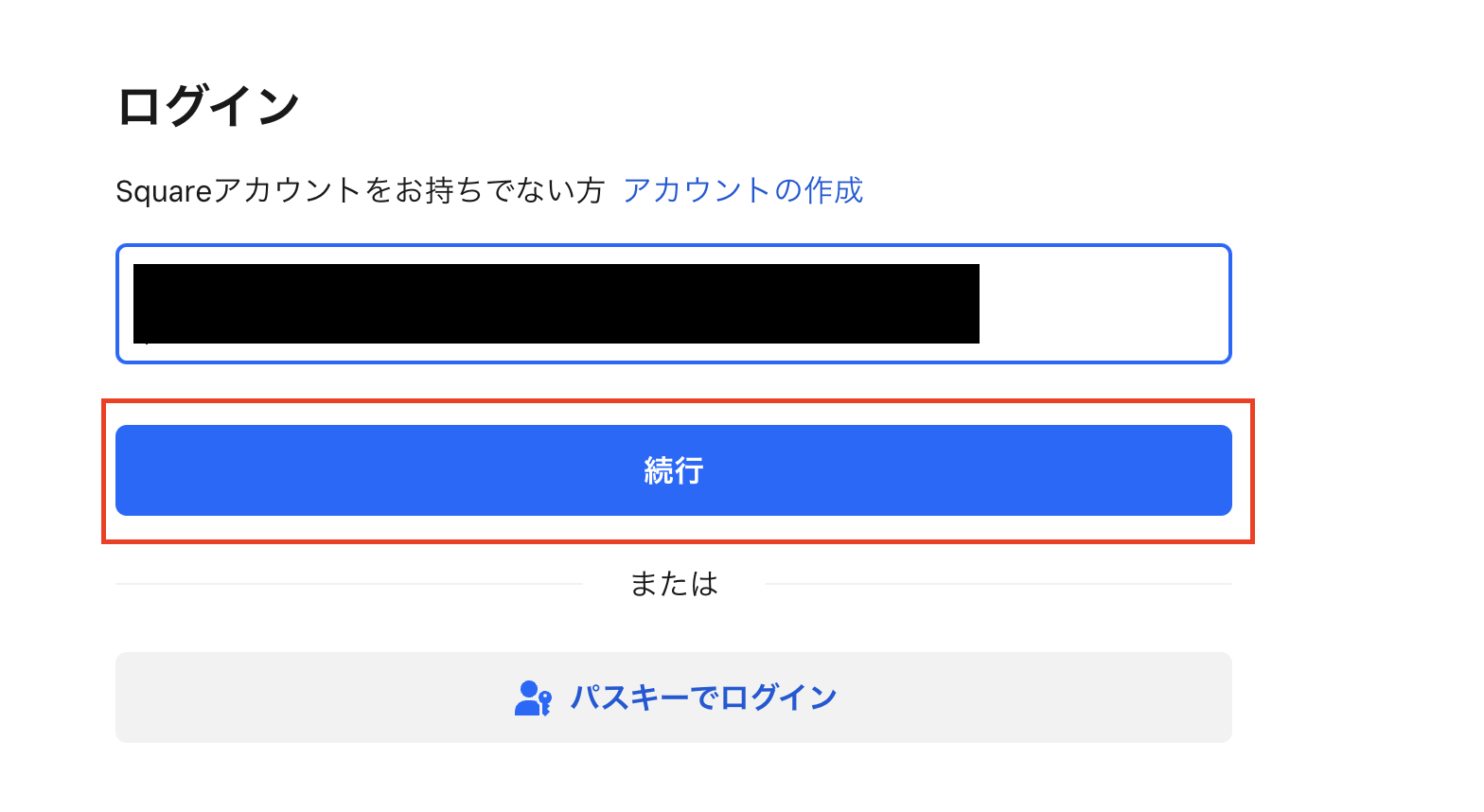
(4) Enter your password on the next screen and log in.
You will be redirected to a screen recommending account protection, as shown below.
Set it according to your operations.
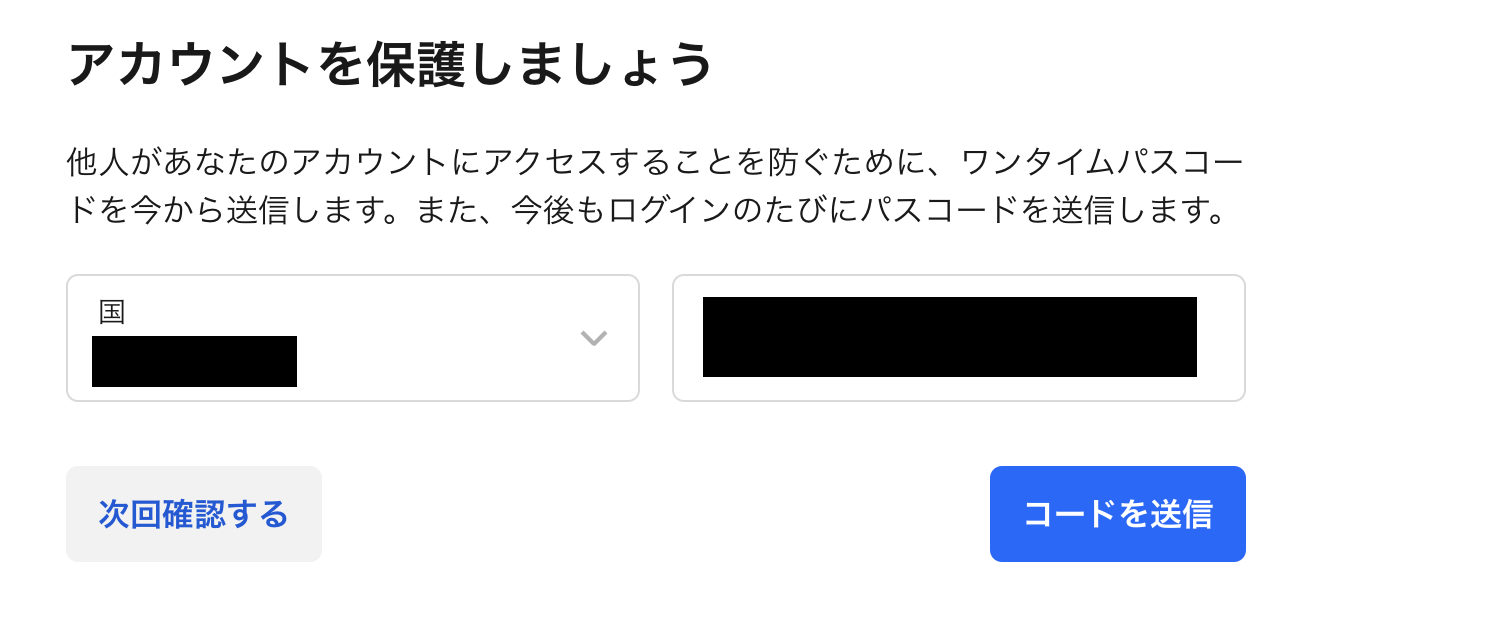
The first connection to Square is now complete.
(5) Next, integrate the HubSpot app.
Select HubSpot in the same way as registering Square with My Apps.
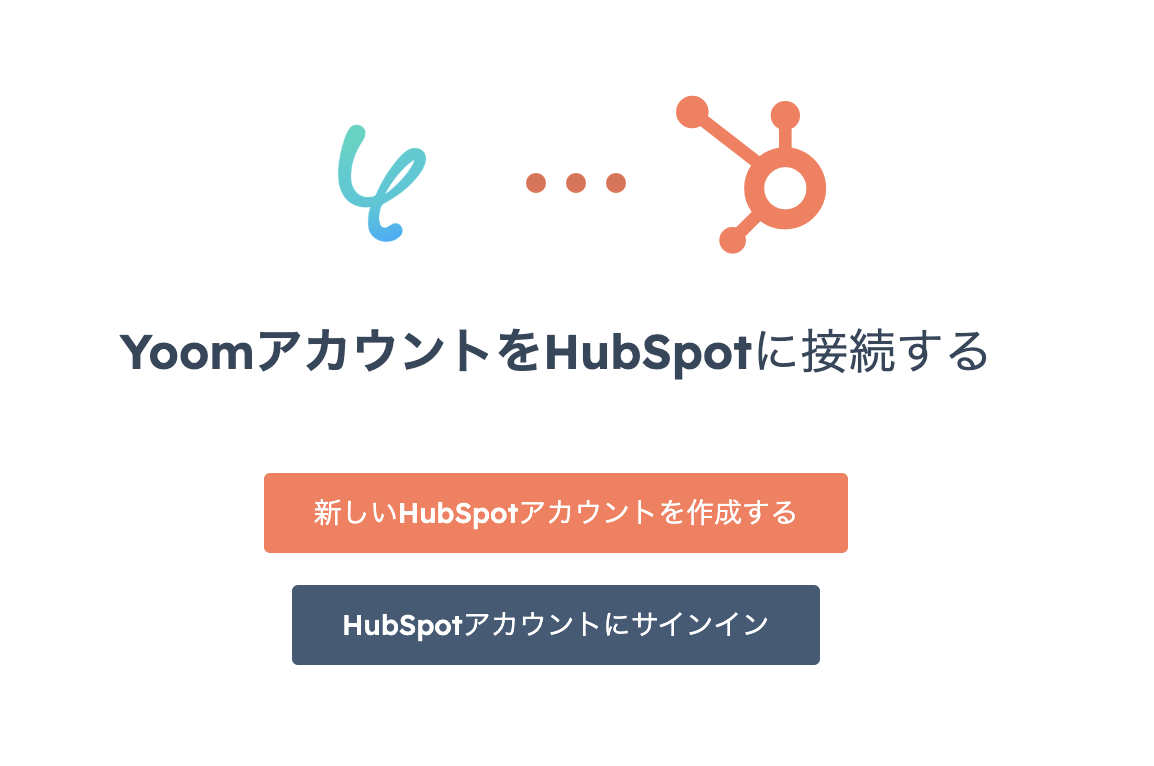
(6) Click the app icon to move to a screen like the one above. If you already have an account, click [Sign in to HubSpot Account].
(If you need to create a new account, select [Create a New HubSpot Account] and create an account.)
(7) Click [Sign in to HubSpot Account] and proceed to the screen where you enter your email address and then your password.
After entering your password, you will receive an authentication code, so complete the authentication.
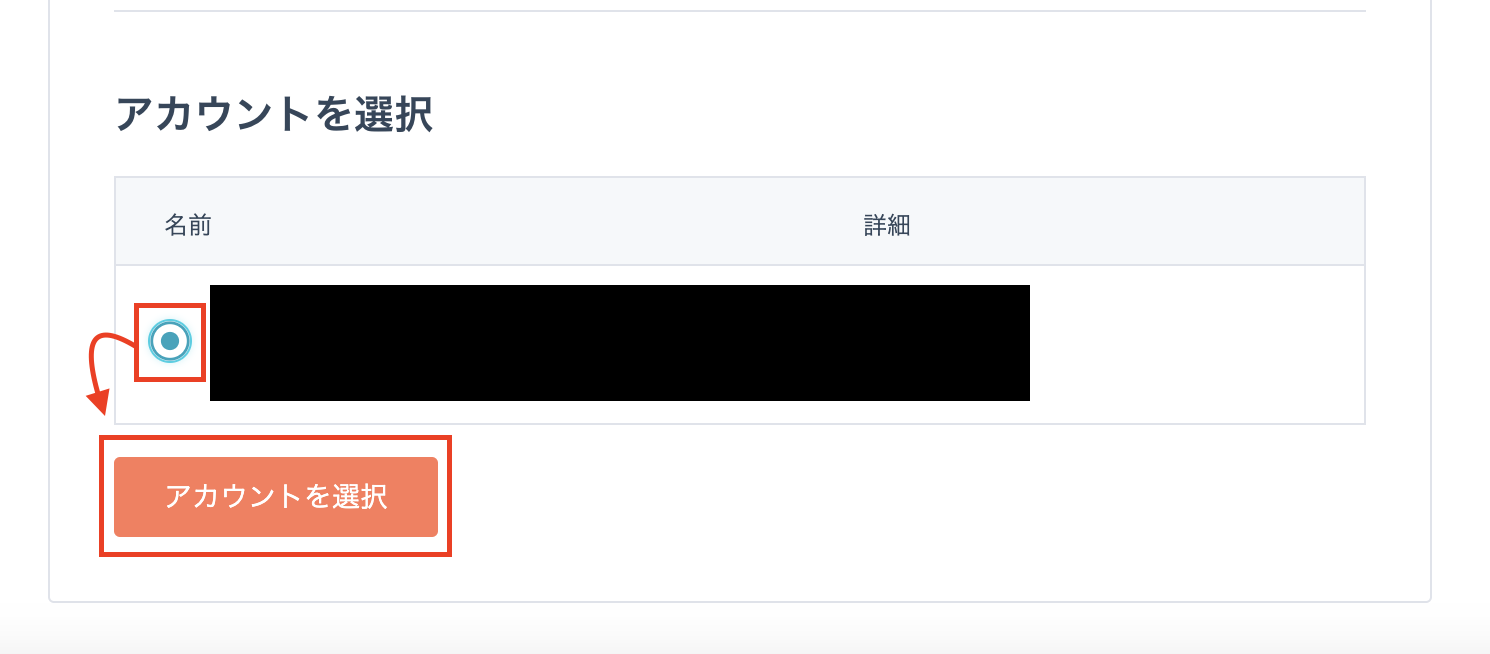
(8) After authentication, you will be redirected to a screen like the one above, where you select the relevant account.
Select the account with the blue circle as indicated by the red frame and click [Select Account].
For more information on registering HubSpot with My Apps, please check this page.
After clicking, you will be taken to the My Apps screen of your Yoom account with both apps added.
Now, both apps are connected to your Yoom account.
・Copy the Template
After confirming that the new connection of the target app to your Yoom account is complete, click the icon for "Try this template" below.














.png)



















.avif)

.png)
.avif)





