The process consists of only 4 steps, so it can be set up in 10-15 minutes.
- Register Squarespace and HubSpot as My Apps
- Set a trigger to activate when order information is created in Squarespace
- Set an action to create a contact in HubSpot
- Verify the automation between Squarespace and HubSpot
If you are not using Yoom, please register for free from here.
If you are already using Yoom, please log in.
Step 1: Register Squarespace and HubSpot as My Apps
Please register Squarespace and HubSpot as My Apps to connect them to Yoom.
Completing the My Apps registration first makes automation setup easy.
First, register Squarespace as My App.
Click "My Apps" → "New Connection" on the left side of the Yoom screen.
Search for Squarespace from "Search by App Name" or find it from the app list.
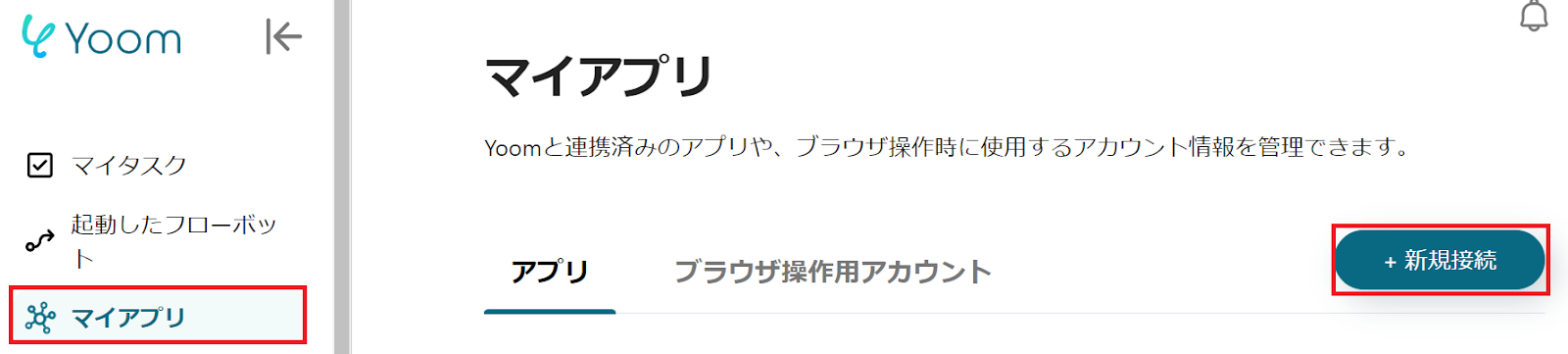
When the following screen is displayed, check the explanation and set the "Account Name" and "Access Token".
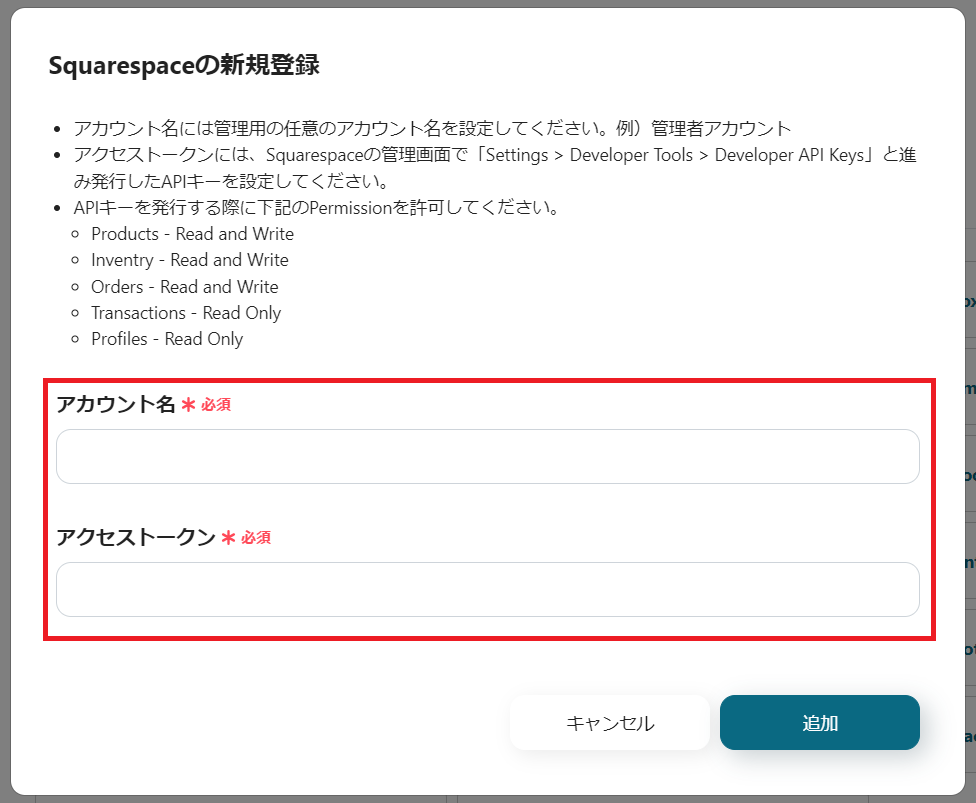
Next, register HubSpot as My App.
Please refer to the Yoom Help Page for registration.
If Squarespace and HubSpot are displayed in My Apps, the registration is complete.
Step 2: Set a trigger to activate when order information is created in Squarespace
To set up automation, click "Try it" on the banner below.



























.avif)

.png)
.avif)





