You can set it up in the following 4 steps.
- Register Stripe and Microsoft Teams as My Apps
- Open the template
- Set triggers and actions
- Verify the automation of Stripe and Microsoft Teams
If you are not using Yoom, please register for free here.
If you are already using Yoom, please log in.
[What is Yoom]
Step 1: Register Stripe and Microsoft Teams as My Apps
Please register Stripe and Microsoft Teams as My Apps to connect them to Yoom.
By completing the My Apps registration in advance, automation settings can be made easily.
Now, let's register Stripe as My App.
*Stripe is an app that can only be used with some paid plans.
In other plans, the operations and data connections of the flowbots set will result in errors, so please be careful.
Paid plans come with a 2-week free trial. During the free trial, you can use apps that are subject to restrictions.
Please check the help page here and register as My App.
Next, let's register Chatwork as My App.
Click "My Apps" → "New Connection" on the left side of the Yoom screen.
Look for Chatwork from the app list or search with "Search by app name".
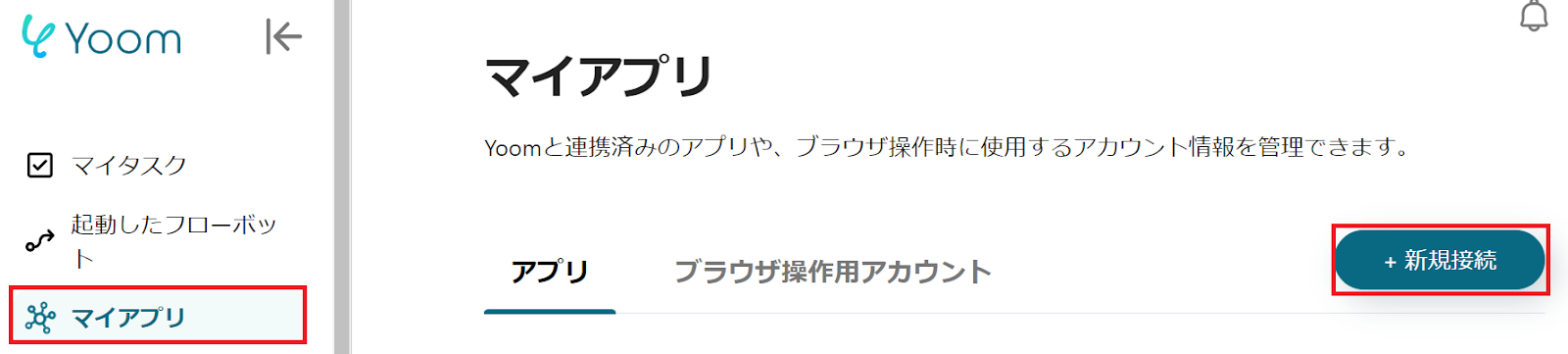
The following screen will be displayed, so please log in to Chatwork.

Once both My Apps registrations are complete, Stripe and Chatwork will be displayed.
Step 2: Open the Template
To set up automation, click "Try it" on the banner below.




























.avif)

.png)
.avif)





