[What is Yoom]
Let's Create a Flow Bot to "Notify Microsoft Teams When a New Card is Created in Trello"!
From here, we will explain how to create a flow bot using Yoom to "notify Microsoft Teams when a new card is created in Trello".
It's very easy to create using Yoom's templates! Let's create it by following the steps below!
〈Notes〉
・Microsoft365 (formerly Office365) has both a home plan and a general business plan (Microsoft365 Business). If you are not subscribed to the general business plan, authentication may fail. Therefore, please check your plan before starting.
Step 1:Integrate My Apps
First, let's integrate Trello and Microsoft Teams with Yoom.
Click "My Apps" in the project list and then click "+ Add".

① Integration of Trello and Yoom
Select Trello from the new connection list in My Apps.
Please refer to Trello's My App Integration Method and enter your account name, access token, and API key.
② Integration of Microsoft Teams and Yoom
Next, select Microsoft Teams from the new connection list in My Apps.
This will be integrated automatically, so after selecting, please check if Microsoft Teams is in the My Apps list.
This completes the integration of Trello and Microsoft Teams with My Apps!
Step 2: Copy the Template
To use Yoom's template, please first issue an account from here. You can start for free!
If you are using Yoom for the first time, please check out this guide.
Once you have registered your account, let's create the flow bot together by clicking "Try it out" below!














.avif)

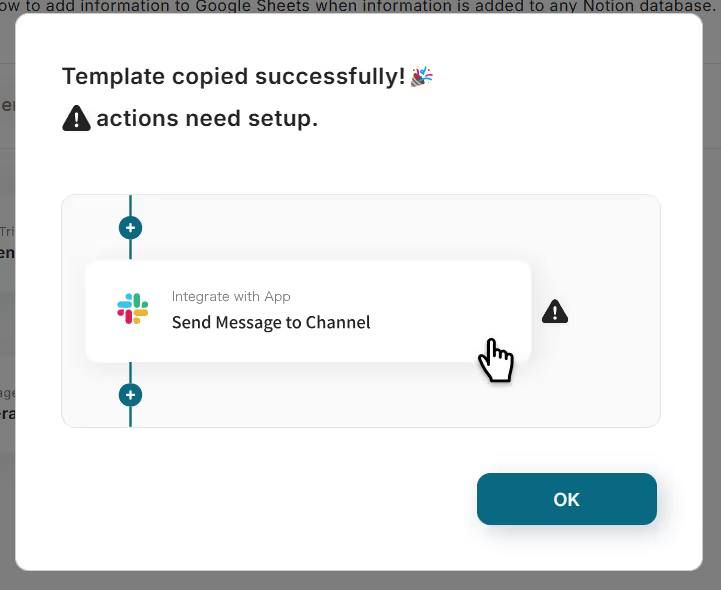






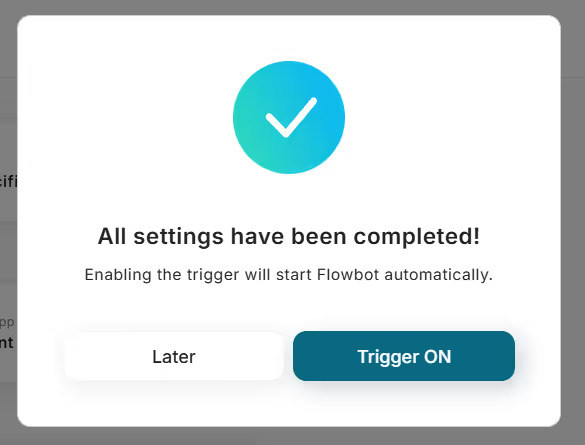



.avif)
.avif)
.avif)
.avif)





