Step 2: Select and Copy the Template
1) Open the template above and click on the "Try this template" icon.
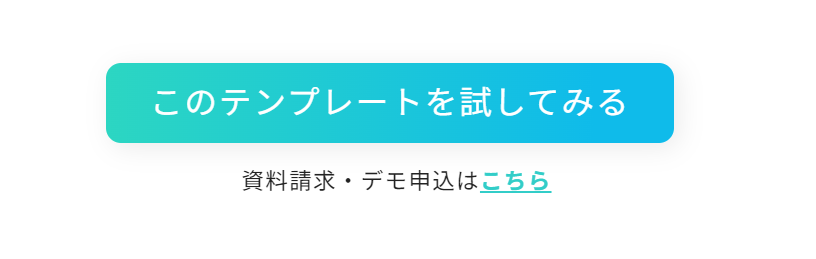
2) The following display will appear.
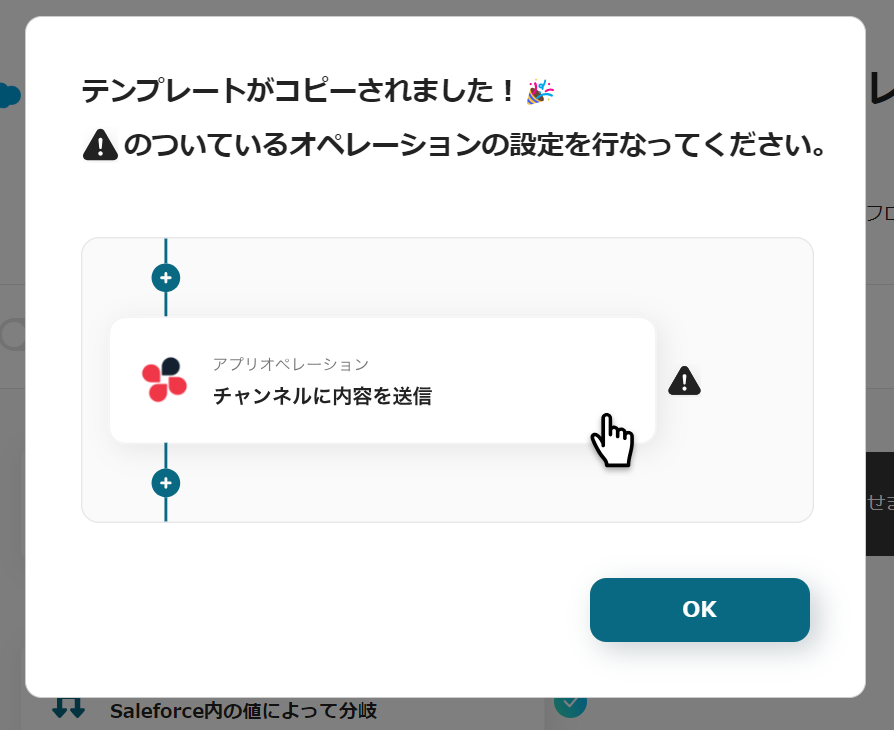
Click the icons with "!" on the right in order to set up the operations.
Titles and details can be edited by clicking, so please change them as needed.
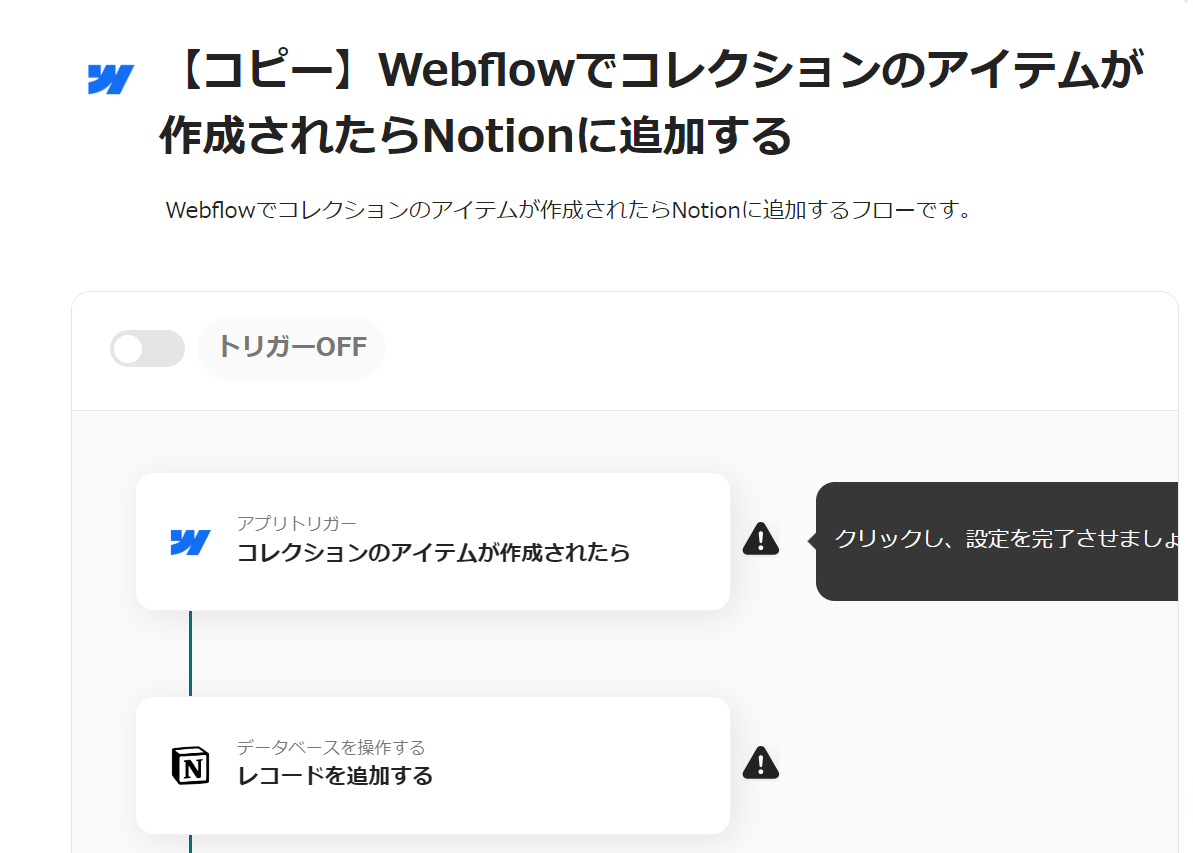
Step 3: Set Up the Trigger
Click on "App Trigger: When a collection item is created".
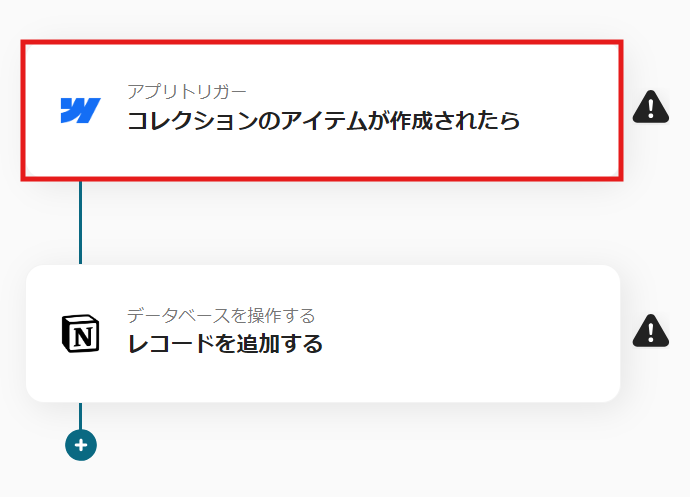
Step 4: Set Up Webflow Actions
1) Select the action "When a collection item is created" and click "Next".
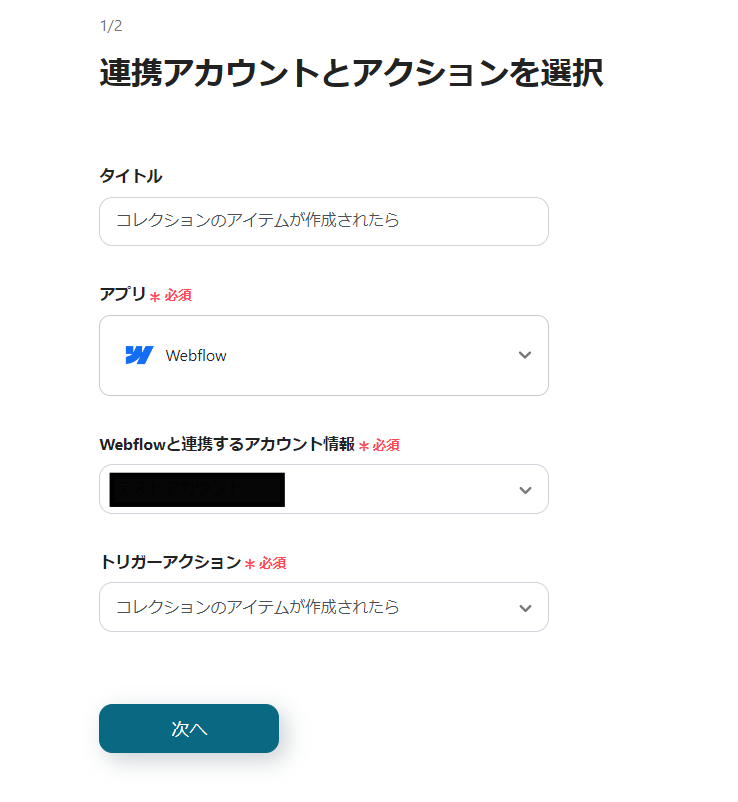
2) Enter the site ID.
If the app is linked, you can select from the suggestions.
After entering, click "Test" and if successful, click "Save".

3) Send a webhook event, click "Test", and if successful, click "Save".
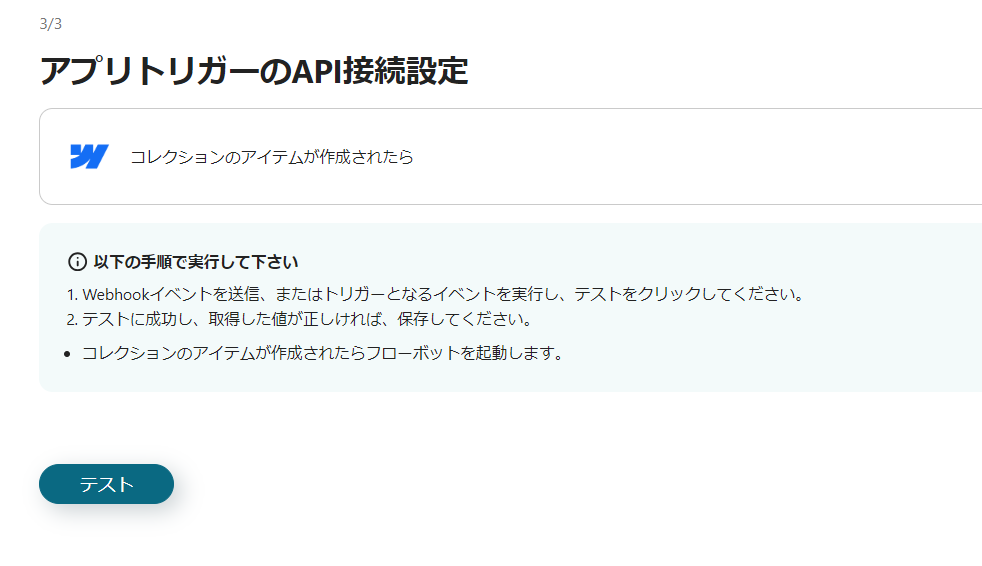
Step 5: Set Up Notion Actions
1) Return to the flow and click on the "Operate Database: Add Record" icon.
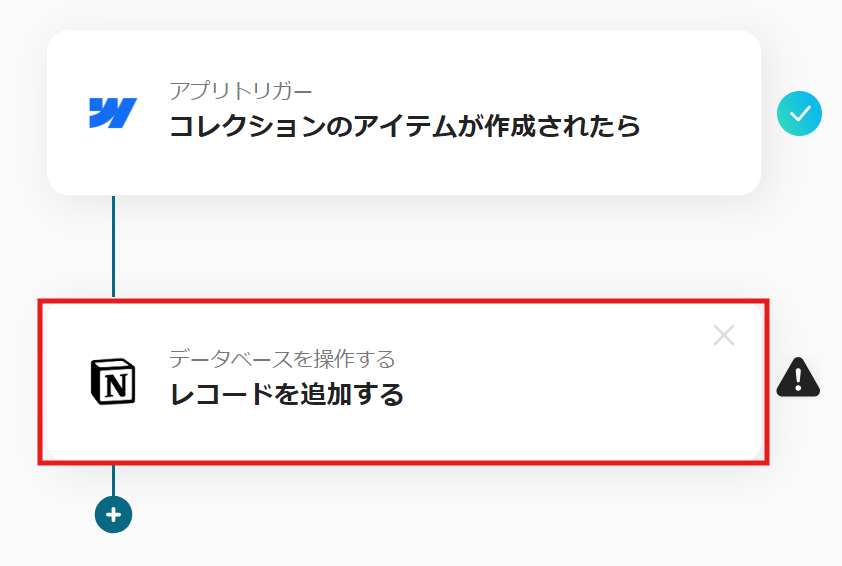
2) Select the action "Add Record" and enter the database ID.
After entering, click "Next".
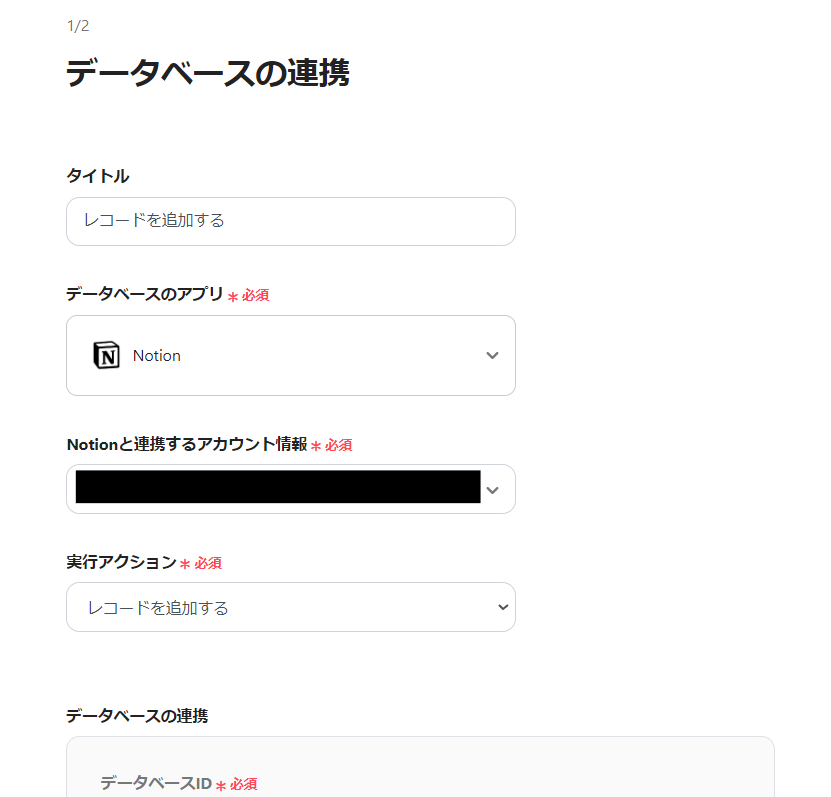
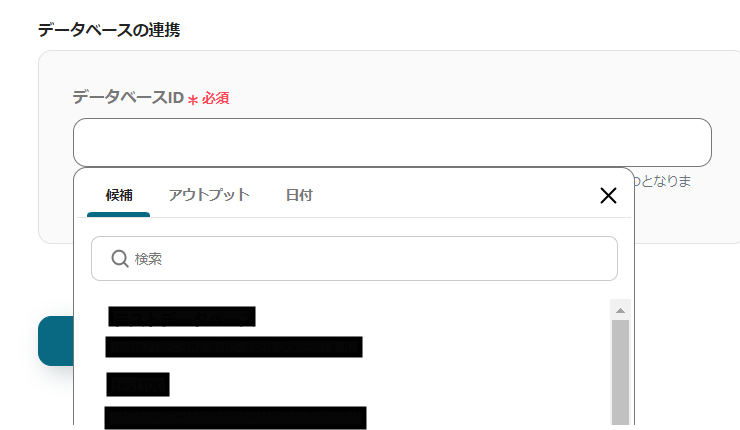
3) Enter the values for the record to be added.
If the app is linked, you can use Webflow's output information to input.
Select from the suggestions as needed, and once input is complete, click "Save".
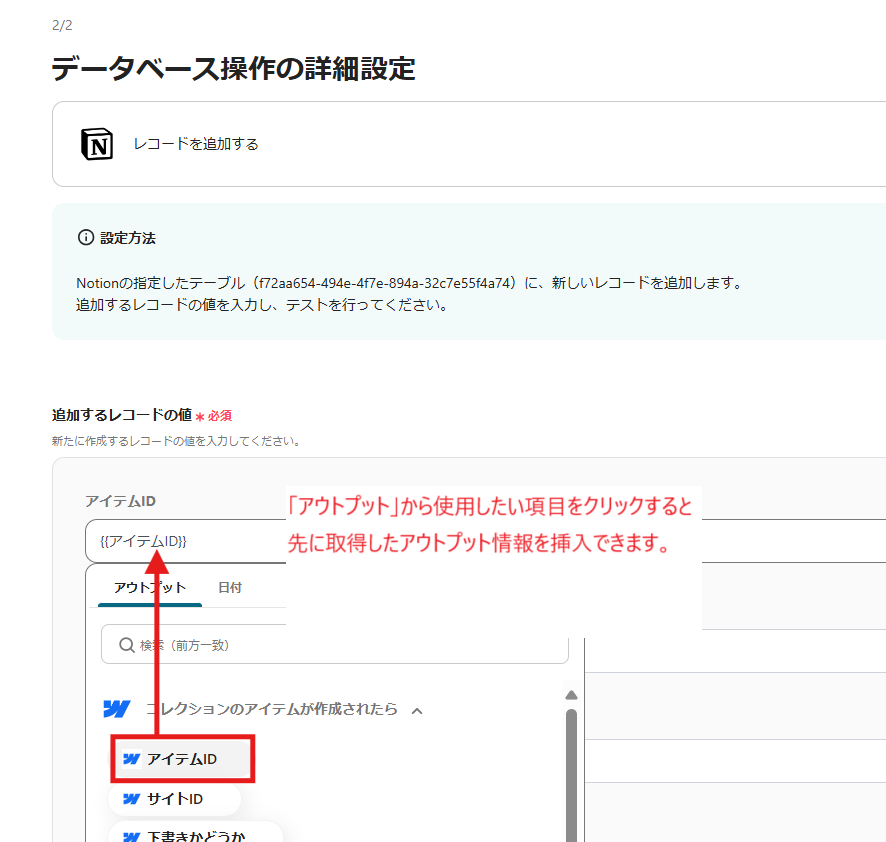
This completes the flow of "Add to Notion when a collection item is created in Webflow".
Step 6: Test and Verify
Once all settings are complete, the following display will appear, so click "Turn on Trigger".
Start the flow bot and verify that it operates correctly.
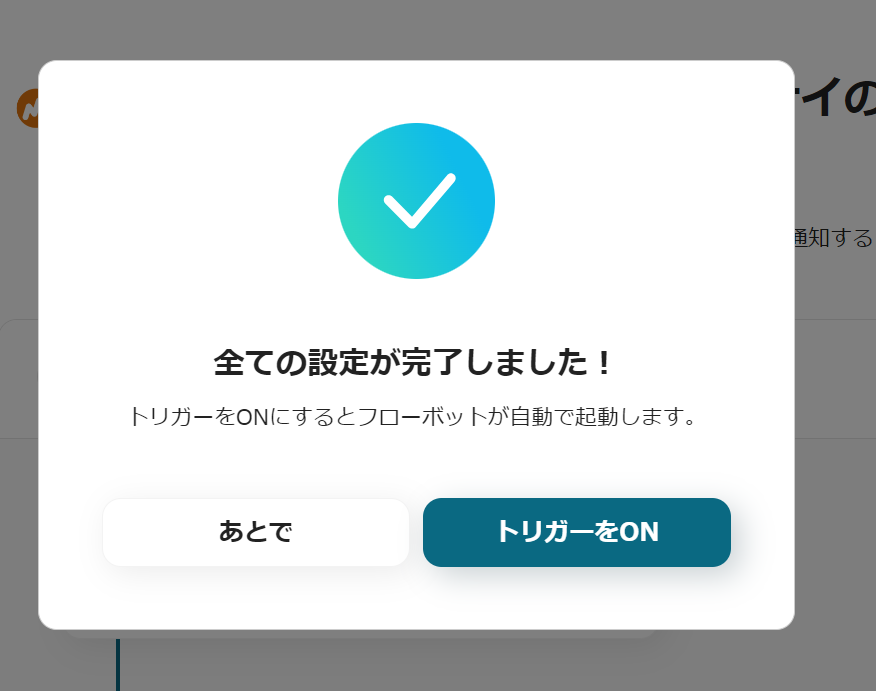
Here is the template used this time














.avif)

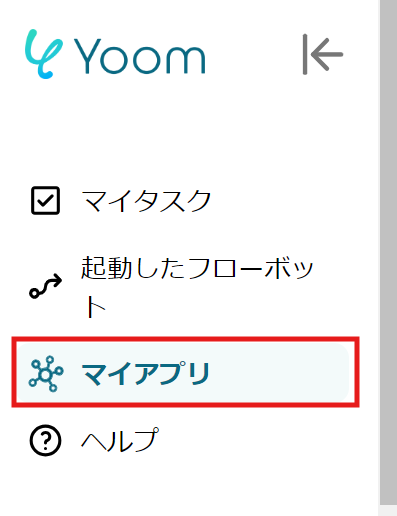




.avif)

.png)






