How to Create a Workflow to Integrate Webflow and Notion
First, please access the official Yoom website and create an account.
If you already have an account, please log in.
Yoom Account Creation Page
Step 1: Connect Webflow and Notion to My Apps
1) After logging into your Yoom account, register the apps you will use.
Click on "My Apps" and select "New Connection."
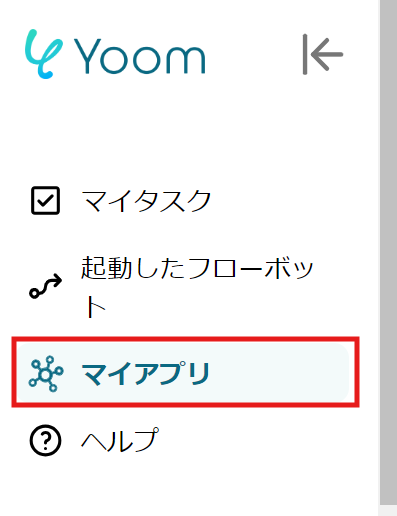

2) Select the app you want to register and log in with the account you use for each app.
Once the first app is registered, click "New Connection" again to register the second app.
3) Once registered, icons for the apps will appear in My Apps.
Check if the icons for the two registered apps are displayed.
This time, we will create a flow to [Add to Notion when an order is placed in Webflow].
The creation process is as follows:
・Copy the template
・Create a trigger in Webflow for "When a new order is placed."
・Then, set an action in Notion to "Add a record."
・Finally, turn it ON so that the trigger activates.
※ Note that this flow adds information from Webflow to Notion, so you need to create records corresponding to the Webflow information in advance. Please prepare the records with the necessary items.














.avif)

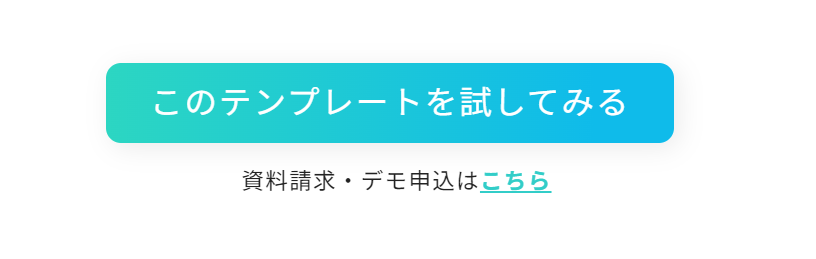
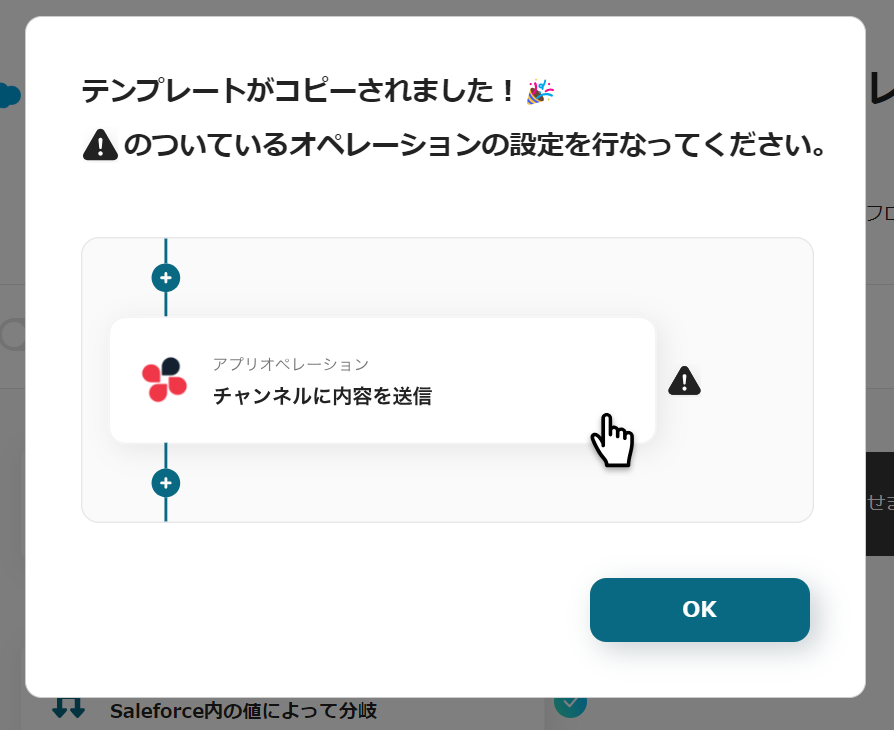






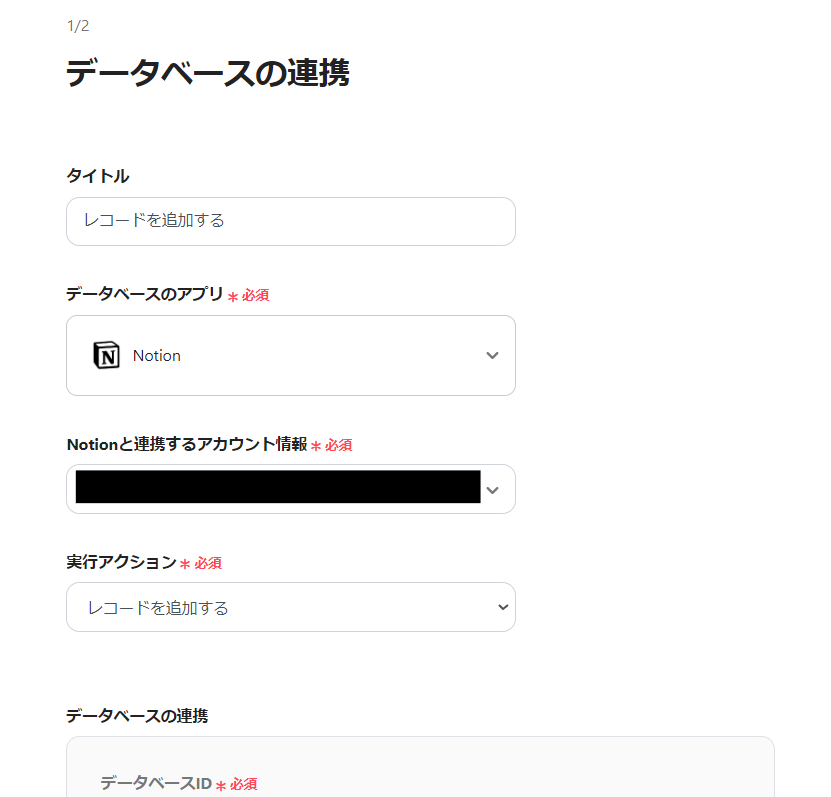
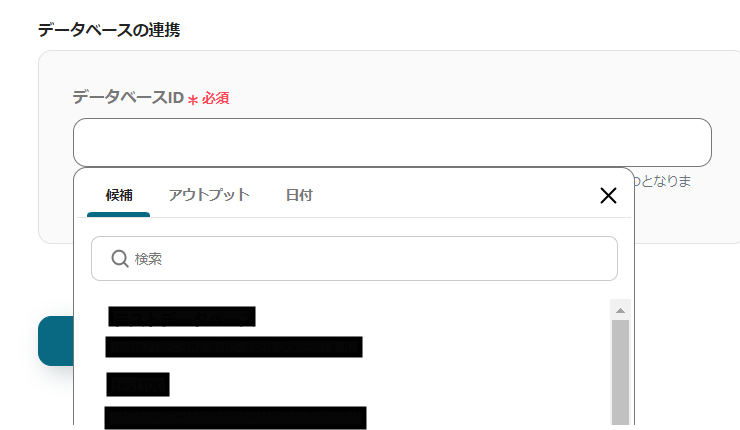

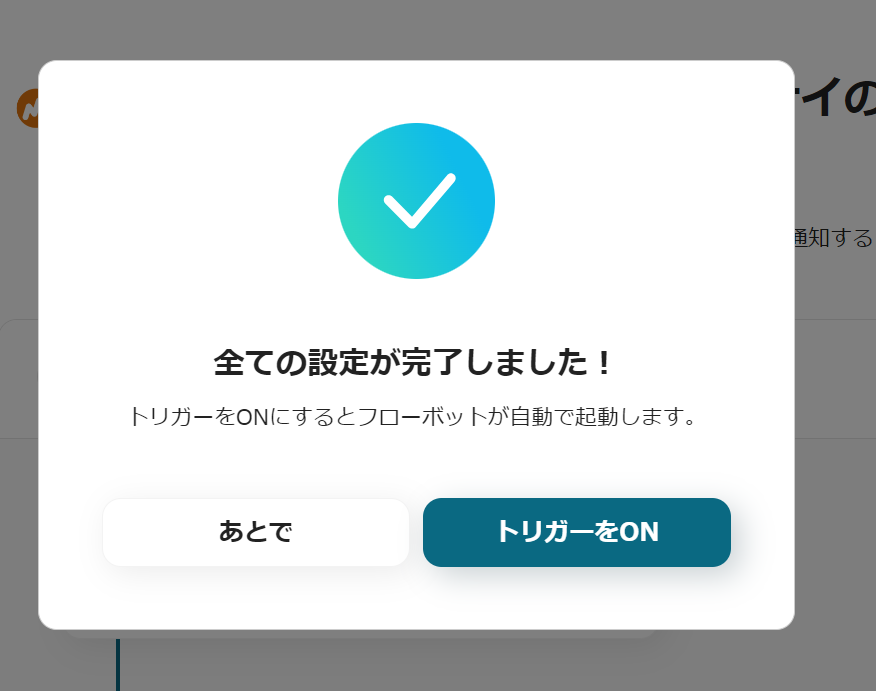



.avif)

.png)






