Wix and Notion My App Integration
After copying the template, the first step is to register Wix and Notion from Yoom's "My Apps" as a preliminary preparation.
※ If you have already registered, please proceed to "Step 1. Setting the App Trigger".
<Procedure>
1. After logging into Yoom, click "+ New Connection" from the "My Apps" menu on the left
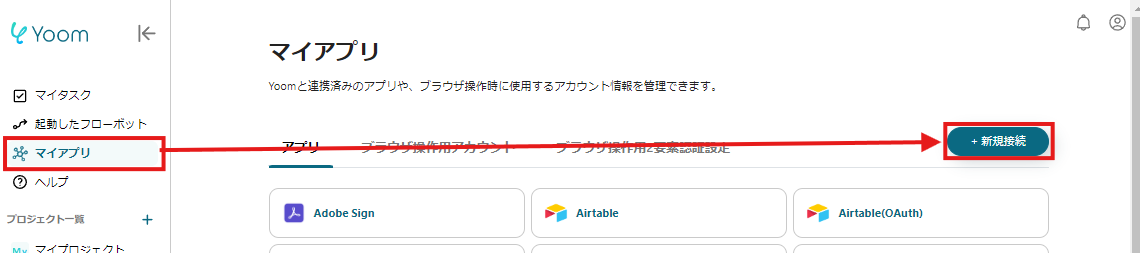
2. Search for the app name, enter the required information, and register the app
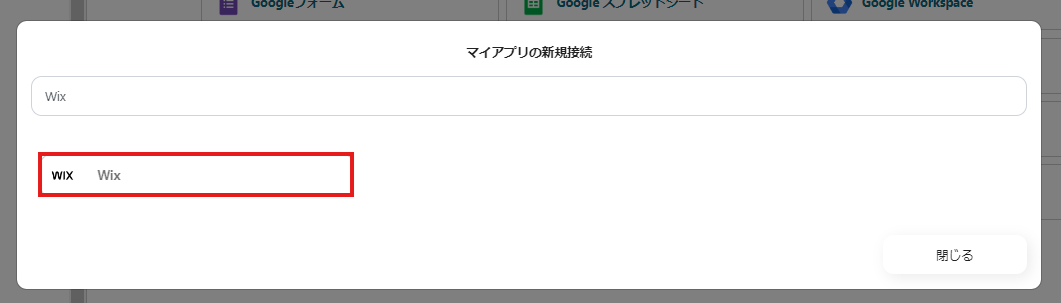
If Wix and Notion are displayed in the My Apps list, the preparation is complete!

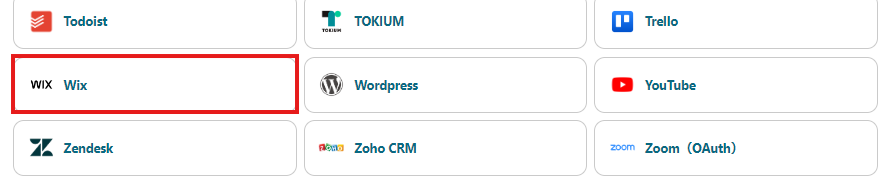
Let's proceed to the detailed settings right away!
Step 1. Setting the App Trigger
First, click on the app trigger "When the form is submitted".

On the first page, the pre-linked account information will be displayed, so please check it.
If there are no issues, click "Next".

Set up the Webhook event reception for the app trigger.
Follow the instructions and refer to the article below to set it to activate when the form is submitted.
Wix Automation: Sending Data via Webhook
Once all settings are complete, click "Test" to check for any errors.
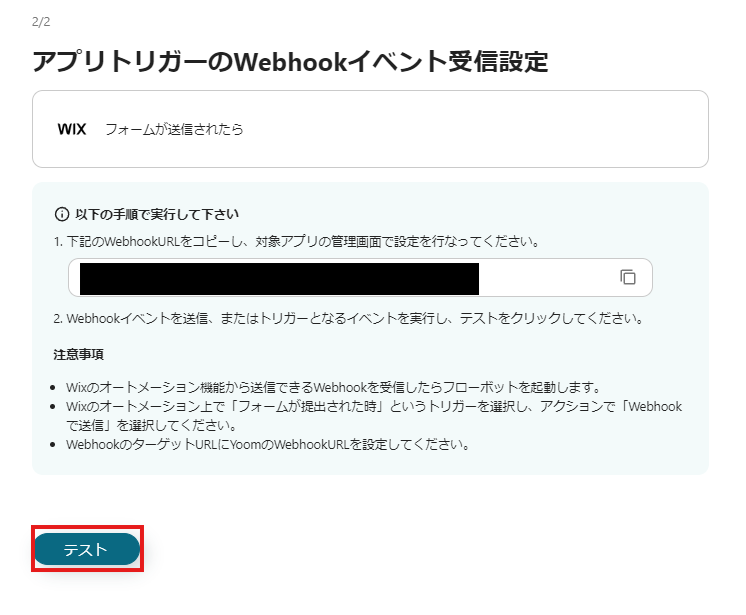
If there are no issues up to this point, click "Save" to complete the trigger settings.
Step 2. Add a Record
Next, click "Add a Record".
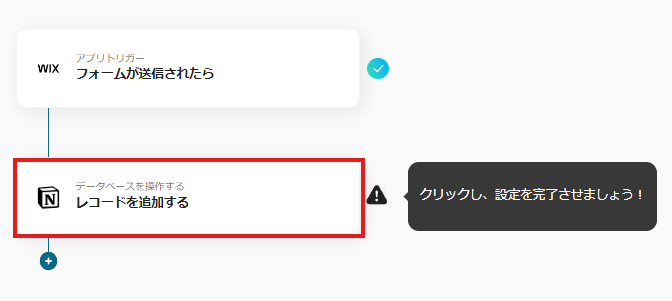
At the beginning of the first page, the account information is displayed as in Step 1, so please check it.
Below that, there is a field to specify the "Database ID" necessary to link with Notion, so please enter it.
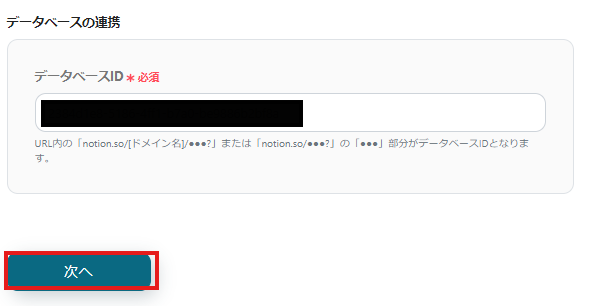
On the next page, set the values for the record to be added.
Use the outputted information to enter the values.
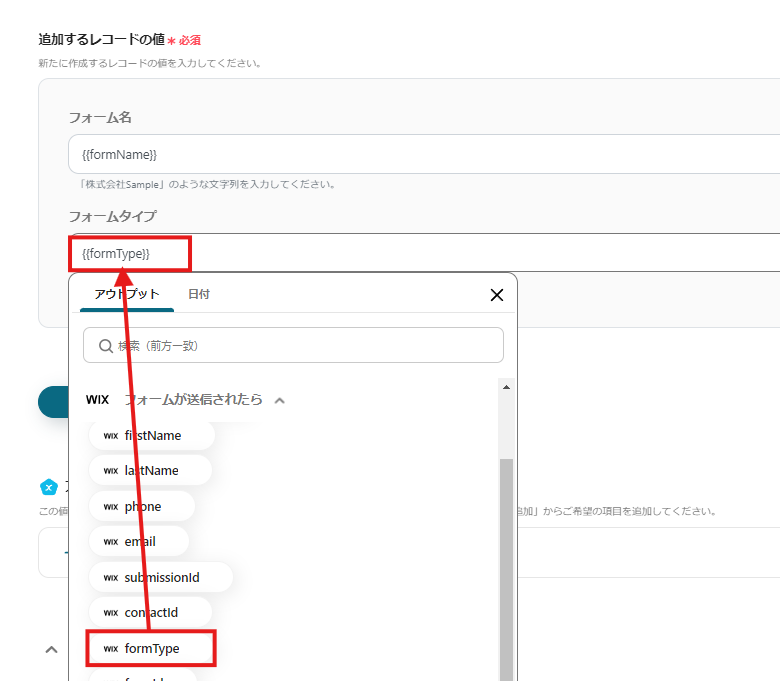
Click "Test" and if no errors occur, click "Save".
If a popup like the image below is displayed, all settings are complete.
Turning on the trigger will execute the flow.
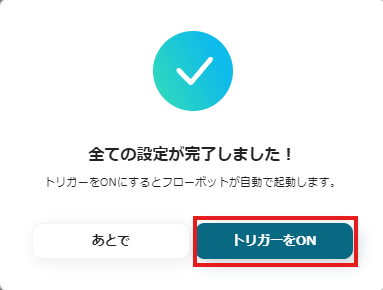
Other Examples of Automation Using Wix and Notion
Yoom offers many automation examples using Wix and Notion.
Here are some representative examples.
1. Add to Salesforce when a form is submitted on Wix
If you want to centrally manage prospective customer information using Salesforce, please refer to the following template.



















.avif)

.avif)






