If you are new to Yoom, please register for free here.
※If you are already registered, please log in.
Step 1: Connect WordPress and Microsoft Teams to My Apps
1. How to register WordPress
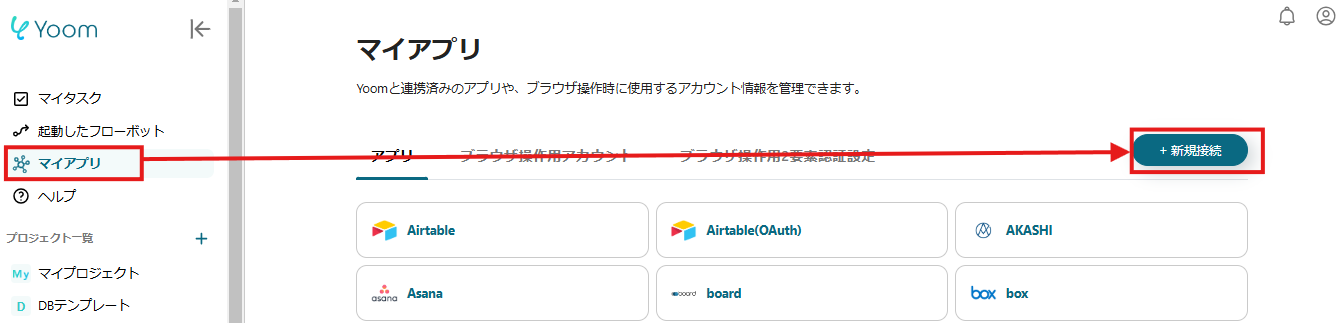
After clicking "My Apps", search for WordPress from "New Connection".

The new WordPress registration screen will appear, so enter your account name, access token, and domain, then click "Add".
※There are some precautions, such as it is desirable to connect with a site with SSL settings, so please proceed while checking the annotations.
※For how to obtain an access token, please refer to this site.
This completes the WordPress My Apps connection.
2. How to register Microsoft Teams
Next, search for Microsoft Teams from "New Connection".

You will transition to the above screen, so enter your Microsoft365 login information and click "Next".
※Note: If you are not subscribed to the general corporate plan, authentication may fail when connecting Microsoft365 (formerly Office365), so please be careful.
This completes the Microsoft Teams My Apps registration.
Once the logos for WordPress and Microsoft Teams are added to My Apps, start editing the flow!
Copy the template from "Try it" in the banner below.














.avif)







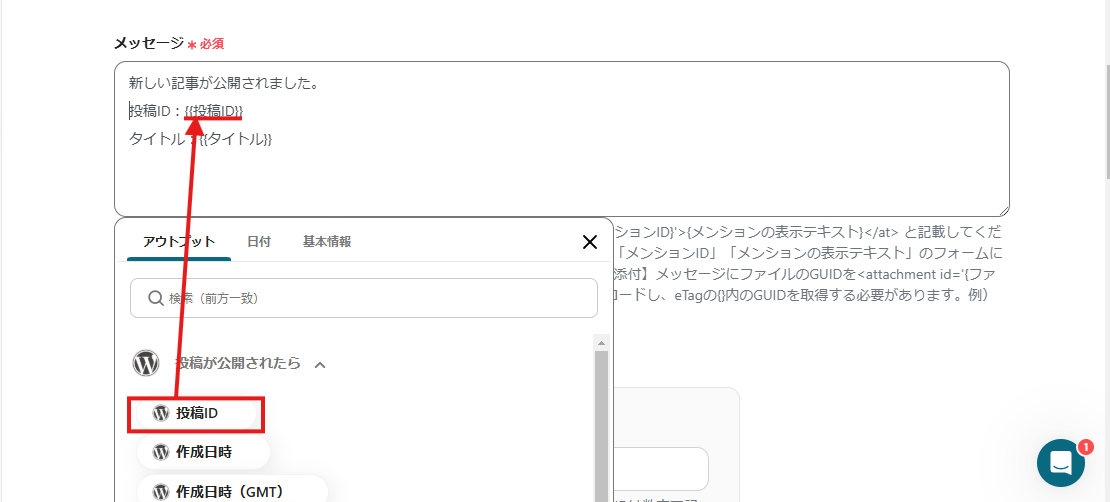




.avif)

.avif)
.avif)





