The template has been copied to my project.
Click the edit button and set up in order from the items above.
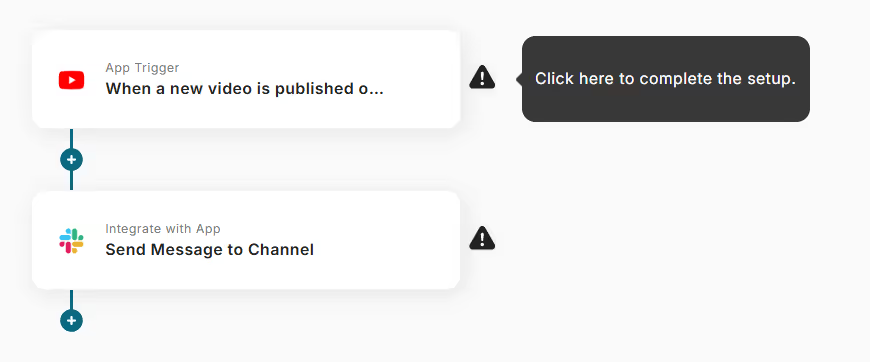
Step 2: Setting up YouTube App Trigger
1. Select the linked account and action
・The title of the app trigger can be anything, but it is recommended to write it so that the flow is understandable.
・Select "When a new video is published on a YouTube channel" as the trigger action.
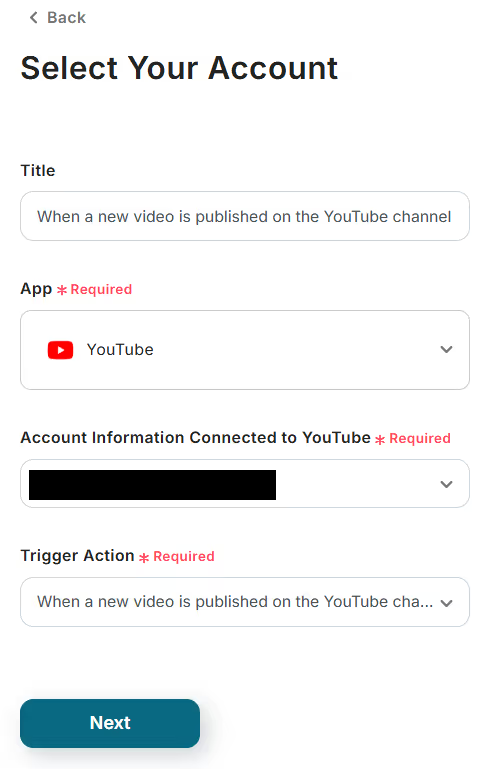
2. API Connection Settings for App Trigger
・Set the trigger activation interval. Here it is set to "5 minutes", but please check as the activation interval varies depending on the plan. Generally, a shorter setting is recommended.
・Enter the channel ID.
・The channel ID is included in the YouTube channel URL. For example, if the URL is "https://www.youtube.com/channel/●●●●", then "●●●●" is the channel ID.
・Test and save.
Step 3: Setting up Slack Action
1. Select the linked account and action
・As with the previous title input, please write the title so that the flow is understandable.
・Select "Send a message to the channel" as the action.
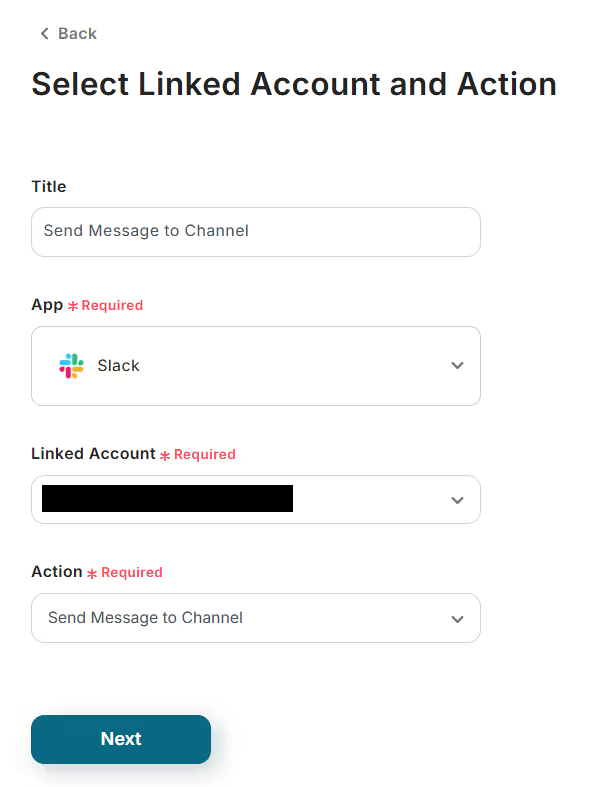
2. API Connection Settings
・Select the channel ID to post to.
・Enter the message content you want to notify.
・Test and if it is notified to Slack, save it.
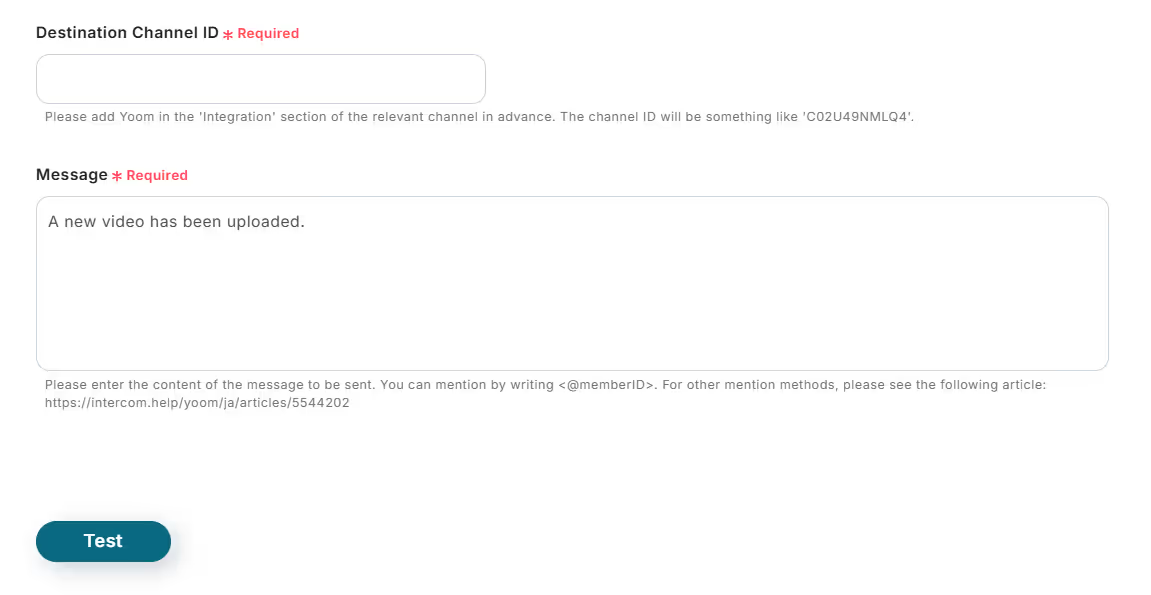
This completes all the settings for the flow bot!


















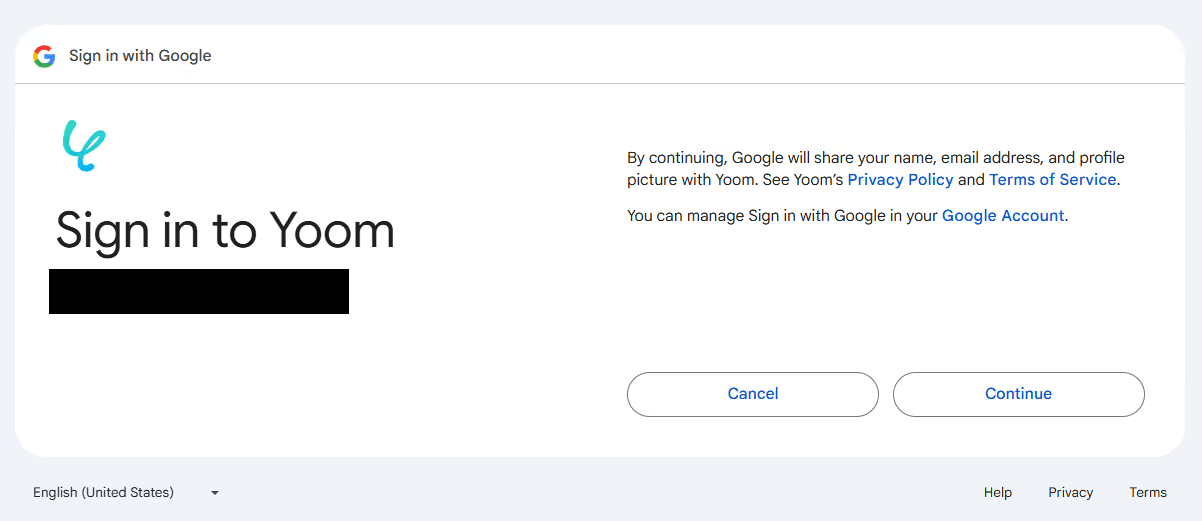


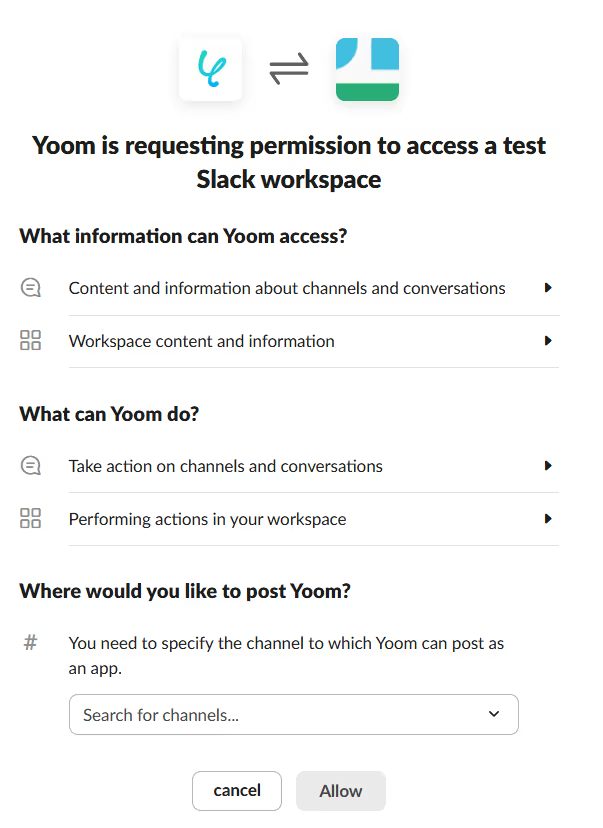



.avif)
.avif)
.avif)






