Integrating apps is effective for streamlining customer support and enhancing team collaboration.
This time, we will introduce how to integrate Chat Plus with Google Chat and automatically notify Google Chat when a chat is initiated in Chat Plus.
This automation is expected to prevent missed inquiries and improve response speed during the initial contact.
Additionally, quick notifications are anticipated to enable appropriate allocation of human resources.
This app integration can be easily implemented without programming. Please refer to this article and give it a try.
Recommended for
- Team leaders who regularly use Chat Plus and Google Chat and want to integrate apps to visualize customer support
- Quality management departments aiming to analyze inquiry trends in Chat Plus and optimize human resource allocation
- Customer support operators who want to prevent missed responses and improve initial response speed using Google Chat notifications
Benefits and Examples of Integrating Chat Plus with Google Chat
Benefit 1: Improve Responsiveness by Visualizing New Inquiries
By sharing notifications of chat initiation in Chat Plus with the entire team via Google Chat, you can quickly check the current inquiry status.
This allows for the smooth allocation of staff who can handle customer support, enhancing the team's overall responsiveness.
For example, in departments handling multiple tasks simultaneously, you can establish a system to easily identify which chats are urgent inquiries.
Additionally, team leaders can use these notifications to appropriately allocate human resources and promptly resolve customer support issues.
In this way, it supports the visualization of team-wide operations and enhances collaboration.
Benefit 2: Analyze Inquiry Trends with Past Notification History
The notification history of Chat Plus recorded in Google Chat is expected to be useful for analyzing inquiry trends and patterns.
For instance, if you find that inquiries concentrate on certain days or times, you can plan to increase staff during those periods.
Furthermore, by reviewing the notification history and identifying common inquiries, you can set up FAQs or chatbot responses in advance, reducing the burden on staff in customer support.
Thus, notification history serves not just as an accumulation of information but as valuable data for future business improvements.
Benefit 3: Strengthen Information Sharing Between Customers and Teams
By sharing chat initiation notifications in Google Chat, information sharing between customers and representatives, as well as within the team, becomes smoother.
Not only can you quickly respond to customer inquiries, but you can also smoothly share necessary information among team members, which is expected to maintain response quality.
For example, even if multiple representatives are involved in a single inquiry, everyone can grasp the same information through notifications, preventing duplicate responses or incorrect guidance.
Moreover, leaders and managers can check the progress of responses through notifications and provide follow-ups or advice as needed, leading to improved team performance.
Now, let's explain how to use the no-code tool Yoom to automatically notify Google Chat when a chat is initiated in Chat Plus.
[What is Yoom]
How to Automatically Notify Google Chat When a Chat is Initiated in Chat Plus
It is possible to achieve this by receiving chat initiation information from Chat Plus using Chat Plus's API and notifying Google Chat using Google Chat's API.
We will create this in the following major processes.
- Integrate Chat Plus and Google Chat with My Apps
- Copy the template
- Set triggers in Chat Plus and actions in Google Chat
- Set the trigger to ON and complete the flow operation preparation
If you are registered with Yoom, please log in. If you are not registered, please proceed with the settings after registering for free.



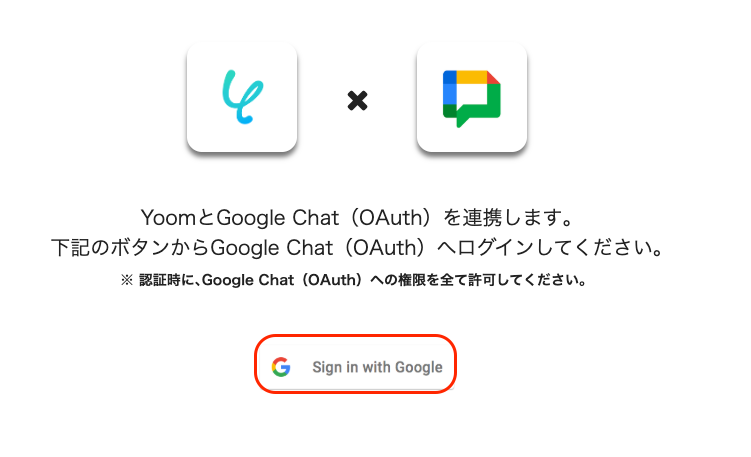
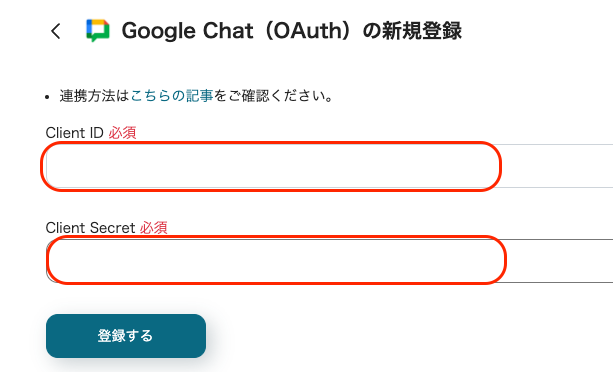




























.avif)
.png)







