[About Yoom]
How to Create an Integration Flow between Microsoft Teams and Notion
This time, we will introduce how to set up a flow to "Add content posted in a specific room in Microsoft Teams to a Notion database".
The process consists of only 3 steps, so you can set it up in 10-15 minutes.
- Setting up a flow bot that triggers when a new message is posted in a room
- Setting up an operation to extract data from text
- Setting up an action to add a record
If you are not using Yoom, please register for free here.
If you are already using Yoom, make sure to log in.
How to Connect Microsoft Teams and Notion with Yoom
Register your My Apps to connect Microsoft Teams and Notion with Yoom.
Registering My Apps in advance will make the subsequent automation settings easier.
First, let's start with registering My Apps for Microsoft Teams.
Click "My Apps" → "New Connection" on the left side of the Yoom screen.
Search for Microsoft Teams from "Search by App Name" or find it from the app list.
※ There are personal and business plans (Microsoft 365 Business) for "Microsoft 365 (formerly Office 365)". If you do not have a business plan, authentication from Yoom may not work properly, so please be careful.
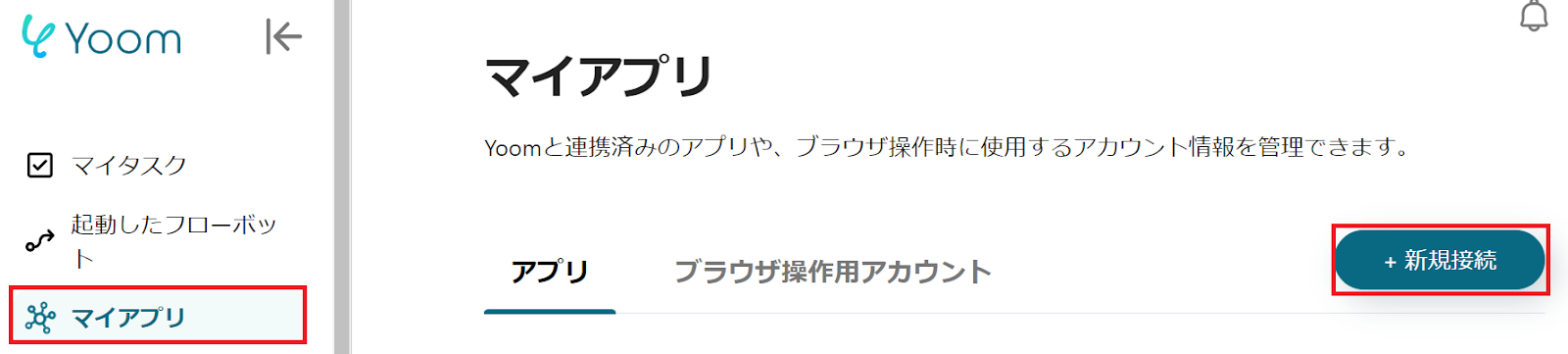
Once you transition to the following screen, please sign in to Microsoft Teams.
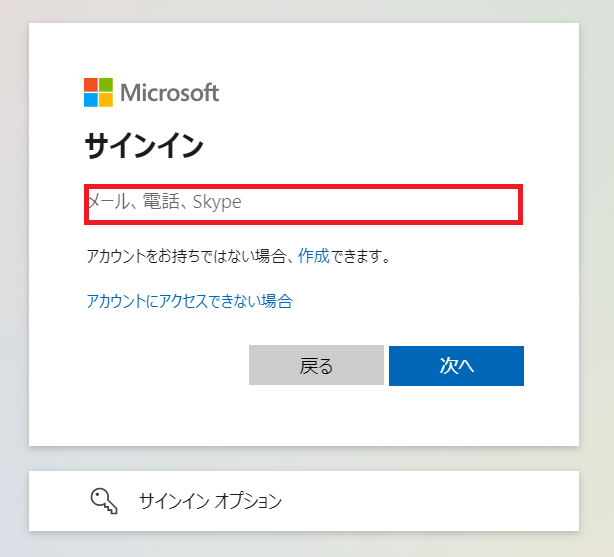
Next, register My Apps for Notion, and select Notion in the same way as before.
You will transition to the following screen, so click the blue button "Select a Page".

Once you transition to the following screen, check the page you want to allow access to, and click "Allow Access".
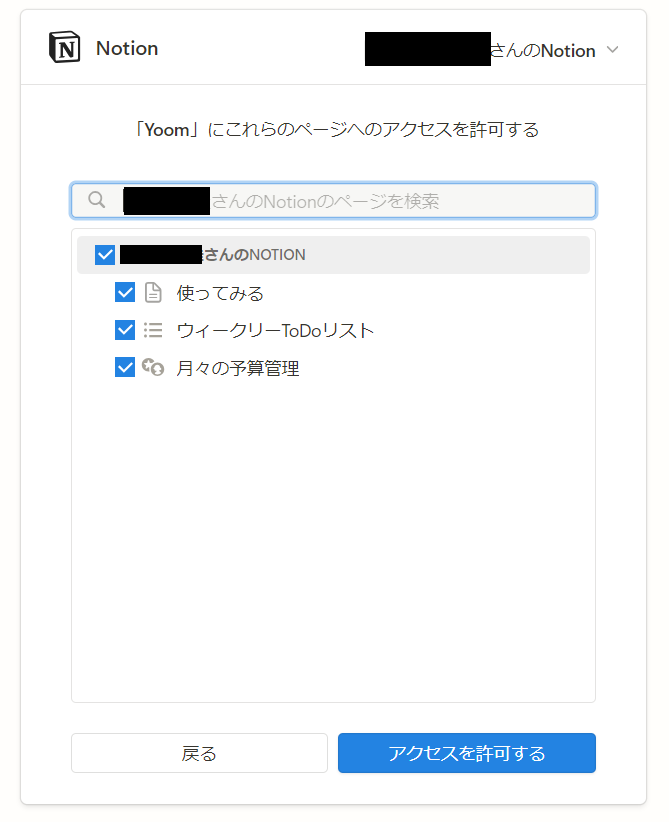
If Microsoft Teams and Notion are displayed in your My Apps section, the My Apps registration is complete.
How to Add Content Posted in a Specific Room in Microsoft Teams to a Notion Database
To set up automation, click "Try it" on the banner below.


































.avif)

.avif)
.avif)





