The image will be displayed, so press "OK" and let's try editing the template!

Step 1: My App Integration
First, register YouTube and Microsoft Teams in Yoom's My Apps.

1. How to Register YouTube
Click on My Apps in the left column.
Click on Create New in the top right and search for YouTube.
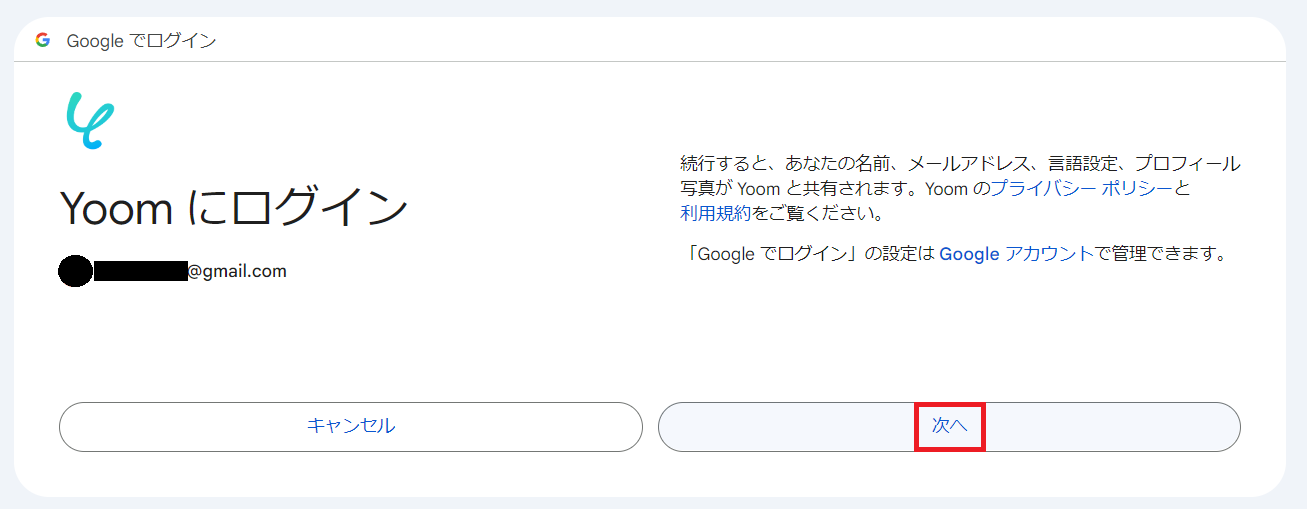
Since YouTube is operated by Google, you can integrate My Apps using a Google account.
On the "Select Account" page, click on the Google account of the Gmail address you want to link with Yoom.
The "Sign in to Yoom" page will appear, so press Next.
Finally, the page "Yoom is requesting additional access to your Google account" will appear, so click Continue to complete!
2. How to Register Microsoft Teams
Similarly, click on Create New in the top right and search for Microsoft Teams.
For this, you can register it to My Apps automatically just by clicking the app icon!
Now, YouTube and Microsoft Teams, the two apps, have been integrated with Yoom.
Step 2: Setting Up App Triggers
Let's start editing the Flowbot!
Click on "My Projects" on the left side of the screen.
Click on the Flowbot titled "Notify Microsoft Teams when a new video is published on YouTube".

Click on the item "When a new video is published on the YouTube channel".

↑ On this page, the necessary fields are already filled in, so just click "Next"!

↑ The trigger activation interval can be set as desired.
Refer to the annotations for entering the channel ID.
Once the above settings are complete, run the test and save the settings!
Step 3: Notify Microsoft Teams

Next, click on the item "Notify Microsoft Teams".

↑ On this page too, the necessary fields are already filled in, so just click "Next"!

↑ Set the team ID and channel ID as desired from the dropdown options.
The message content can be set according to your use case!
※ Note) By setting it as shown in the image above, you can automatically quote the "Title" and "Video ID" when a new video is published on YouTube.
※ How to Set) Click inside the box, and click on "Title" and "Video ID" under "When a new video is published on the YouTube channel".
When the message is actually sent, {{Title}}→ "How to Use the Product", {{Video ID}}→ 123456789, YouTube information will be automatically quoted like this!
When you run the test, a message will actually be sent to Microsoft Teams, so once you confirm that it is set correctly, save the settings.

Finally, turn on the trigger and activate the Flowbot to complete!
Introduction to Other Integration Flows Using YouTube and Microsoft Teams
Yoom has many other Flowbots using YouTube and Microsoft Teams, so let me introduce two of them.














.avif)




.avif)
.avif)
.avif)
.avif)





