Step 2: Set App Trigger in Notion

The initial setting is "When a page in a specific database is created or updated".
First, confirm the linking.

On the first page, confirm the Notion account information linked as My App.
You can also change the title, so if necessary, modify it to something easy to understand and proceed to the next step.
Next, set the trigger activation interval.

The trigger activation interval can be set from 5 to 60 minutes, but depending on the Yoom subscription plan, it may not be selectable, so be careful.
After entering the Notion database ID to be used for the trigger, create or update an item on that page and click "Test".
If the test is successful, you can obtain an output reflecting the Notion information.

Click "Save" to complete the trigger settings.
Step 3: Set Notification to Microsoft Teams

Next, set up to notify Microsoft Teams with Notion information.
On the first page, as with Notion, confirm the title modification and account information.
Next, set the content to be notified.

After specifying the team ID and channel ID, create a message using the output.
The part where the output is entered changes according to the obtained information.
The test was successful, and the message was notified as specified.
You can see that the output is notified as the Notion URL obtained.


Click "Save" to complete all settings.
Finally, turn on the trigger to activate the flow.
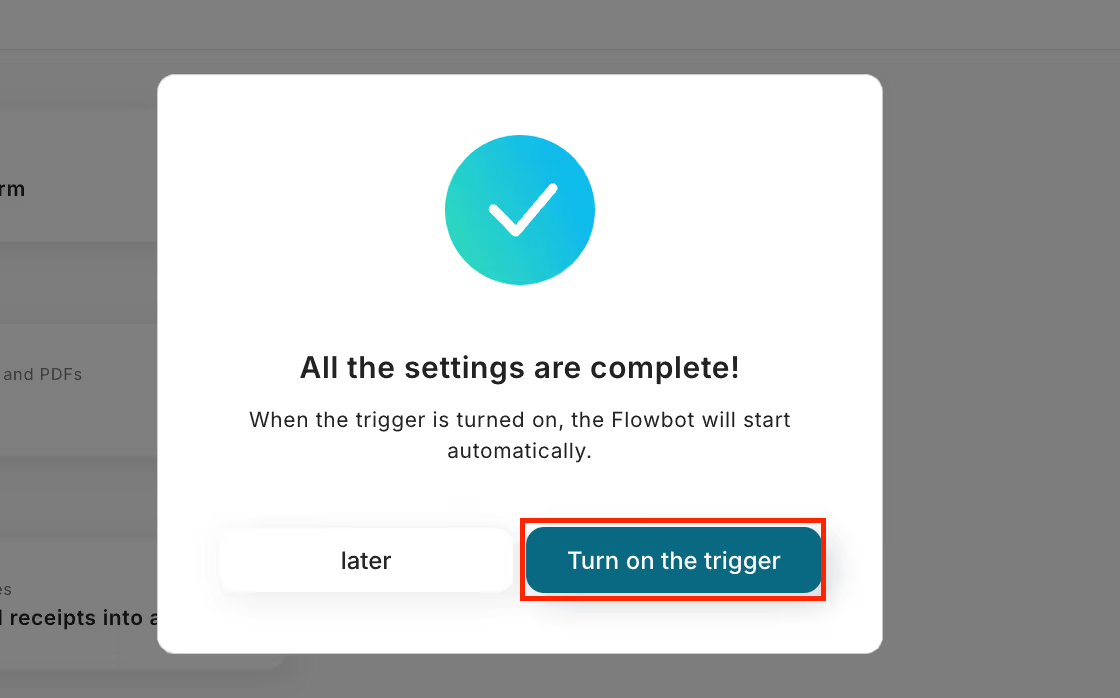
Now, the creation and update of the Notion database will be notified to Microsoft Teams.
The flow you set is as follows.
















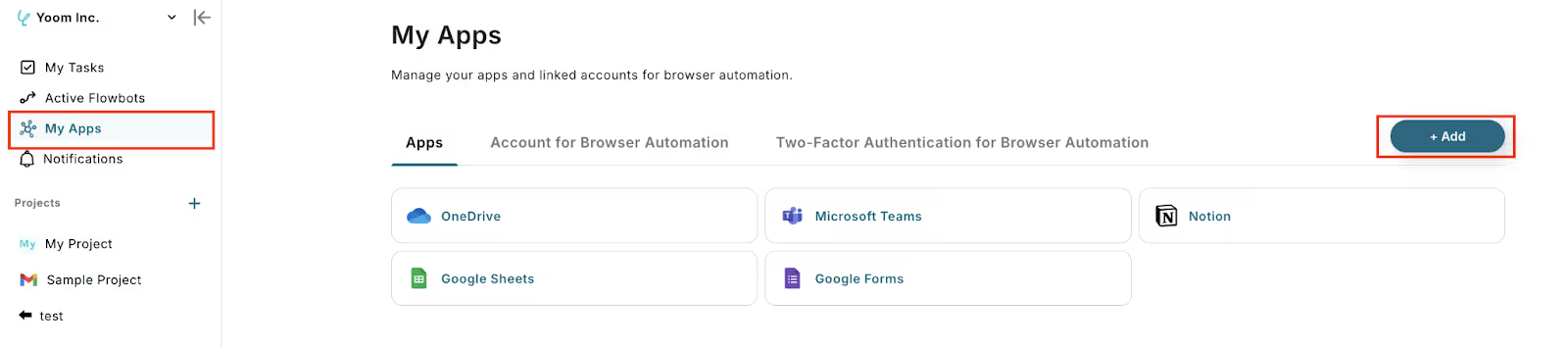
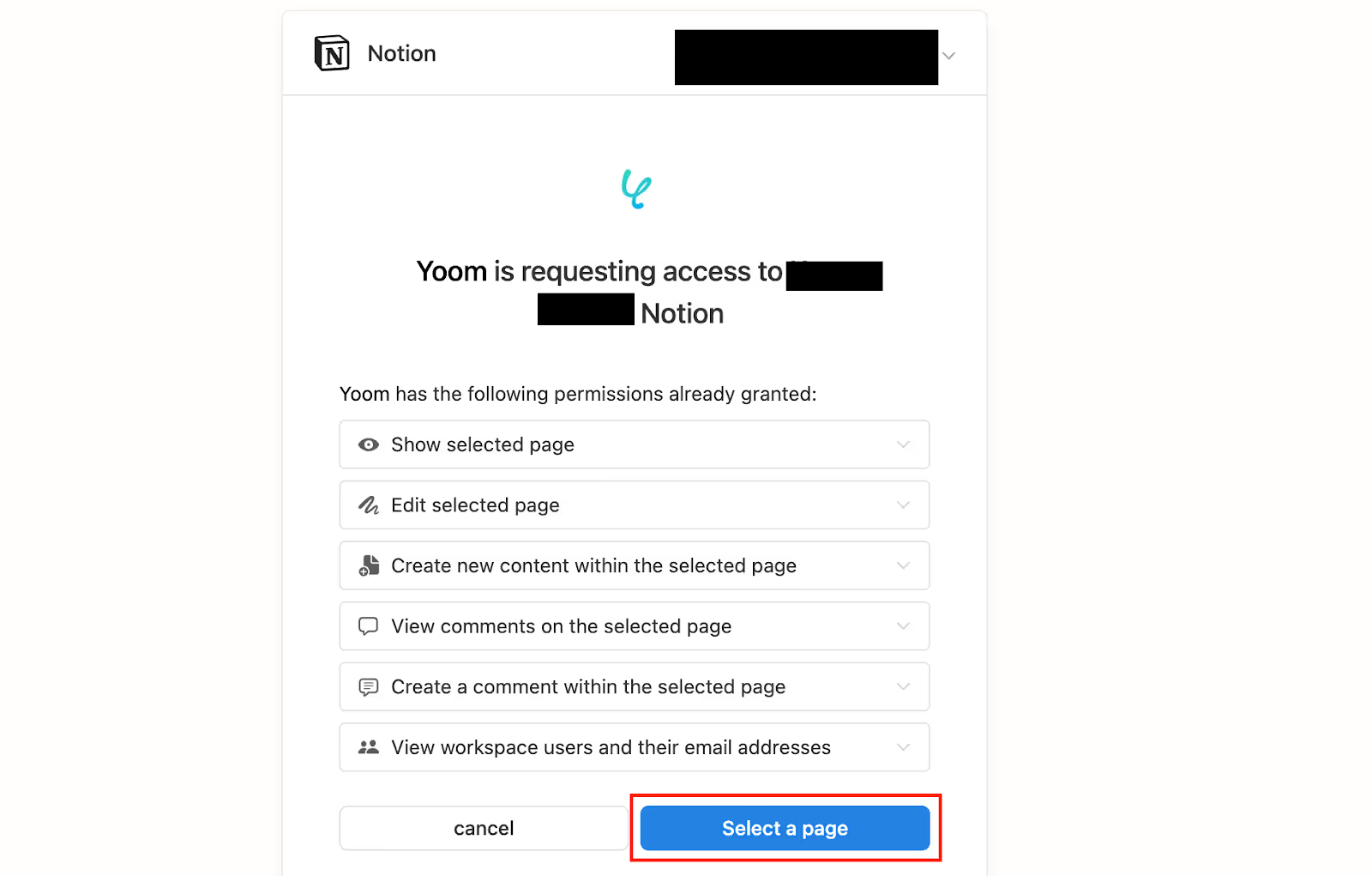






.avif)


.avif)





