[What is Yoom]
How to Create a Notion and Outlook Integration Flow
Now, let's introduce the steps to create a flow bot that "automatically sends emails using Notion database information in Outlook."
There are two steps in total for this flow bot!
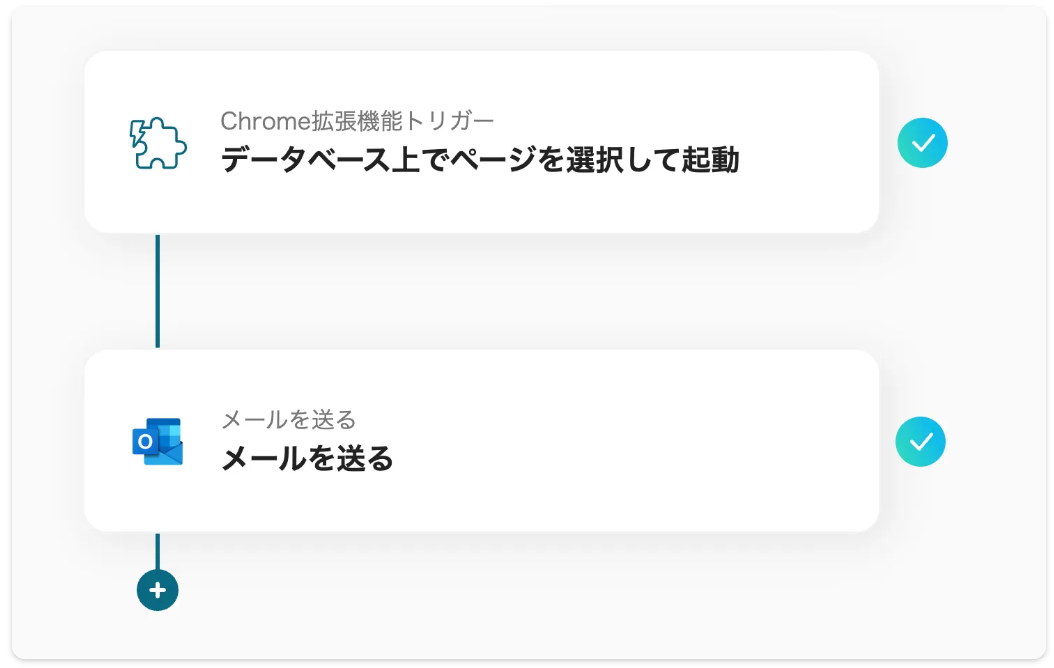
My App Integration
First, let's integrate Notion and Outlook with Yoom.
Next, integrate Notion and Outlook with Yoom.
This is called "My App Integration."
↓
First, let's integrate Notion with Yoom.
When integrating Notion with Yoom, you need to create the page you want to send from Outlook at this stage, so please prepare it in advance.
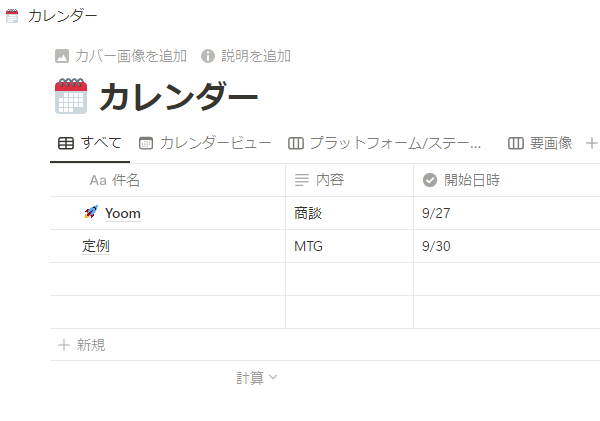
This time, we have prepared a page like the one above, assuming schedule management.
↓
Once Notion is ready, select My Apps from the menu on the left side of the screen and click on Create New in the upper right corner.
Enter Notion in the search box, and the Notion icon will appear, so press it.
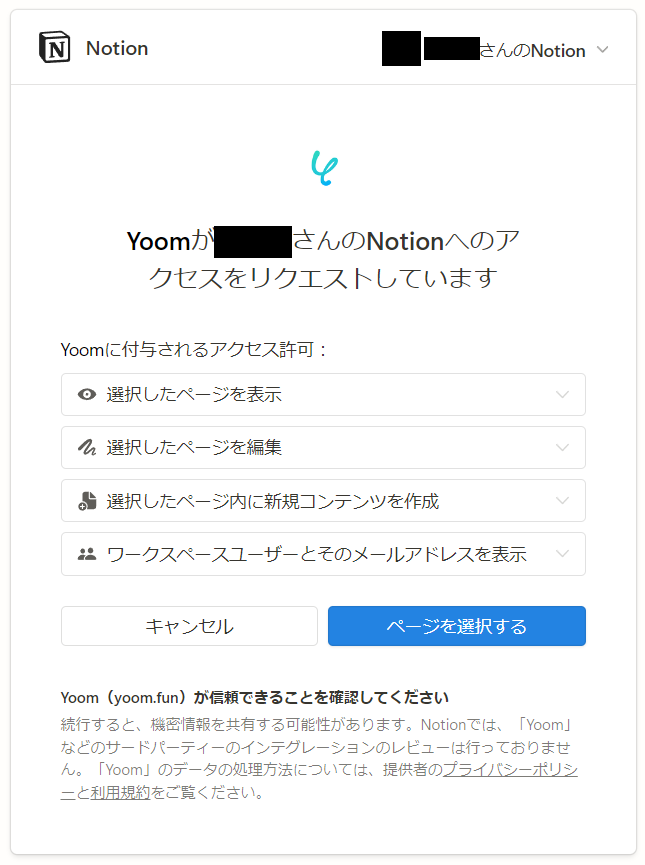
You will be taken to a screen like the one above, so press "Select Page."
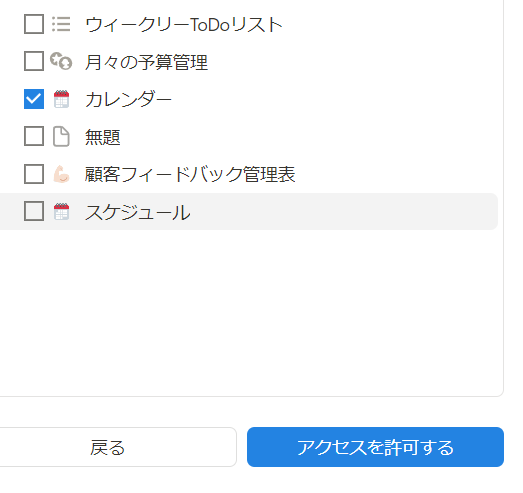
Select the page you want to integrate with Yoom and click on Grant Access to complete the integration!
↓
Next, let's integrate Outlook with Yoom.
The My App integration for Outlook is instantly completed if you are logged into Microsoft 365, so make sure to log into Microsoft 365 in advance.
↓
Just like with Notion, search for "Outlook" from My Apps.
The Outlook icon will appear, and clicking it will complete the integration!
Next, please click "Try it" on the banner below.


























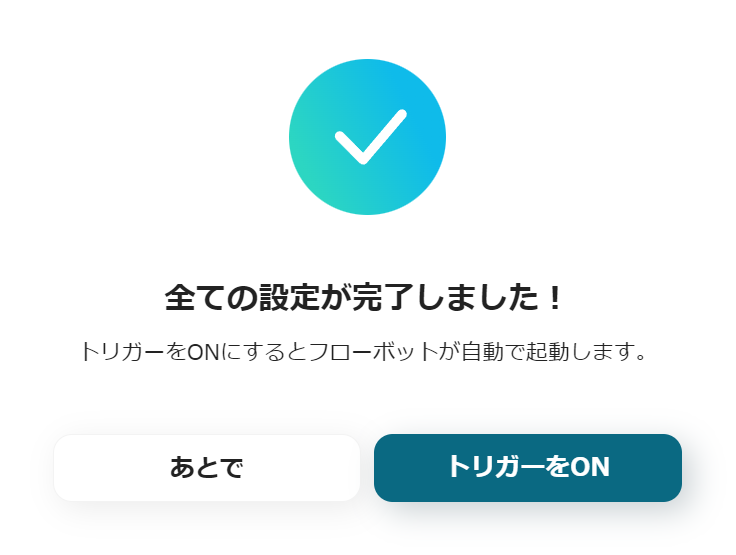





.avif)
.png)
.png)
.png)





