[What is Yoom]
How to Create an Integration Flow Between Notion and Microsoft Teams
Let's create a flow together using a template to "extract tasks due today from the Notion database and notify them in bulk to Microsoft Teams"!
Before You Start
First, if you do not have a Yoom account, please issue one from the Yoom Account Issuance Page. You can start immediately!
Also, please check Getting Started with Yoom for basic operations.
Step 1: Register and Integrate Notion and Microsoft Teams into My Apps!
(1) After logging into Yoom, select "My Apps" from the left column and choose "+ New Connection".

(2) Click on Notion from the list of new connections in My Apps.

(3) The following content will appear, so click "Select Page".
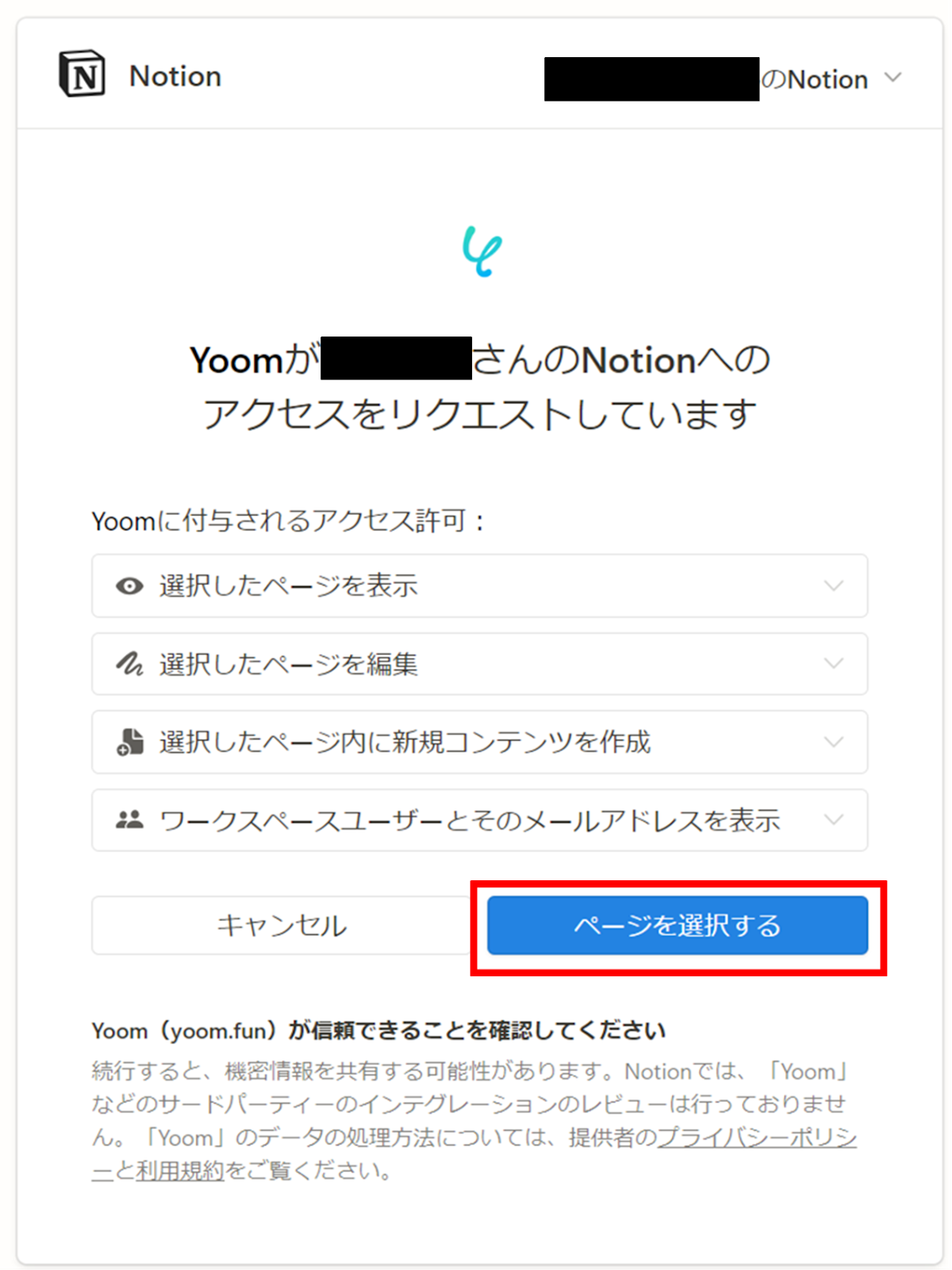
(4) Check the pages you want to allow and click "Allow Access".
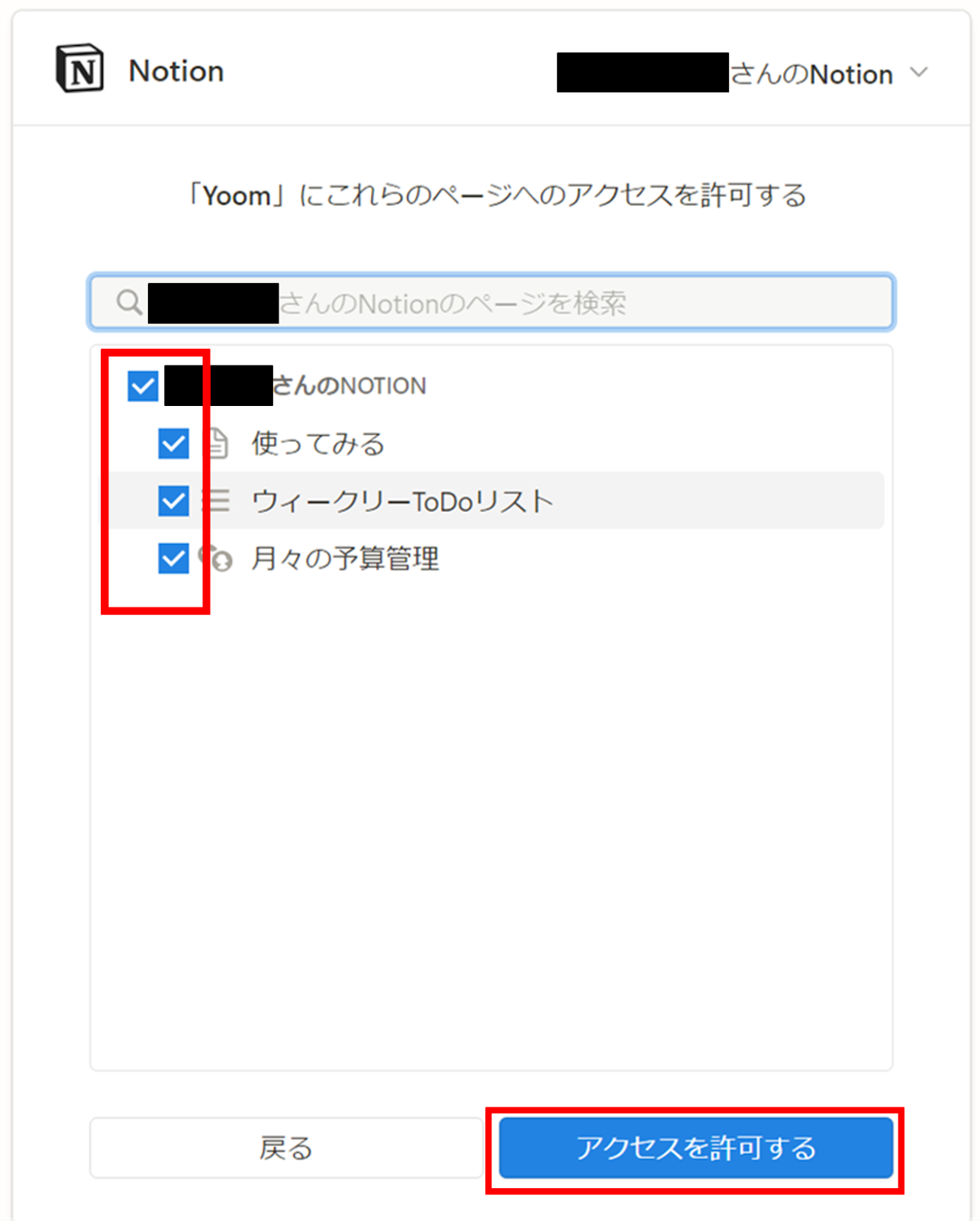
(5) Next, integrate Microsoft Teams. Click on Microsoft Teams from the list of new connections in Yoom, just like in (1).

(6) Sign in to Microsoft Teams.
Once the integration is complete, Microsoft Teams will be registered in Yoom's My Apps.

Now the registration of Notion and Microsoft Teams in My Apps is complete.
Next, let's set up the trigger using a template!
Step 2: Setting Up a Schedule Trigger
(1) We will use the template introduced earlier. Click the banner below and then click "Try it".





























.avif)
.png)
.png)






