The process only involves 4 steps, so you can set it up in 10-15 minutes.
- Register Notion and WooCommerce as My Apps
- Set a trigger to activate when a page is created in a specific database in Notion
- Set an action to create a product in WooCommerce
- Verify the automation between Notion and WooCommerce
If you are not using Yoom, please register for free here.
If you are already using Yoom, please log in.
Step 1: Register Notion and WooCommerce as My Apps
Let's register Notion and WooCommerce as My Apps in Yoom.
Registering as My Apps first makes the automation setup smooth.
First, let's register Notion as My App.
Click "My Apps" → "New Connection" on the left side of the Yoom screen.
Select Notion from the displayed app list or search for it using "Search by App Name".
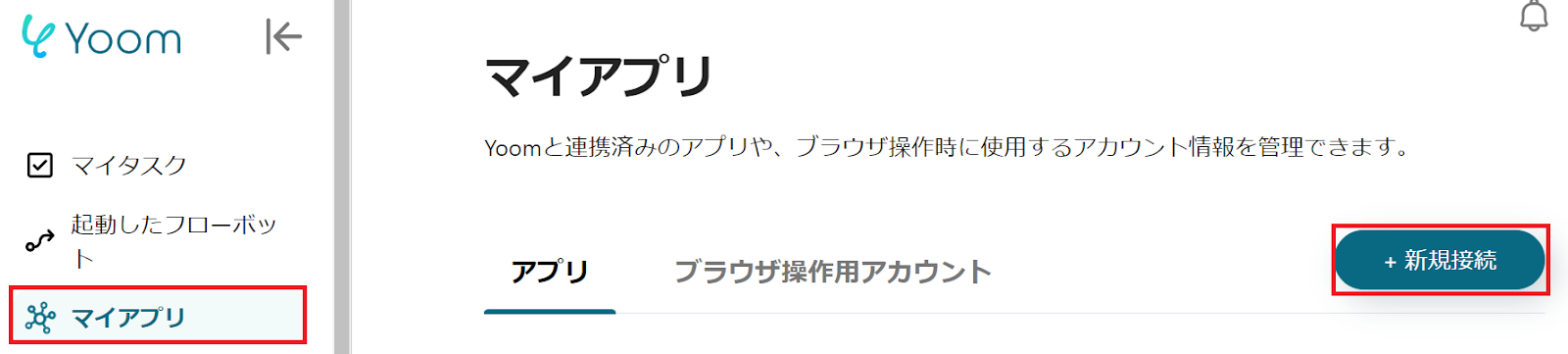
The following screen will be displayed, so click the red-framed "Select Page".
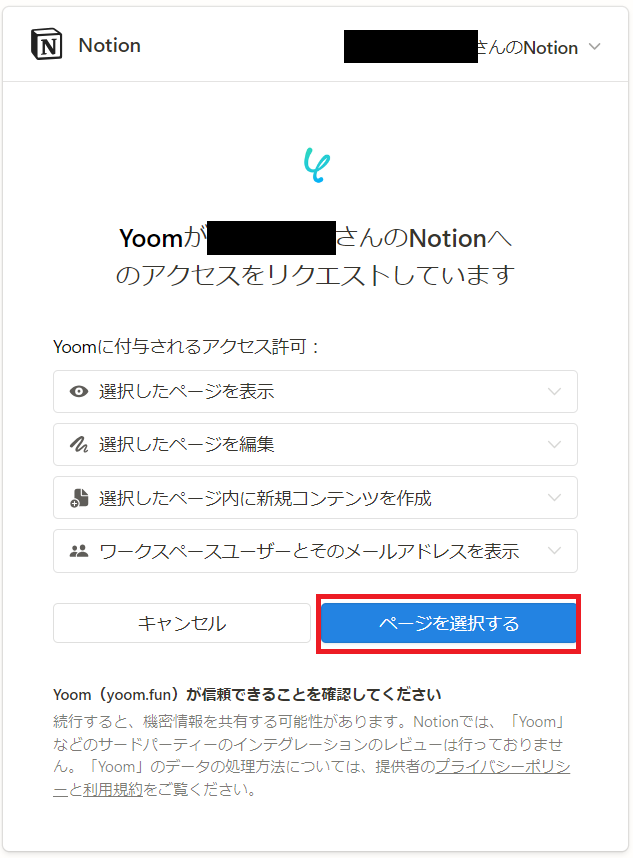
When the following screen appears, check the page you want to allow access to and click the red-framed "Allow Access".
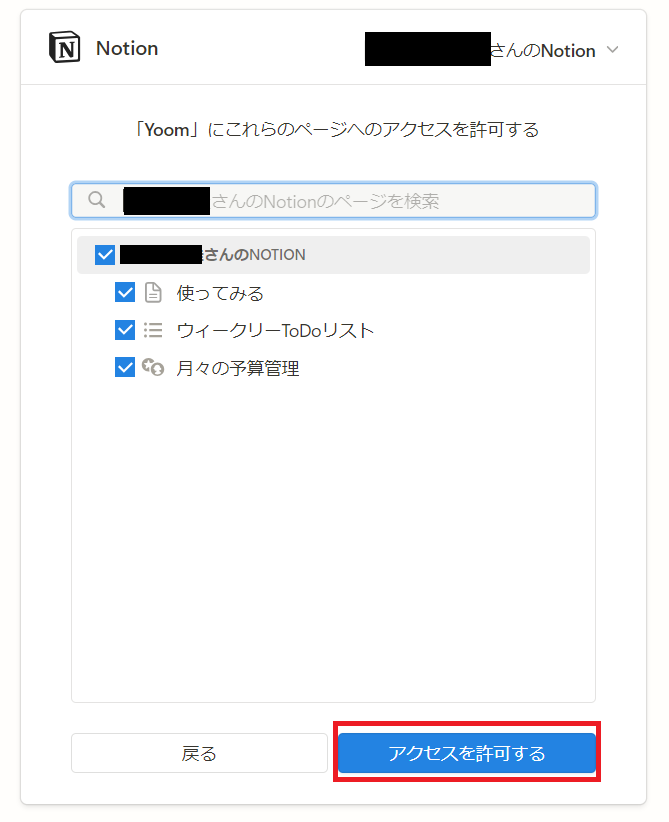
Next, to register WooCommerce as My App, select WooCommerce in the same way as before.
The following screen will be displayed, so check the explanation and set the "Account Name" and "Access Token".
For Base64 encoding, please check here.
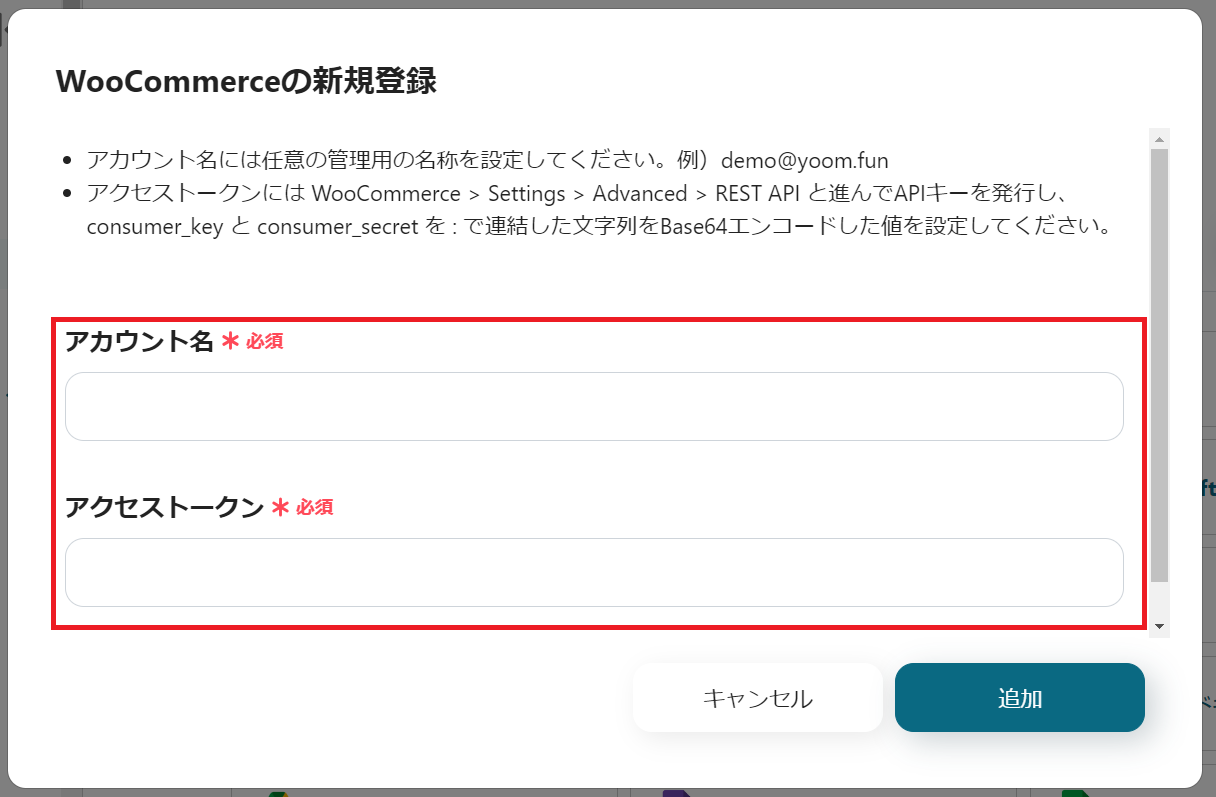
Once both My App registrations are complete, Notion and WooCommerce will be displayed in My Apps.
Step 2: Set a trigger to activate when a page is created in a specific database in Notion
To set up automation, click "Try it" on the banner below.














.avif)












.avif)

.avif)
.avif)





