Benefits and Automation Examples of Integrating HubSpot and Zendesk
Everyone, what apps do you use for customer management?
Each app has its own strengths, so many companies may have separate apps for their sales and support departments.
But actually, there are many parts of customer information that you want to share, right...
So this time, we aim to further streamline customer management operations by integrating Zendesk, which specializes in customer support and service, with HubSpot, which excels in marketing and sales departments!
So what are the actual benefits of integrating these two apps?
Benefits of Integrating HubSpot and Zendesk
Benefit 1: Centralized Management of Customer Information
By integrating HubSpot and Zendesk, you can manage customer information collectively.
For example, using the same customer information, the sales department can manage lead information in HubSpot, while the support department can handle customer interactions in Zendesk.
When customer information is updated, the other integrated app can be automatically updated as well, allowing for seamless customer interactions.
Manual corrections between apps, which were previously done manually, can be automated, eliminating duplication and omissions, and always providing accurate and up-to-date information.
Benefit 2: Smooth Access to Support History
The support department can instantly check past customer interaction history in HubSpot through Zendesk.
For example, you can quickly understand what inquiries the customer made in the past and what support they received.
There's no need to switch between the two apps.
Not only does this improve work efficiency, but it also allows for quick and accurate responses as the necessary information is readily available.
This can lead to improved quality of support work and significantly contribute to gaining customer trust!
Benefit 3: Enhanced Collaboration between Marketing and Support
Integrating HubSpot and Zendesk enables the integration of marketing activities and customer support.
It can bridge the gap in customer information between the sales and support departments, allowing for more effective customer approaches than before.
For example, the support department can conduct marketing campaigns based on customer history obtained from Zendesk.
It becomes possible to develop business operations that couldn't be done with information from just one department, and it is expected to enhance each department.
How to Create a HubSpot and Zendesk Integration Flow
Use Yoom, which allows for no-code app integration, to perform the integration.
Yoom provides a service that allows apps to be integrated without specialized knowledge!
If you don't have a Yoom account, please obtain one from the Yoom Account Issuance Page.
Getting an account is easy! You can start right away!
For basic Yoom operations, please refer to Getting Started with Yoom.
This time, we will first create a flow of [Create a ticket in Zendesk when a new contact is created in HubSpot].
When a new contact is created in HubSpot, a ticket is automatically created in Zendesk, saving the effort of manual input and eliminating gaps or omissions in information management.
By centrally managing customer inquiries and response statuses in Zendesk, quick and appropriate responses become possible.
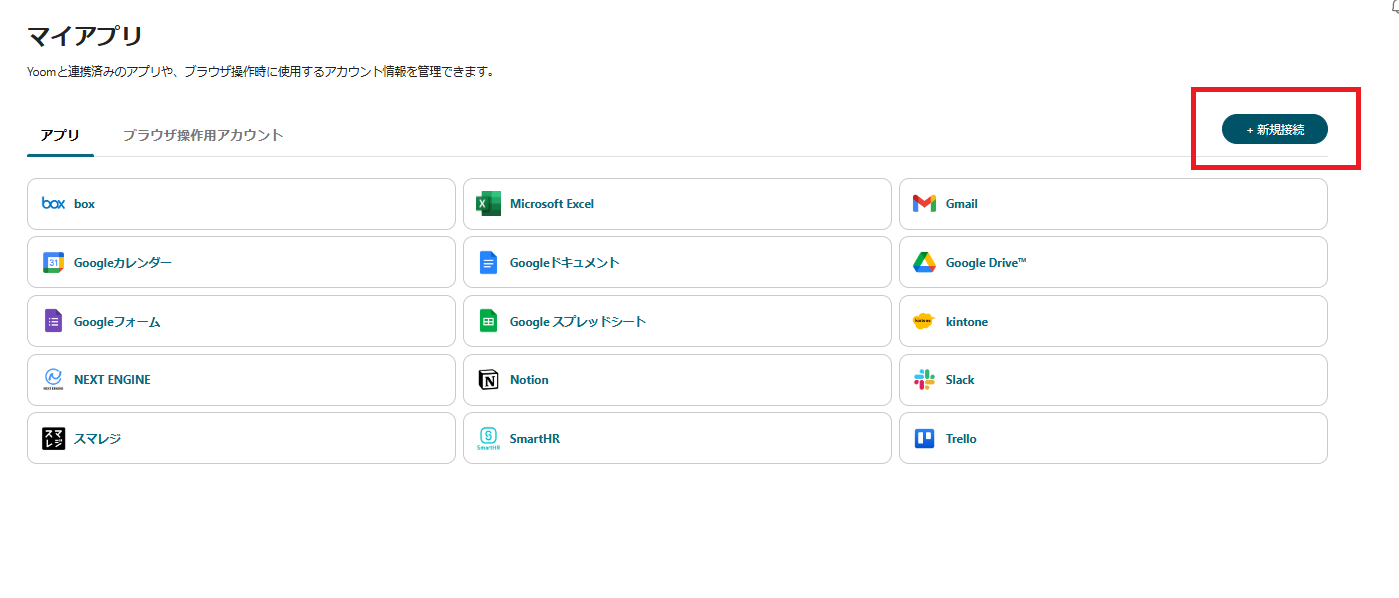


























.avif)

.avif)
.avif)





