By using the above template, automation can be easily achieved.
Just press "Try it" to complete the copy!
If a popup like the one below appears, it has been successful.
Now, let's proceed with the actual setup!
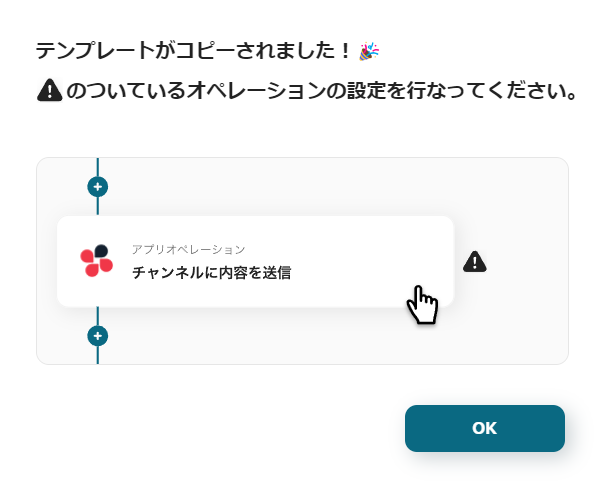
③ Trigger Settings
First, select "When a message is sent to the space" and check the settings.
Enter the account information to be linked and press "Next".
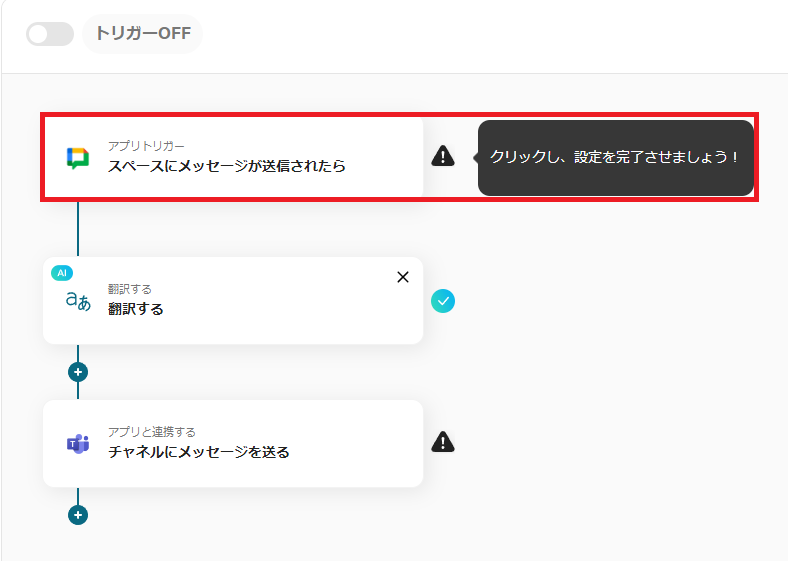
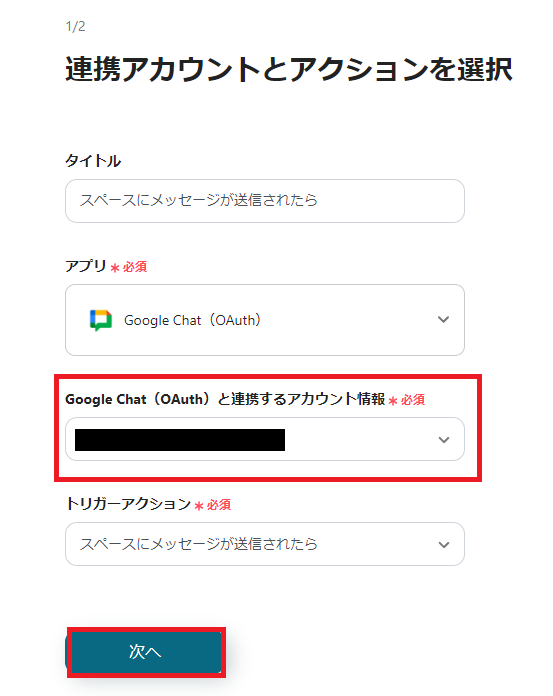
You will transition to a screen like the one below, so set the "Trigger Interval" and "Space Resource Name" and press the test button.
The trigger interval can be selected from 5 minutes, 10 minutes, 15 minutes, 30 minutes, 60 minutes.
*The selection of intervals may vary depending on the plan.
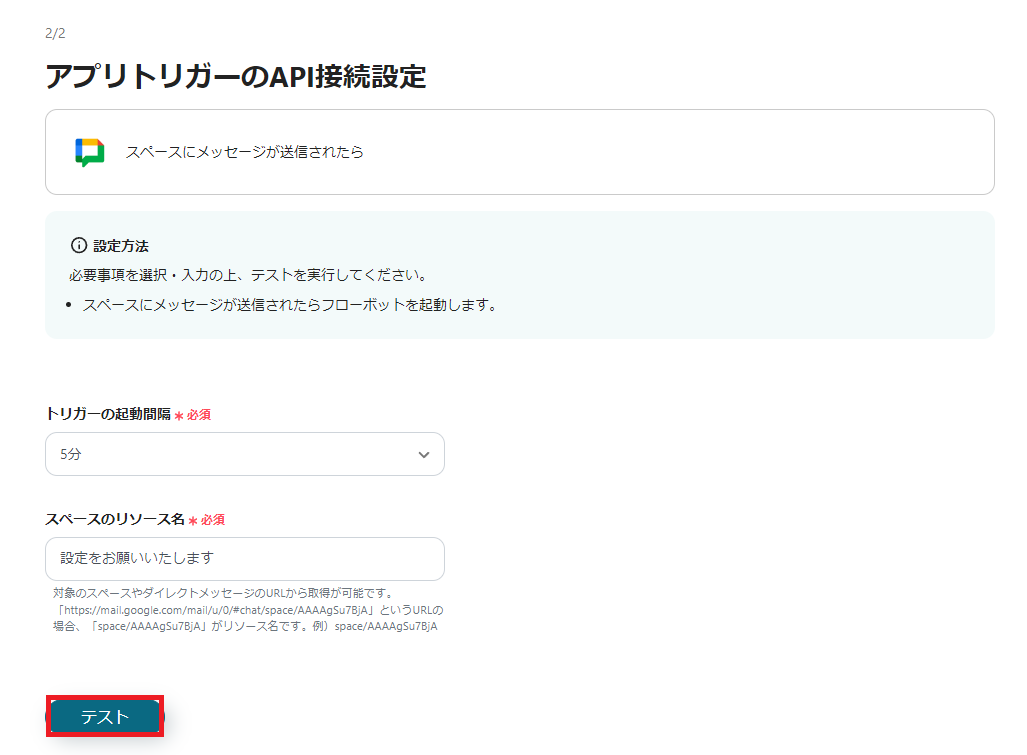
The output can be used in the subsequent settings, but it is okay to skip it here.
There is a button called "Save", so save the settings and return to the first screen.

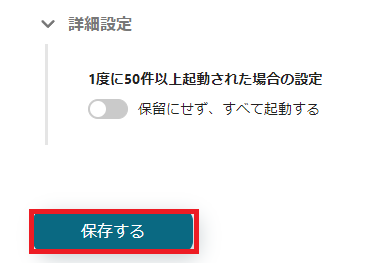
④ Linked App Settings
Next, although it is checked, please select "Translate".

Set the "Action" item as desired and press "Next".
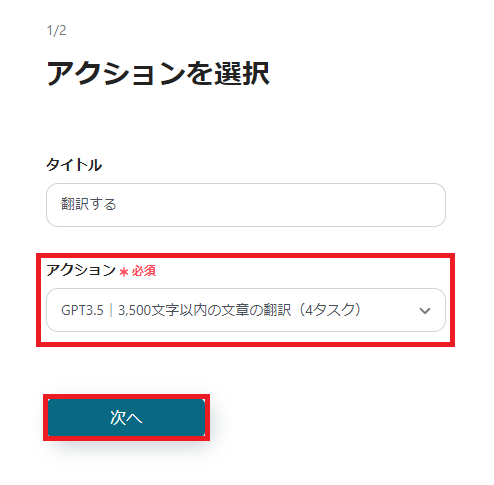
You will transition to a screen like the one below, so complete the input while checking the notes and supplementary content below the input field.
Clicking on the input field allows you to use the output.
Select the relevant item from the output of "When a message is sent to the space".
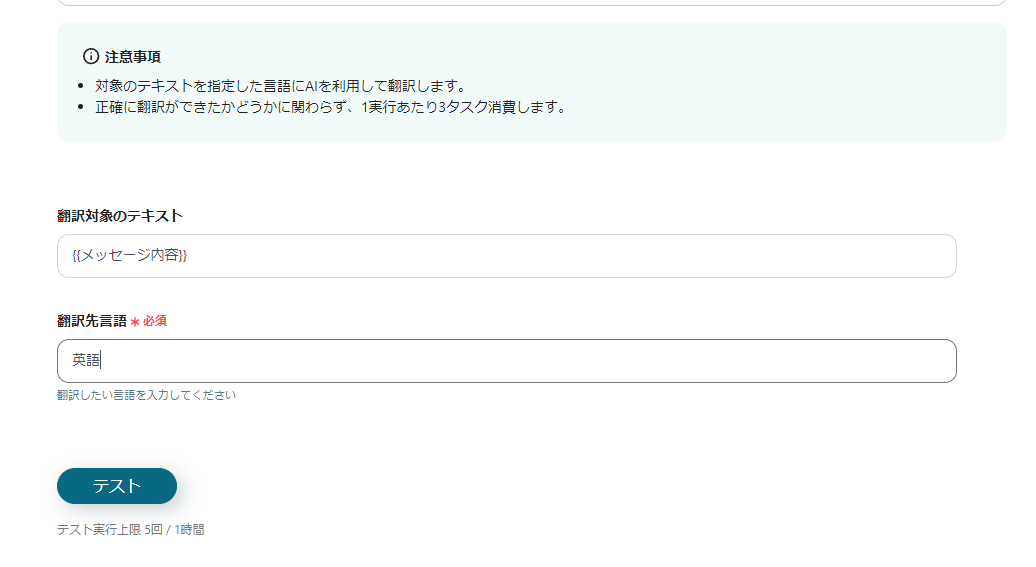
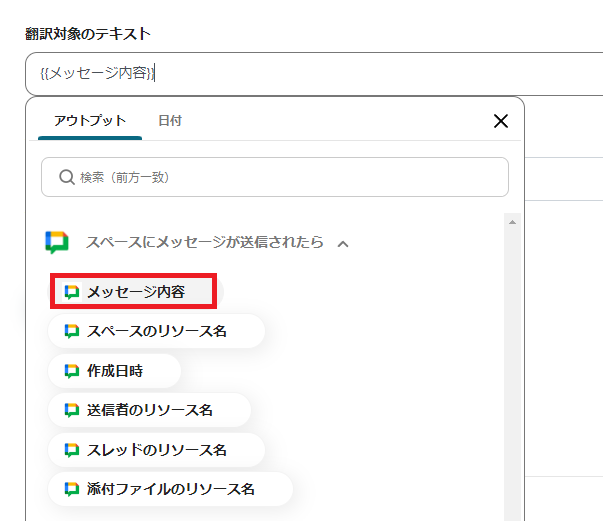
Scroll down and set the detailed settings as desired.
Here, you can set pre-execution confirmation settings and intervals.
If there are no particular issues, press "Save" and return to the first screen.
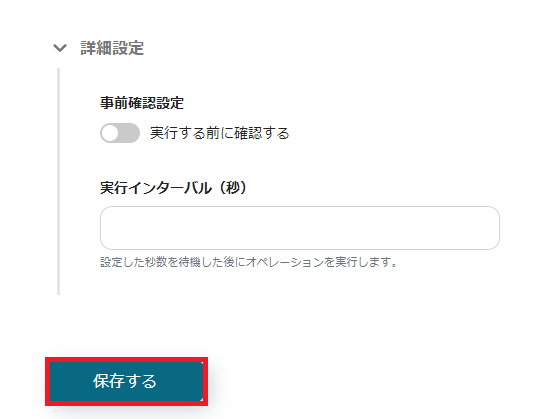
Finally, select "Send a message to the channel" and check the settings.
Enter the account information to be linked and press "Next".
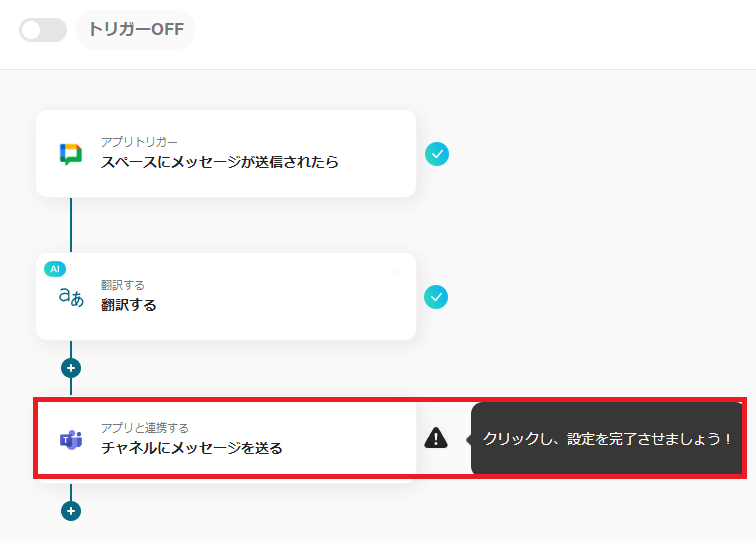

You will transition to the following screen, so complete the settings while looking at the supplement below the input field.
Set the output of the translation result in the "Message" item.


Press "Save" and the following popup will appear.
Press "Turn on Trigger", and if the trigger at the top of the first screen looks like the image, it's OK!
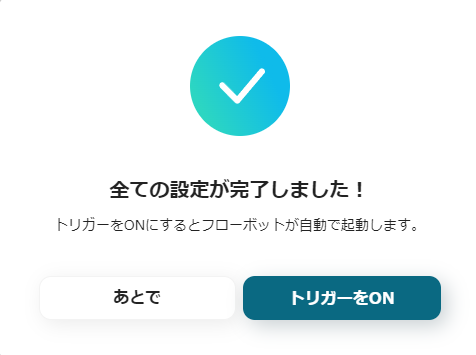
With this, the setup for "Translate messages posted on Google Chat and post the translated version to Microsoft Teams" is complete.
Good job!
Other Examples of Automation Using Google Chat and Microsoft Teams
There are many other examples of automation using Google Chat and Microsoft Teams on Yoom, so here are a few.
① This is a flow that summarizes the contents of meeting minutes registered in the Notion database and notifies Google Chat. You can check only the key points of the minutes on Google Chat.














.avif)

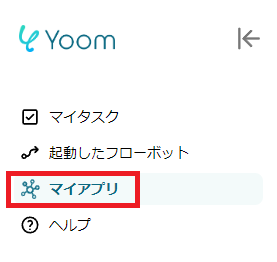

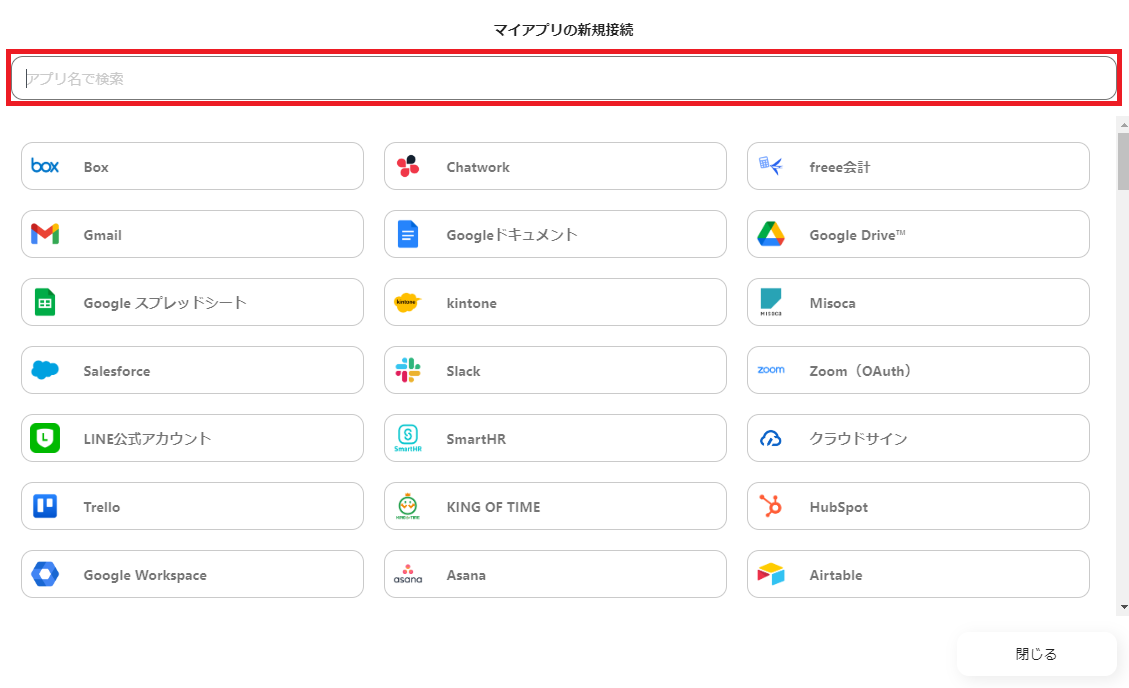



.avif)
.avif)
.avif)






