In the customer support department, quick response and information sharing are extremely important.
When responding to customer inquiries, many steps are required from confirming the content to replying, which requires a lot of effort.
If the response is delayed, there is a risk of leading to complaints or claims, so careful handling is necessary.
For those facing such challenges, we recommend Yoom, which allows you to integrate apps without code.
By integrating Zendesk and Google Chat, you can eliminate the need to switch between apps and automate a series of email response tasks.
This article introduces the benefits of integrating Zendesk and Google Chat and how to easily integrate them without programming.
Please give it a try!
Benefits of Integrating Zendesk and Google Chat
Here are the benefits of integrating the customer service platform Zendesk with the communication tool Google Chat.
The effectiveness is particularly enhanced in environments where multiple people handle customer support.
Benefit 1: Real-time Ticket Notifications
You can set it up so that when a new ticket is created in Zendesk, a notification is immediately sent to Google Chat. Real-time notifications allow the person in charge to notice new inquiries and respond quickly. Improving the speed of response to customer inquiries is expected to enhance customer satisfaction.
This feature is especially useful in remote work environments where team members are dispersed, as it ensures that the latest information is always shared, preventing delays and oversights in response.
Benefit 2: Centralized Management and Efficiency of Tasks
By integrating Google Chat and Zendesk, ticket information is automatically shared with the entire team, significantly reducing the risk of information sharing omissions and duplicate responses.
This allows each member to clearly understand their tasks and work efficiently. This centralized management feature is particularly beneficial when handling inquiries from multiple customers simultaneously, leading to more efficient workflows. Additionally, since tickets can be checked in real-time on Google Chat, you can always keep track of progress.
Integrating Zendesk and Google Chat with Yoom
Many people may feel that integrating apps seems "difficult."
Typically, app integration requires programming knowledge and experience, and the setup can often feel like a high hurdle.
However, with Yoom, you don't have to worry about that!
Yoom allows for easy app integration without programming knowledge, offering several advantages over traditional methods.
First, Yoom is designed to be operated visually, allowing you to easily set it up yourself without having to request an engineer.
This is a significant advantage, especially for those unfamiliar with programming.
Moreover, Yoom offers a variety of templates, which you can simply copy and use to integrate apps without the hassle of complex settings.
Additionally, the ability to flexibly customize by combining various functions as needed is also one of its attractions.
Furthermore, compared to requesting an engineer, you can significantly reduce costs and time.
Since anyone can set up the integration without specialized knowledge, it will be a great help for small and medium-sized enterprises to streamline operations with limited resources.
Why not achieve app integration more easily, with diverse customization, and at a lower cost using Yoom?
How to Create a Zendesk and Google Chat Integration Flow
Now, let's use Yoom to integrate Zendesk and Google Chat without code!
We will create a flow bot that "notifies Google Chat when a ticket is created in Zendesk."
Please try it from the link below!
.avif)
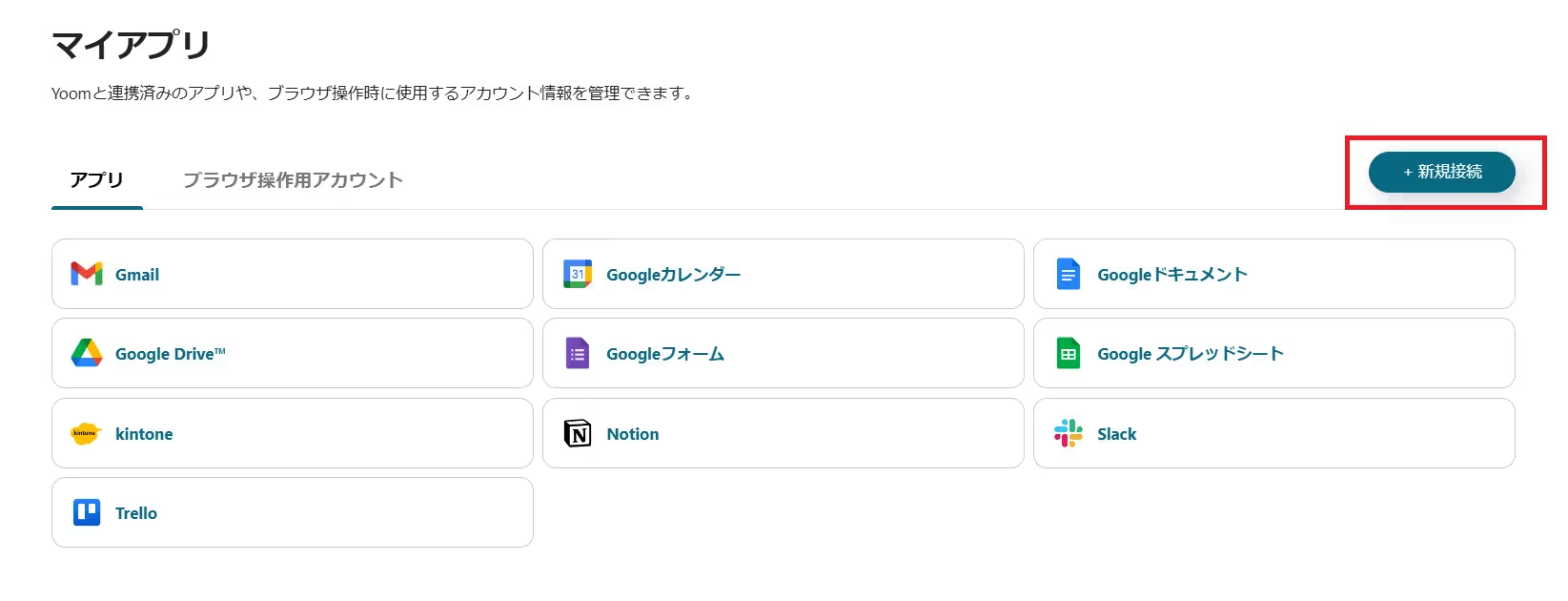
















.avif)








.avif)

.png)
.png)





