Once you have logged into your Yoom account,
1. Click on "Register My App" and select "Create New".
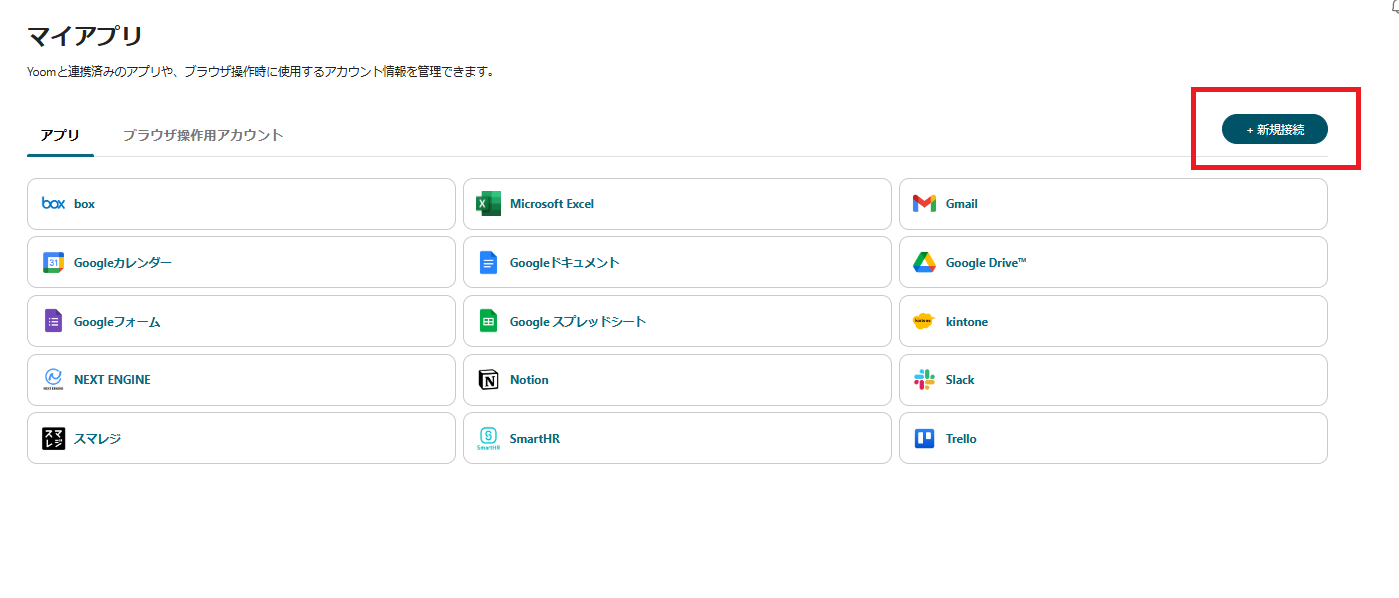
2. Select the app you want to register (in this case, Zoom and Microsoft Teams) and log in with the account you will use.
Once Zoom is registered, click "Create New" again to register Microsoft Teams.
Please refer to this for detailed instructions on registering Zoom.
How to Register My App for Zoom (OAuth) | Yoom Help Center (intercom.help)
3. Once registered, an icon will appear in My Apps.
Check to see if the icons for Zoom and Microsoft Teams are displayed.
Now, let's set up the integration for the two apps!
[Notify Microsoft Teams with the recording URL when a meeting ends in Zoom] is the flow we will create.
This flow notifies Microsoft Teams with the recording URL when a meeting ends in Zoom.
You can share recordings with the entire team smoothly and without missing anyone.
*Please note that obtaining meeting recording information is only possible if cloud recording is enabled, so be aware of your Zoom plan.














.avif)
















.avif)

.avif)
.avif)





