
■Overview
By using the workflow "Transcribe and add to Microsoft Excel after Zoom meeting ends," you can streamline post-meeting tasks.
Automatically adding transcription data to Microsoft Excel eliminates the need for manual input.
■Recommended for
■Benefits of using this template
By implementing the flow of transcribing and adding to Microsoft Excel after a Zoom meeting ends, you can enjoy the following benefits.
First, you can quickly document the content of the meeting, making it easy to refer to later.
This allows you to accurately record important points and decisions from the meeting, ensuring smooth tracking.
Additionally, since data is accumulated in Microsoft Excel, organizing and analyzing data becomes easy, leading to improved work efficiency.
Furthermore, using this flow eliminates the need for manual transcription.

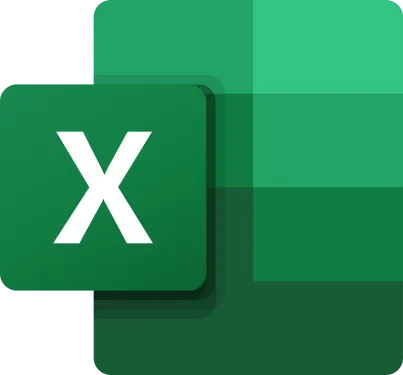
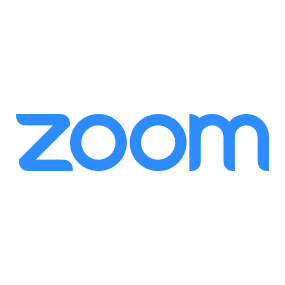
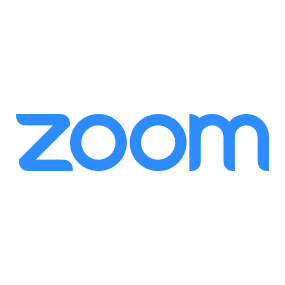 When a meeting is created (Webhook)
When a meeting is created (Webhook)
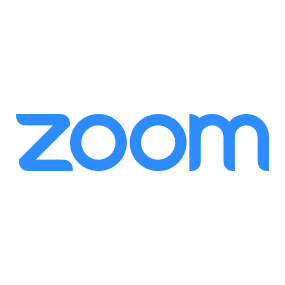 When a meeting ends
When a meeting ends
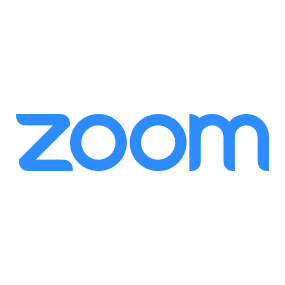 When a conversation is created
When a conversation is created
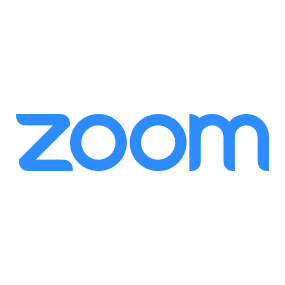 When a meeting is deleted (Webhook)
When a meeting is deleted (Webhook)
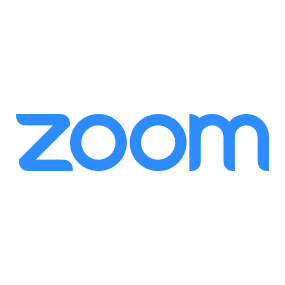 When a participant joins before the host (Webhook)
When a participant joins before the host (Webhook)
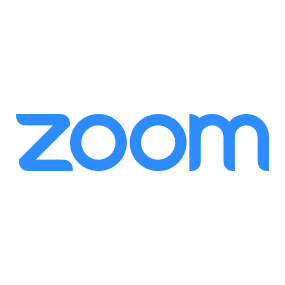 When recording is completed (Webhook)
When recording is completed (Webhook)
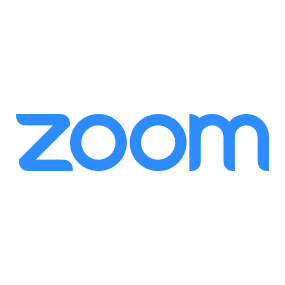 When recording transcription is completed (Webhook)
When recording transcription is completed (Webhook)
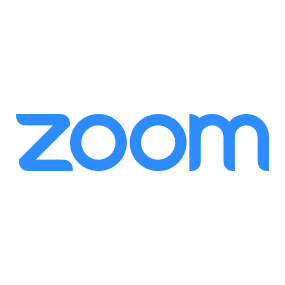 When a webinar is created (Webhook)
When a webinar is created (Webhook)
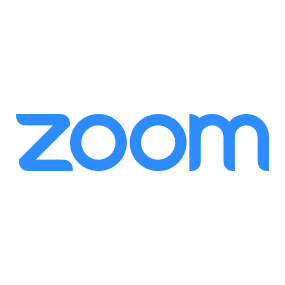 When a webinar ends (Webhook)
When a webinar ends (Webhook)
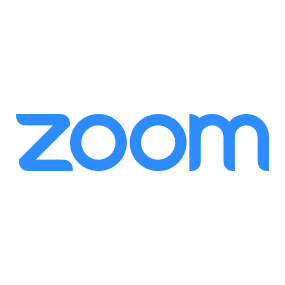 When a webinar participant answers a survey (Webhook)
When a webinar participant answers a survey (Webhook)
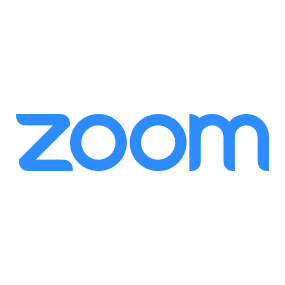 When a webinar registration is created (Webhook)
When a webinar registration is created (Webhook)
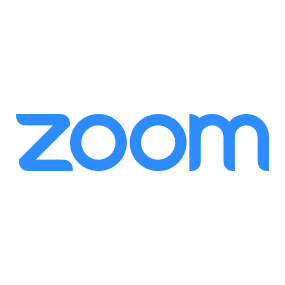 When a webinar registration is canceled (Webhook)
When a webinar registration is canceled (Webhook)
 When an attendee or participant joins a webinar (Webhook)
When an attendee or participant joins a webinar (Webhook)
 When all user recordings are completed (Webhook)
When all user recordings are completed (Webhook)
 When a meeting is created
When a meeting is created
 When a message is posted in chat
When a message is posted in chat
 Get Worksheet Information
Get Worksheet Information
 Get Specific Cell Value
Get Specific Cell Value
 Get Range in Columns
Get Range in Columns
 Get Range in Rows
Get Range in Rows
 Add Sheet
Add Sheet
 Change Sheet Name
Change Sheet Name
 Retrieve Table List
Retrieve Table List
 Add Table
Add Table
 Enter Formula in Cell
Enter Formula in Cell
 Enter Value in Cell
Enter Value in Cell
 Get item ID
Get item ID
 Delete Sheet
Delete Sheet
 Sort a specified range in ascending or descending order
Sort a specified range in ascending or descending order
 Unprotect Worksheet
Unprotect Worksheet
 Get Drive Item ID from Sharing URL
Get Drive Item ID from Sharing URL
 Create Excel Session
Create Excel Session
 List sites
List sites
 List drives in site
List drives in site
 Get Worksheet Information
Get Worksheet Information Get Specific Cell Value
Get Specific Cell Value Get Range in Columns
Get Range in Columns Get Range in Rows
Get Range in Rows Add Sheet
Add Sheet Change Sheet Name
Change Sheet Name Retrieve Table List
Retrieve Table List Add Table
Add Table Enter Formula in Cell
Enter Formula in Cell Enter Value in Cell
Enter Value in Cell Get item ID
Get item ID Delete Sheet
Delete Sheet Sort a specified range in ascending or descending order
Sort a specified range in ascending or descending order Unprotect Worksheet
Unprotect Worksheet Get Drive Item ID from Sharing URL
Get Drive Item ID from Sharing URL Create Excel Session
Create Excel Session List sites
List sites List drives in site
List drives in site Get worksheet information (SharePoint)
Get worksheet information (SharePoint) Get a specific cell value (SharePoint)
Get a specific cell value (SharePoint) Get a column range (SharePoint)
Get a column range (SharePoint) Get range by row (SharePoint)
Get range by row (SharePoint) Add sheet (SharePoint)
Add sheet (SharePoint) Rename sheet (SharePoint)
Rename sheet (SharePoint) List tables (SharePoint)
List tables (SharePoint) Add table (SharePoint)
Add table (SharePoint) Enter a formula in a cell (SharePoint)
Enter a formula in a cell (SharePoint) Enter a value in a cell (SharePoint)
Enter a value in a cell (SharePoint) Delete worksheet (SharePoint)
Delete worksheet (SharePoint) Sort a specified range in ascending or descending order (SharePoint)
Sort a specified range in ascending or descending order (SharePoint) Unprotect worksheet (SharePoint)
Unprotect worksheet (SharePoint) Create Excel Session (SharePoint)
Create Excel Session (SharePoint) When a meeting is created (Webhook)
When a meeting is created (Webhook) When a meeting ends
When a meeting ends When a conversation is created
When a conversation is created When a meeting is deleted (Webhook)
When a meeting is deleted (Webhook) When a participant joins before the host (Webhook)
When a participant joins before the host (Webhook) When recording is completed (Webhook)
When recording is completed (Webhook) When recording transcription is completed (Webhook)
When recording transcription is completed (Webhook) When a webinar is created (Webhook)
When a webinar is created (Webhook) When a webinar ends (Webhook)
When a webinar ends (Webhook) When a webinar participant answers a survey (Webhook)
When a webinar participant answers a survey (Webhook) When a webinar registration is created (Webhook)
When a webinar registration is created (Webhook) When a webinar registration is canceled (Webhook)
When a webinar registration is canceled (Webhook) When an attendee or participant joins a webinar (Webhook)
When an attendee or participant joins a webinar (Webhook) When all user recordings are completed (Webhook)
When all user recordings are completed (Webhook) When a meeting is created
When a meeting is created When a message is posted in chat
When a message is posted in chat Create Meeting (Deprecated)
Create Meeting (Deprecated) Edit Meeting (Deprecated)
Edit Meeting (Deprecated) Create Recurring Meeting (Daily) (Deprecated)
Create Recurring Meeting (Daily) (Deprecated) Create Recurring Meeting (Monthly) (Deprecated)
Create Recurring Meeting (Monthly) (Deprecated) Create Recurring Meeting (Weekly) (Deprecated)
Create Recurring Meeting (Weekly) (Deprecated) Edit Recurring Meeting (Daily) Details (Deprecated)
Edit Recurring Meeting (Daily) Details (Deprecated) Edit Recurring Meeting (Monthly) Details (Deprecated)
Edit Recurring Meeting (Monthly) Details (Deprecated) Edit Recurring Meeting (Weekly) Details (Deprecated)
Edit Recurring Meeting (Weekly) Details (Deprecated) Get meeting list
Get meeting list Get webinar list
Get webinar list Get webinar registrants
Get webinar registrants Get meeting recording information
Get meeting recording information Add a registrant to a webinar
Add a registrant to a webinar Download meeting recording files
Download meeting recording files Add User
Add User Delete User
Delete User Assign or remove licenses for a user
Assign or remove licenses for a user Get User Information
Get User Information Delete Meeting Cloud Recordings
Delete Meeting Cloud Recordings Get Conversation Details
Get Conversation Details Get Meeting Details
Get Meeting Details Edit Recurring Meeting (Monthly)
Edit Recurring Meeting (Monthly) Create Recurring Meeting (Monthly)
Create Recurring Meeting (Monthly) Create Meeting
Create Meeting Edit Meeting Details
Edit Meeting Details Create Recurring Meeting (Daily)
Create Recurring Meeting (Daily) Edit Recurring Meeting (Daily)
Edit Recurring Meeting (Daily) Create a recurring meeting (weekly)
Create a recurring meeting (weekly) Edit recurring meeting (weekly)
Edit recurring meeting (weekly) Delete a specific cloud recording for a meeting
Delete a specific cloud recording for a meeting Activate/Deactivate a user account or change clock-in/out status
Activate/Deactivate a user account or change clock-in/out status