
■Overview
This is a flow that creates a folder in Microsoft SharePoint when a client is registered in Airtable.
■Recommended for
1. Companies using Airtable as a data management tool
・Those managing client data using Airtable
・Those who create a new folder for clients in Microsoft SharePoint after registering them in Airtable
2. Those managing files in Microsoft SharePoint
・Those who centrally manage documents for each client in Microsoft SharePoint
・Those who feel it's a hassle to create a folder every time a new client is added
■Benefits of using this template
Many people manage documents by creating a folder for each client in Microsoft SharePoint.
However, creating a folder every time a new client is registered is a time-consuming and labor-intensive task.
By utilizing the [Create a folder in Microsoft SharePoint when a client is registered in Airtable] template, you can significantly reduce the workload and improve operational efficiency. Since folders are automatically created in Microsoft SharePoint in conjunction with Airtable information, those who previously created folders manually can save time. The time saved can be used for other tasks, contributing to increased productivity.
■Notes
・Please link both Airtable and Microsoft SharePoint with Yoom.
・Microsoft365 (formerly Office365) has plans for home use and general business use (Microsoft365 Business), and if you are not subscribed to the general business plan, authentication may fail.

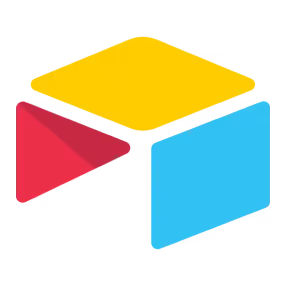
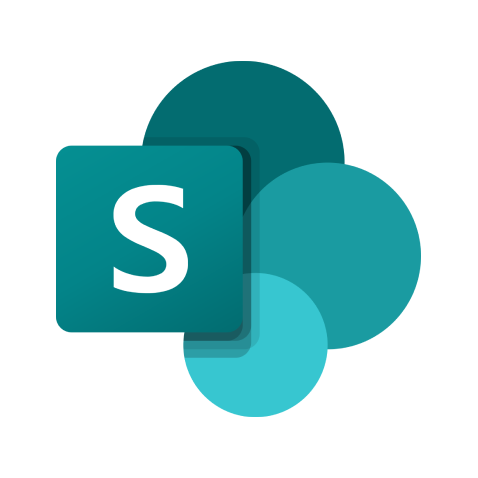
 When a record is created
When a record is created
 When a record is updated
When a record is updated
 When Item is Added or Updated in List
When Item is Added or Updated in List
 When a file is created or updated in a specified folder within the site
When a file is created or updated in a specified folder within the site
 When a folder is created or updated in a specified folder within the site
When a folder is created or updated in a specified folder within the site
 Retrieve Record
Retrieve Record
 Create Record
Create Record
 Update Record
Update Record
 Delete Record
Delete Record
 Attach File to Record
Attach File to Record
 Create Comment
Create Comment
 Search Records (Keyword Search)
Search Records (Keyword Search)
 Retrieve List of Records
Retrieve List of Records
 Download Record File
Download Record File
 Upload File
Upload File
 Create Folder
Create Folder
 Search Folders and Files
Search Folders and Files
 Copy File
Copy File
 Set Values in a Document's Custom Columns
Set Values in a Document's Custom Columns
 Get details of a specific item
Get details of a specific item
 Download file
Download file
 Create a folder in the drive root
Create a folder in the drive root
 Get details of a specific list
Get details of a specific list
 When a record is created
When a record is created When a record is updated
When a record is updated Retrieve Record
Retrieve Record Create Record
Create Record Update Record
Update Record Delete Record
Delete Record Attach File to Record
Attach File to Record Create Comment
Create Comment Search Records (Keyword Search)
Search Records (Keyword Search) Retrieve List of Records
Retrieve List of Records Download Record File
Download Record File