
■Overview
The workflow "When data is added to Airtable, retrieve data from Google Sheets and send a mass email via Gmail" makes event management via Airtable simple.
You can send notifications via Gmail based on information from Google Sheets, automating tedious tasks.
■Recommended for
■Benefits of using this template
By automating with a combination of Airtable, Google Sheets, and Gmail, you can quickly perform information sharing and communication tasks.
When data is added to Airtable, the latest data from Google Sheets is retrieved, and notifications can be sent via email to multiple recipients at once, reducing concerns about information transmission gaps or time lags.
This allows for rapid sharing of important information within the team or with stakeholders, enabling each member to act based on the latest situation.
Additionally, since manual email distribution and data verification are no longer necessary, it reduces the workload, allowing you to focus more on your core tasks.
This flow is extremely useful for those aiming to prevent errors and improve efficiency.

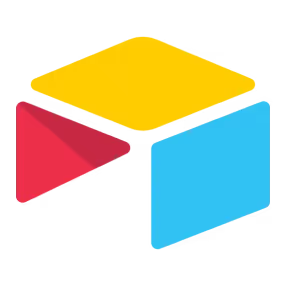
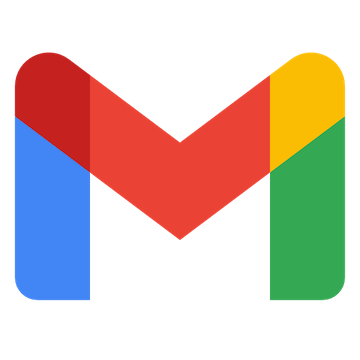

 When a record is created
When a record is created
 When a record is updated
When a record is updated
 When an email matching specific keywords is received
When an email matching specific keywords is received
 When an email with a specific label is received
When an email with a specific label is received
 When an email with a specific label is received (Specify Label ID)
When an email with a specific label is received (Specify Label ID)
 When a row is added
When a row is added
 When a row is updated
When a row is updated
 Retrieve Record
Retrieve Record
 Create Record
Create Record
 Update Record
Update Record
 Delete Record
Delete Record
 Attach File to Record
Attach File to Record
 Create Comment
Create Comment
 Search Records (Keyword Search)
Search Records (Keyword Search)
 Retrieve List of Records
Retrieve List of Records
 Download Record File
Download Record File
 Search emails
Search emails
 Move Message to Trash
Move Message to Trash
 Add Label to Specific Message
Add Label to Specific Message
 Remove Label from Specific Message
Remove Label from Specific Message
 Retrieve Specific Message
Retrieve Specific Message
 Set a value in a cell
Set a value in a cell
 Get values
Get values
 Clear values
Clear values
 Create a new spreadsheet
Create a new spreadsheet
 When a record is created
When a record is created When a record is updated
When a record is updated Retrieve Record
Retrieve Record Create Record
Create Record Update Record
Update Record Delete Record
Delete Record Attach File to Record
Attach File to Record Create Comment
Create Comment Search Records (Keyword Search)
Search Records (Keyword Search) Retrieve List of Records
Retrieve List of Records Download Record File
Download Record File When an email matching specific keywords is received
When an email matching specific keywords is received When an email with a specific label is received
When an email with a specific label is received When an email with a specific label is received (Specify Label ID)
When an email with a specific label is received (Specify Label ID) Search emails
Search emails Move Message to Trash
Move Message to Trash Add Label to Specific Message
Add Label to Specific Message Remove Label from Specific Message
Remove Label from Specific Message Retrieve Specific Message
Retrieve Specific Message When a row is added
When a row is added When a row is updated
When a row is updated Set a value in a cell
Set a value in a cell Get values
Get values Clear values
Clear values Create a new spreadsheet
Create a new spreadsheet Copy a sheet (tab)
Copy a sheet (tab) Add a new sheet (tab)
Add a new sheet (tab) Delete Sheet (Tab)
Delete Sheet (Tab) Replace Values
Replace Values Update Sheet Name
Update Sheet Name Delete Rows
Delete Rows Get Spreadsheet Info
Get Spreadsheet Info Get sheet names
Get sheet names Apply a formula to a range
Apply a formula to a range Write values to a range
Write values to a range Insert image into a cell
Insert image into a cell Sort by a specific column
Sort by a specific column Hide a sheet
Hide a sheet Add a note to the specified cells
Add a note to the specified cells Insert columns
Insert columns Delete columns
Delete columns Write values to multiple columns
Write values to multiple columns