
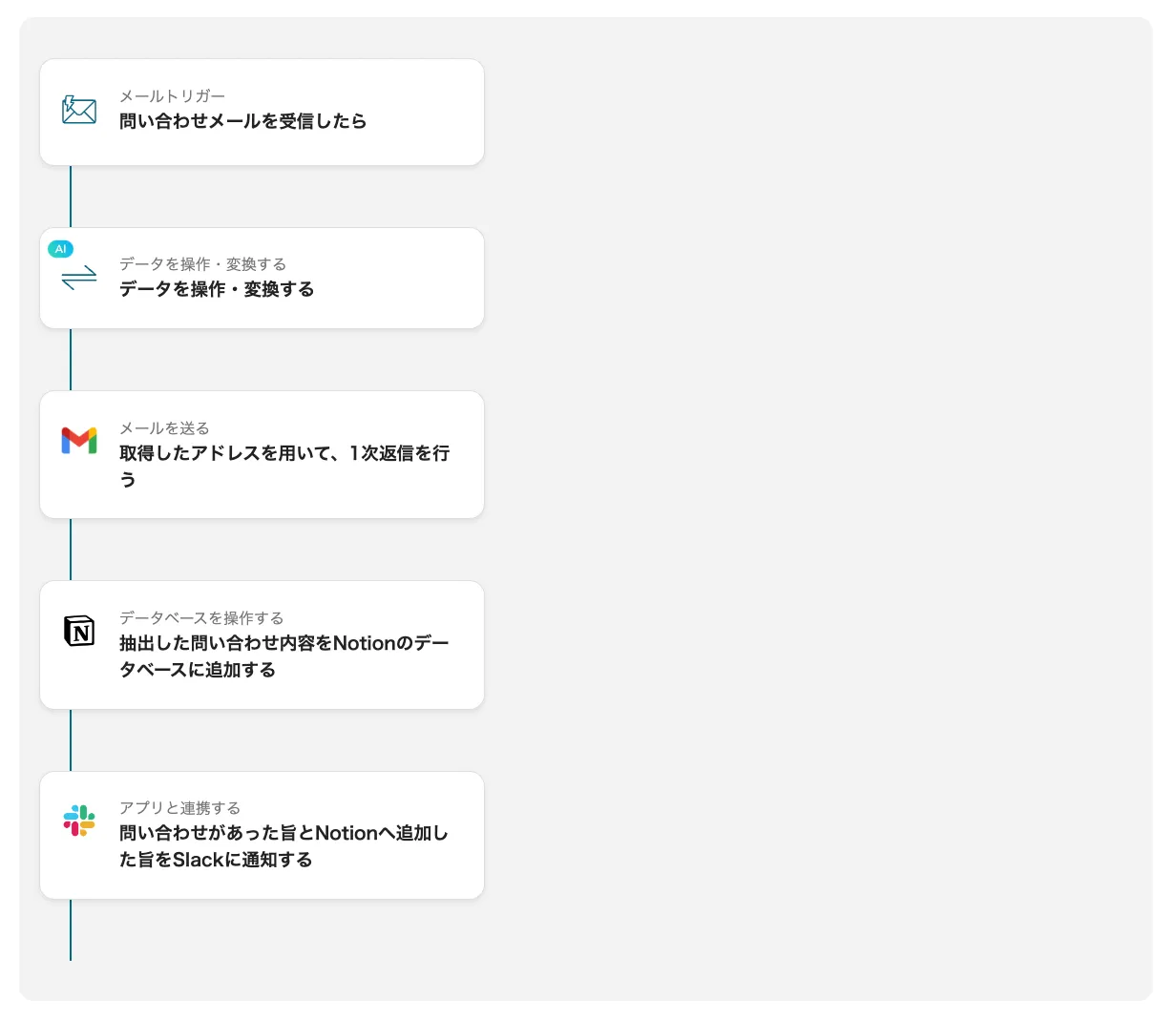
■Overview
When an inquiry email is received, use AI operations to extract the necessary information from the email and automatically aggregate it in Notion.
By utilizing AI for data extraction, complex regular expression settings are no longer necessary, and the flow bot itself can be shortened.
■Preparation
・Create a database in Notion in advance to accumulate inquiries.
・Example sample here https://sulky-aftershave-b1d.notion.site/aca3de98de6a4f15aa79efaaf8be844a?pvs=4
■Creation Method
① Select the email trigger from the trigger and perform the following settings and save.
・Create a receiving address: Enter any string and copy the address.
・Trigger conditions: Set the conditions for the subject or body that you want to trigger the trigger.
・Test on the next page: Send a demo email that meets the conditions to the copied receiving address, test it, and confirm receipt.
※ It takes a little time to get results from sending the email to testing.
※ If you want to forward to the receiving address, please refer here.
https://intercom.help/yoom/ja/articles/7266653
② Press the + mark under the trigger, select the operation to manipulate/transform data, perform the following settings, and test/save.
・Conversion type: Data extraction (2 tasks)
・Target text: Embed the body of the email obtained in ① as an output like {{body}}.
・Items to extract: Enter the items you want to extract from the inquiry content, separated by commas. Example: Name, Email Address, Inquiry Content
※ For the setting method regarding embedding the output, please refer here. https://intercom.help/yoom/ja/articles/8223528
③ Press the + mark, select the operation to send an email, perform the following settings, and save.
・Email type: Select any email service.
・To: Embed the email address extracted in ②. ・Subject/Body: Enter any text.
It is also possible to embed names obtained in ② and vary them for each email.
④ Press the + mark, select Notion from the operation to manipulate the database, perform the following settings, and save.
・Select Add record from Action.
・Database ID: Enter the database ID prepared in advance. ※ Use the one displayed as a candidate.
・Each property field: The properties set in advance will be displayed, so embed the output items of the inquiry obtained in ② in the corresponding items.
※ For common errors with Notion integration, please refer here https://intercom.help/yoom/ja/articles/8687023
⑤ Press the + mark, select Slack from Integrate with apps, perform the following settings, and complete.
・Action: Send a message to the channel ・Channel ID to post to: Select any channel from the candidates.
・Message content: Enter any message content.
■Notes
・To obtain the inquiry content more accurately, please adjust the inquiry format to be somewhat regular.
Example ▼ (Ensuring regularity so that the item names such as the name below do not change each time contributes to improving extraction accuracy)
---Inquiry Content---
Name: ●●
Inquiry Content: ●●●●●●●●●●●●●●●●●●
--------------------------



.avif)








