
◼️Overview
After administrator approval, files attached to emails are automatically stored in a specified folder on Google Drive.
It is also possible to limit the emails that trigger the process to those meeting specific conditions.
◼️Setup Instructions
1. Connect Google Drive with Yoom. (My App Integration)
2. Set up the desired email address for the email trigger.
3. In the approval operation, specify the desired approver in "Check File Content".
4. In the Google Drive operation, set the attached files obtained from the email and the destination folder.
5. When an email is received at the email address set in the email trigger, the flow bot is activated, and the attached files are stored in Google Drive.
◼️Notes
・It is necessary to set the account information for integration in the Google Drive operation.
・Replace the Google Drive configuration information with any desired values.
・If approval is not required, delete the approval operation and use it accordingly.

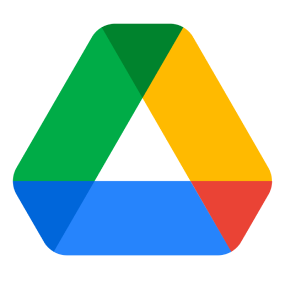
 New File or Folder Created
New File or Folder Created
 When a new file or folder is created in a specified folder
When a new file or folder is created in a specified folder
 Specific File Created or Updated
Specific File Created or Updated
 Create Folder
Create Folder
 Copy File
Copy File
 Search Files and Folders in a Specific Folder
Search Files and Folders in a Specific Folder
 Delete File
Delete File
 Upload File
Upload File
 Download File
Download File
 Download Google Sheets file
Download Google Sheets file
 Download Google Slides file
Download Google Slides file
 Download Google Docs document
Download Google Docs document
 List files and folders in a specific folder
List files and folders in a specific folder
 Rename File
Rename File
 Get File or Folder Information
Get File or Folder Information
 Convert Excel File to Google Sheets
Convert Excel File to Google Sheets
 Convert CSV File to Google Sheets
Convert CSV File to Google Sheets
 Grant File or Folder Permissions to a User
Grant File or Folder Permissions to a User
 Move File to Trash
Move File to Trash
 List permissions for a file or folder
List permissions for a file or folder
 Update description for a file or folder
Update description for a file or folder
 New File or Folder Created
New File or Folder Created When a new file or folder is created in a specified folder
When a new file or folder is created in a specified folder Specific File Created or Updated
Specific File Created or Updated Create Folder
Create Folder Copy File
Copy File Search Files and Folders in a Specific Folder
Search Files and Folders in a Specific Folder Delete File
Delete File Upload File
Upload File Download File
Download File Download Google Sheets file
Download Google Sheets file Download Google Slides file
Download Google Slides file Download Google Docs document
Download Google Docs document List files and folders in a specific folder
List files and folders in a specific folder Rename File
Rename File Get File or Folder Information
Get File or Folder Information Convert Excel File to Google Sheets
Convert Excel File to Google Sheets Convert CSV File to Google Sheets
Convert CSV File to Google Sheets Grant File or Folder Permissions to a User
Grant File or Folder Permissions to a User Move File to Trash
Move File to Trash List permissions for a file or folder
List permissions for a file or folder Update description for a file or folder
Update description for a file or folder Move file to a different folder
Move file to a different folder Create a shortcut to a file
Create a shortcut to a file Configure download and copy permissions
Configure download and copy permissions List folders in a specific folder
List folders in a specific folder Convert a file to Google Docs
Convert a file to Google Docs Download a Google Sheet (specify sheet)
Download a Google Sheet (specify sheet) Change sharing to "Anyone with the link"
Change sharing to "Anyone with the link" Search files and folders in a specific folder (excluding Trash)
Search files and folders in a specific folder (excluding Trash) Convert a presentation file to Google Slides
Convert a presentation file to Google Slides Convert a PDF file to Google Docs
Convert a PDF file to Google Docs Grant file or folder permissions to a specific organization
Grant file or folder permissions to a specific organization Update a specific file
Update a specific file Remove permissions from a file or folder
Remove permissions from a file or folder Create a shared drive
Create a shared drive Search shared drives
Search shared drives Copy File
Copy File Search for Files and Folders
Search for Files and Folders