
■Overview
This is a flow where once a file is stored in Google Drive, it receives approval and is sent using Gmail integration.
■Recommended for
1. Those who need to manage and process forms from client companies
・Sales assistants and accounting staff
・Office staff and office managers
2. Companies using Google Drive
・General affairs department, office staff, and customer service personnel
・Accounting and HR personnel
3. Those looking to reduce manual input tasks and automate processes
・Owners of small and medium-sized enterprises aiming for operational efficiency
・General affairs and office staff with many data entry tasks
・Marketing personnel utilizing digital tools for operations
■Benefits of using this template
・By automating the process from approval to email sending triggered by file storage, it reduces manual work and improves operational efficiency.
・The automated completion of the process helps prevent errors from manual input.
■Notes
Please integrate Yoom with both Google Drive and Gmail.

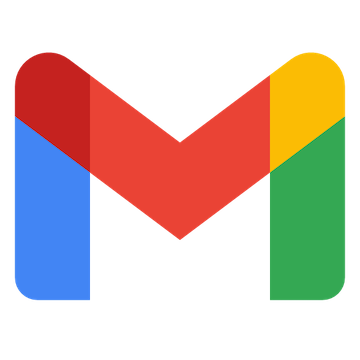

 When an email matching specific keywords is received
When an email matching specific keywords is received
 When an email with a specific label is received
When an email with a specific label is received
 When an email with a specific label is received (Specify Label ID)
When an email with a specific label is received (Specify Label ID)
 New File or Folder Created
New File or Folder Created
 When a new file or folder is created in a specified folder
When a new file or folder is created in a specified folder
 Specific File Created or Updated
Specific File Created or Updated
 Search emails
Search emails
 Move Message to Trash
Move Message to Trash
 Add Label to Specific Message
Add Label to Specific Message
 Remove Label from Specific Message
Remove Label from Specific Message
 Retrieve Specific Message
Retrieve Specific Message
 Create Folder
Create Folder
 Copy File
Copy File
 Search Files and Folders in a Specific Folder
Search Files and Folders in a Specific Folder
 Delete File
Delete File
 Upload File
Upload File
 Download File
Download File
 Download Google Sheets file
Download Google Sheets file
 Download Google Slides file
Download Google Slides file
 Download Google Docs document
Download Google Docs document
 List files and folders in a specific folder
List files and folders in a specific folder
 Rename File
Rename File
 Get File or Folder Information
Get File or Folder Information
 Convert Excel File to Google Sheets
Convert Excel File to Google Sheets
 When an email matching specific keywords is received
When an email matching specific keywords is received When an email with a specific label is received
When an email with a specific label is received When an email with a specific label is received (Specify Label ID)
When an email with a specific label is received (Specify Label ID) Search emails
Search emails Move Message to Trash
Move Message to Trash Add Label to Specific Message
Add Label to Specific Message Remove Label from Specific Message
Remove Label from Specific Message Retrieve Specific Message
Retrieve Specific Message New File or Folder Created
New File or Folder Created When a new file or folder is created in a specified folder
When a new file or folder is created in a specified folder Specific File Created or Updated
Specific File Created or Updated Create Folder
Create Folder Copy File
Copy File Search Files and Folders in a Specific Folder
Search Files and Folders in a Specific Folder Delete File
Delete File Upload File
Upload File Download File
Download File Download Google Sheets file
Download Google Sheets file Download Google Slides file
Download Google Slides file Download Google Docs document
Download Google Docs document List files and folders in a specific folder
List files and folders in a specific folder Rename File
Rename File Get File or Folder Information
Get File or Folder Information Convert Excel File to Google Sheets
Convert Excel File to Google Sheets Convert CSV File to Google Sheets
Convert CSV File to Google Sheets Grant File or Folder Permissions to a User
Grant File or Folder Permissions to a User Move File to Trash
Move File to Trash List permissions for a file or folder
List permissions for a file or folder Update description for a file or folder
Update description for a file or folder Move file to a different folder
Move file to a different folder Create a shortcut to a file
Create a shortcut to a file Configure download and copy permissions
Configure download and copy permissions List folders in a specific folder
List folders in a specific folder Convert a file to Google Docs
Convert a file to Google Docs Download a Google Sheet (specify sheet)
Download a Google Sheet (specify sheet) Change sharing to "Anyone with the link"
Change sharing to "Anyone with the link" Search files and folders in a specific folder (excluding Trash)
Search files and folders in a specific folder (excluding Trash) Convert a presentation file to Google Slides
Convert a presentation file to Google Slides Convert a PDF file to Google Docs
Convert a PDF file to Google Docs Grant file or folder permissions to a specific organization
Grant file or folder permissions to a specific organization Update a specific file
Update a specific file Remove permissions from a file or folder
Remove permissions from a file or folder Create a shared drive
Create a shared drive Search shared drives
Search shared drives Copy File
Copy File Search for Files and Folders
Search for Files and Folders