
■Overview
This is a flow for creating documents in Microsoft Excel using responses from Google Forms.
■Recommended for
1. Those who frequently need to create estimates, application forms, or request forms
・Sales representatives or sales assistants
・Administrative staff or office managers
・Project managers
・Purchasing department personnel
2. Those who want to reduce manual input and automate processes
・Small business owners aiming for operational efficiency
・Business analysts interested in workflow automation
・Accounting or finance personnel looking to enhance data accuracy
3. Those who regularly use Google Forms and Microsoft Excel
・HR personnel collecting information from customers or employees using online forms
・Marketing personnel managing data using digital tools
■Benefits of using this template
・You can create various documents such as estimates, application forms, and request forms using only form responses.
・Eliminate the hassle of manual input and significantly improve operational efficiency.
■Notes
・Please integrate Yoom with both Microsoft Excel and Google Forms.
・Microsoft365 (formerly Office365) has plans for home use and general business use (Microsoft365 Business). If you are not subscribed to the general business plan, authentication may fail.
・For methods on how to obtain response content when using Google Forms as a trigger, please refer to the link below.


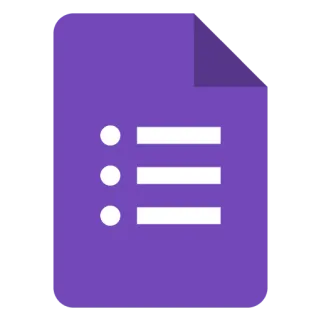
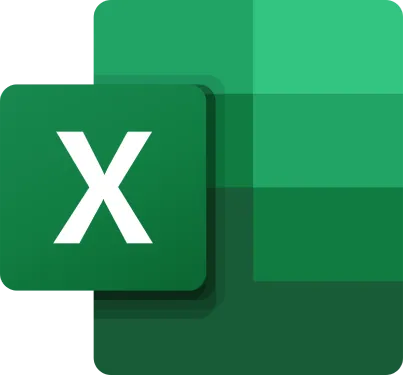
 When a form response is submitted
When a form response is submitted
 Retrieve list of responses
Retrieve list of responses
 Retrieve a specific response
Retrieve a specific response
 Retrieve list of responses (specify time range)
Retrieve list of responses (specify time range)
 Get Form Questions
Get Form Questions
 Update Form Title and Description
Update Form Title and Description
 Update Question Titles and Descriptions
Update Question Titles and Descriptions
 Create a new form
Create a new form
 Update form visibility settings
Update form visibility settings
 Add a short/paragraph question (title and description)
Add a short/paragraph question (title and description)
 Add a choice question (radio, checkbox, or dropdown)
Add a choice question (radio, checkbox, or dropdown)
 Add a grid question (multiple-choice grid / checkbox grid)
Add a grid question (multiple-choice grid / checkbox grid)
 Add a question title and description (Date/Time)
Add a question title and description (Date/Time)
 Add a question title and description (Linear scale)
Add a question title and description (Linear scale)
 Add a question title and description (Image + text)
Add a question title and description (Image + text)
 Add a question title and description (Image + choice)
Add a question title and description (Image + choice)
 Add a question title and description (Choices with images)
Add a question title and description (Choices with images)
 Get Worksheet Information
Get Worksheet Information
 Get Specific Cell Value
Get Specific Cell Value
 When a form response is submitted
When a form response is submitted Retrieve list of responses
Retrieve list of responses Retrieve a specific response
Retrieve a specific response Retrieve list of responses (specify time range)
Retrieve list of responses (specify time range) Get Form Questions
Get Form Questions Update Form Title and Description
Update Form Title and Description Update Question Titles and Descriptions
Update Question Titles and Descriptions Create a new form
Create a new form Update form visibility settings
Update form visibility settings Add a short/paragraph question (title and description)
Add a short/paragraph question (title and description) Add a choice question (radio, checkbox, or dropdown)
Add a choice question (radio, checkbox, or dropdown) Add a grid question (multiple-choice grid / checkbox grid)
Add a grid question (multiple-choice grid / checkbox grid) Add a question title and description (Date/Time)
Add a question title and description (Date/Time) Add a question title and description (Linear scale)
Add a question title and description (Linear scale) Add a question title and description (Image + text)
Add a question title and description (Image + text) Add a question title and description (Image + choice)
Add a question title and description (Image + choice) Add a question title and description (Choices with images)
Add a question title and description (Choices with images) Get Worksheet Information
Get Worksheet Information Get Specific Cell Value
Get Specific Cell Value Get Range in Columns
Get Range in Columns Get Range in Rows
Get Range in Rows Add Sheet
Add Sheet Change Sheet Name
Change Sheet Name Retrieve Table List
Retrieve Table List Add Table
Add Table Enter Formula in Cell
Enter Formula in Cell Enter Value in Cell
Enter Value in Cell Get item ID
Get item ID Delete Sheet
Delete Sheet Sort a specified range in ascending or descending order
Sort a specified range in ascending or descending order Unprotect Worksheet
Unprotect Worksheet Get Drive Item ID from Sharing URL
Get Drive Item ID from Sharing URL Create Excel Session
Create Excel Session List sites
List sites List drives in site
List drives in site Get worksheet information (SharePoint)
Get worksheet information (SharePoint) Get a specific cell value (SharePoint)
Get a specific cell value (SharePoint) Get a column range (SharePoint)
Get a column range (SharePoint) Get range by row (SharePoint)
Get range by row (SharePoint) Add sheet (SharePoint)
Add sheet (SharePoint) Rename sheet (SharePoint)
Rename sheet (SharePoint) List tables (SharePoint)
List tables (SharePoint) Add table (SharePoint)
Add table (SharePoint) Enter a formula in a cell (SharePoint)
Enter a formula in a cell (SharePoint) Enter a value in a cell (SharePoint)
Enter a value in a cell (SharePoint) Delete worksheet (SharePoint)
Delete worksheet (SharePoint) Sort a specified range in ascending or descending order (SharePoint)
Sort a specified range in ascending or descending order (SharePoint) Unprotect worksheet (SharePoint)
Unprotect worksheet (SharePoint) Create Excel Session (SharePoint)
Create Excel Session (SharePoint)