
■Overview
This is a flow that adds reviews to Microsoft Excel when they are posted on Google Business Profile.
■Recommended for
1. Those who want to analyze customer feedback by converting it into data
・Those who want to understand customer trends and improve services by accumulating and analyzing review data in Microsoft Excel
2. Departments managing reviews in Microsoft Excel
・Those who want to improve work efficiency by automatically adding reviews to Microsoft Excel, eliminating the need for manual input
■Benefits of using this template
Customer feedback on Google Business Profile is a valuable data resource, but as reviews increase, managing them manually can be very labor-intensive and may lead to delayed responses.
By implementing this flow, reviews are automatically added to the Microsoft Excel database when posted.
This allows the person in charge to immediately share and respond to review content with the team without missing any reviews, enabling them to focus on providing higher quality services.
■Notes
・Please link both Google Business Profile and Microsoft Excel with Yoom.
・Microsoft365 (formerly Office365) has both a home plan and a general business plan (Microsoft365 Business), and if you are not subscribed to the general business plan, authentication may fail.
・Triggers can be set to activate at intervals of 5, 10, 15, 30, or 60 minutes.
・Please note that the shortest activation interval varies depending on the plan.

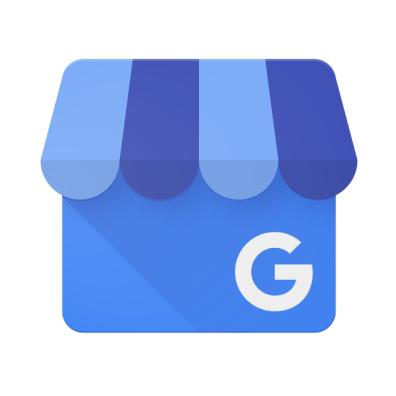
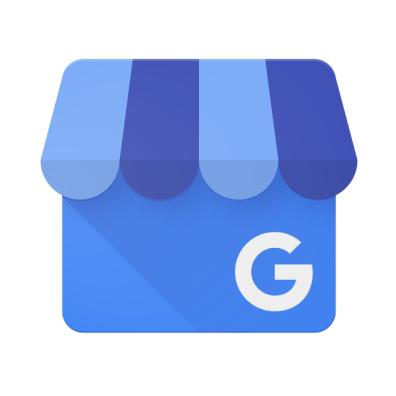
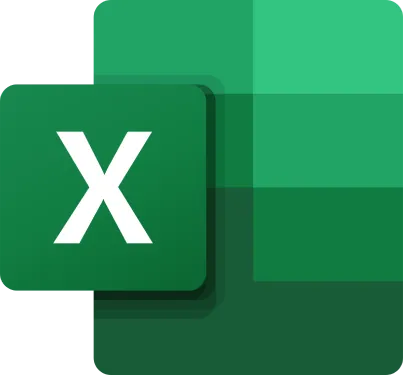
 When a review is posted or updated
When a review is posted or updated
 Get List of Reviews
Get List of Reviews
 Get Review
Get Review
 Reply to Review
Reply to Review
 Create Local Post
Create Local Post
 Retrieve Daily Metrics Data
Retrieve Daily Metrics Data
 List Locations
List Locations
 Get Worksheet Information
Get Worksheet Information
 Get Specific Cell Value
Get Specific Cell Value
 Get Range in Columns
Get Range in Columns
 Get Range in Rows
Get Range in Rows
 Add Sheet
Add Sheet
 Change Sheet Name
Change Sheet Name
 Retrieve Table List
Retrieve Table List
 Add Table
Add Table
 Enter Formula in Cell
Enter Formula in Cell
 Enter Value in Cell
Enter Value in Cell
 Get item ID
Get item ID
 Delete Sheet
Delete Sheet
 When a review is posted or updated
When a review is posted or updated Get List of Reviews
Get List of Reviews Get Review
Get Review Reply to Review
Reply to Review Create Local Post
Create Local Post Retrieve Daily Metrics Data
Retrieve Daily Metrics Data List Locations
List Locations Get Worksheet Information
Get Worksheet Information Get Specific Cell Value
Get Specific Cell Value Get Range in Columns
Get Range in Columns Get Range in Rows
Get Range in Rows Add Sheet
Add Sheet Change Sheet Name
Change Sheet Name Retrieve Table List
Retrieve Table List Add Table
Add Table Enter Formula in Cell
Enter Formula in Cell Enter Value in Cell
Enter Value in Cell Get item ID
Get item ID Delete Sheet
Delete Sheet Sort a specified range in ascending or descending order
Sort a specified range in ascending or descending order Unprotect Worksheet
Unprotect Worksheet Get Drive Item ID from Sharing URL
Get Drive Item ID from Sharing URL Create Excel Session
Create Excel Session List sites
List sites List drives in site
List drives in site Get worksheet information (SharePoint)
Get worksheet information (SharePoint) Get a specific cell value (SharePoint)
Get a specific cell value (SharePoint) Get a column range (SharePoint)
Get a column range (SharePoint) Get range by row (SharePoint)
Get range by row (SharePoint) Add sheet (SharePoint)
Add sheet (SharePoint) Rename sheet (SharePoint)
Rename sheet (SharePoint) List tables (SharePoint)
List tables (SharePoint) Add table (SharePoint)
Add table (SharePoint) Enter a formula in a cell (SharePoint)
Enter a formula in a cell (SharePoint) Enter a value in a cell (SharePoint)
Enter a value in a cell (SharePoint) Delete worksheet (SharePoint)
Delete worksheet (SharePoint) Sort a specified range in ascending or descending order (SharePoint)
Sort a specified range in ascending or descending order (SharePoint) Unprotect worksheet (SharePoint)
Unprotect worksheet (SharePoint) Create Excel Session (SharePoint)
Create Excel Session (SharePoint)